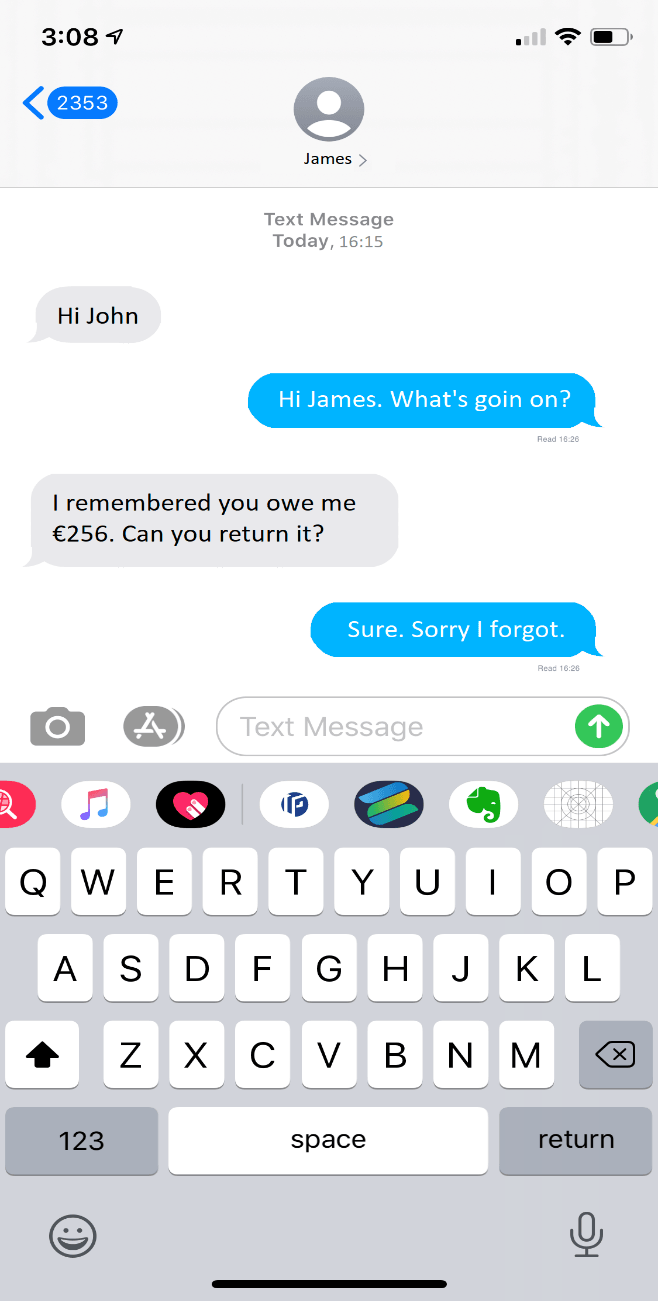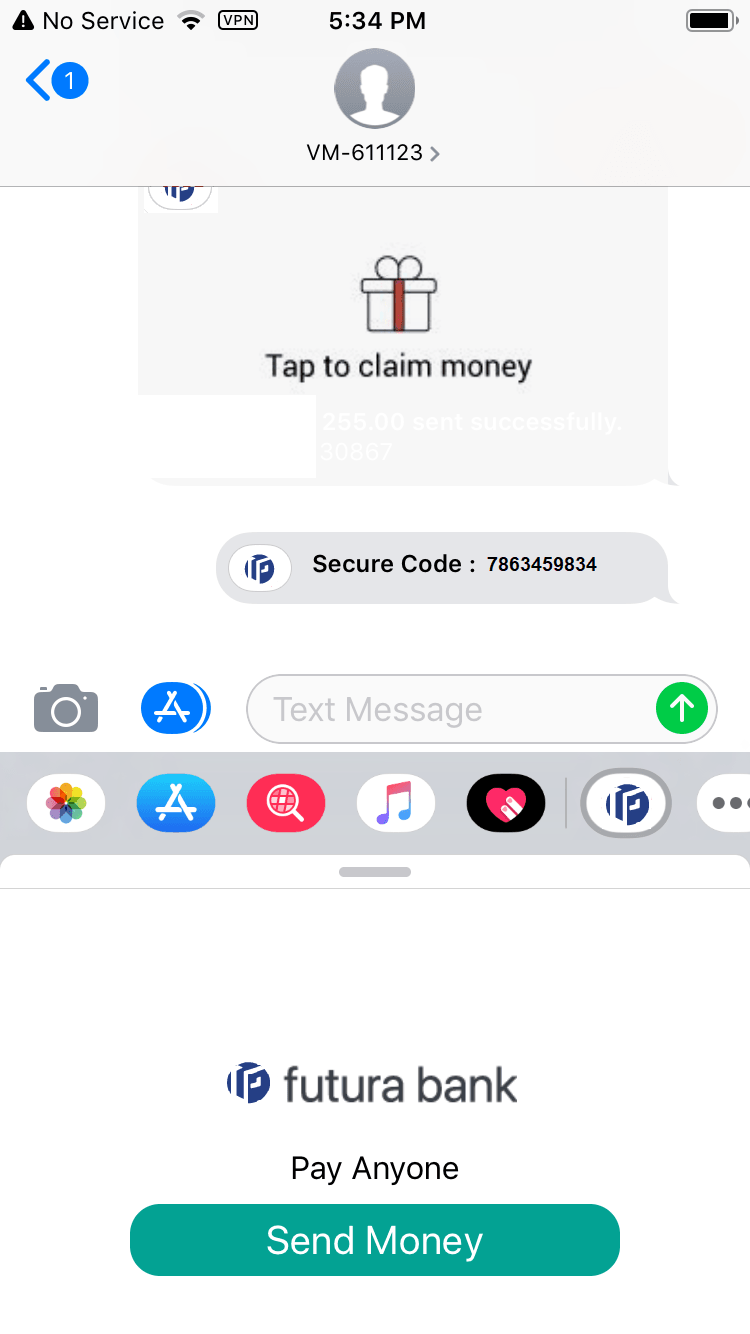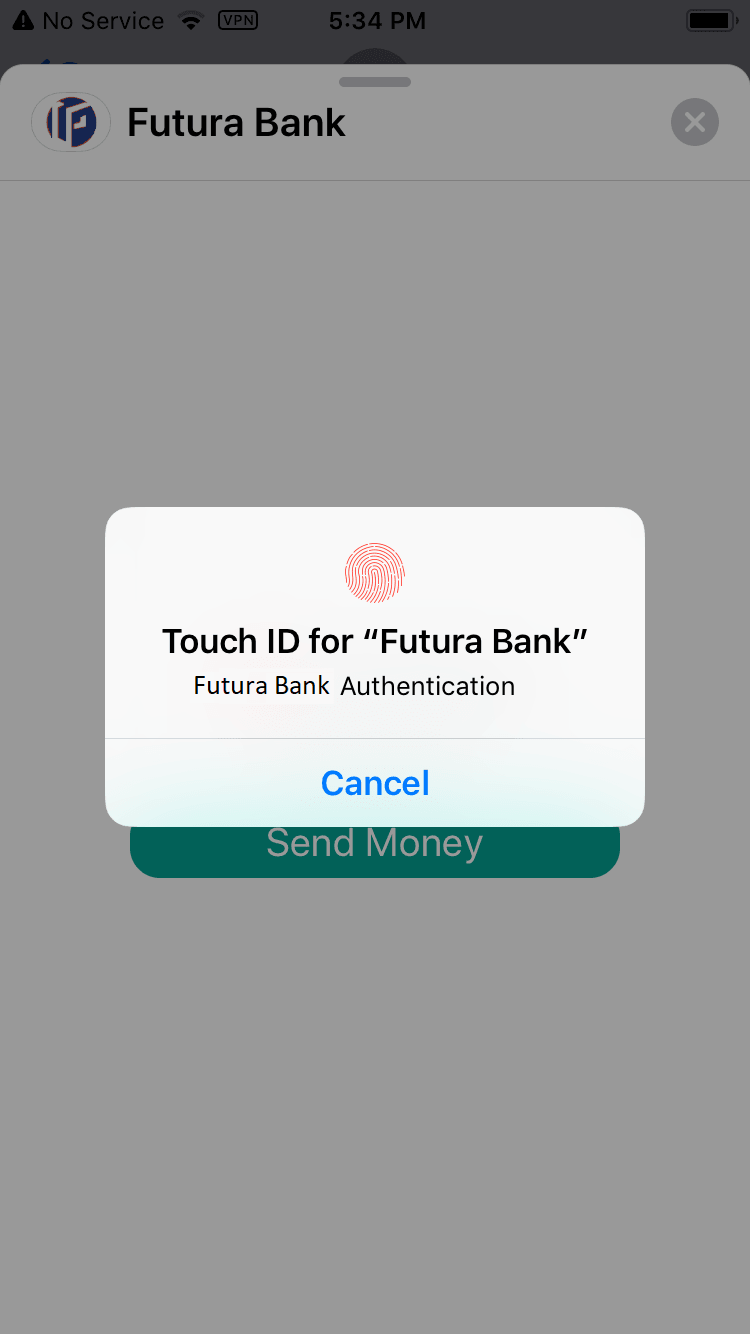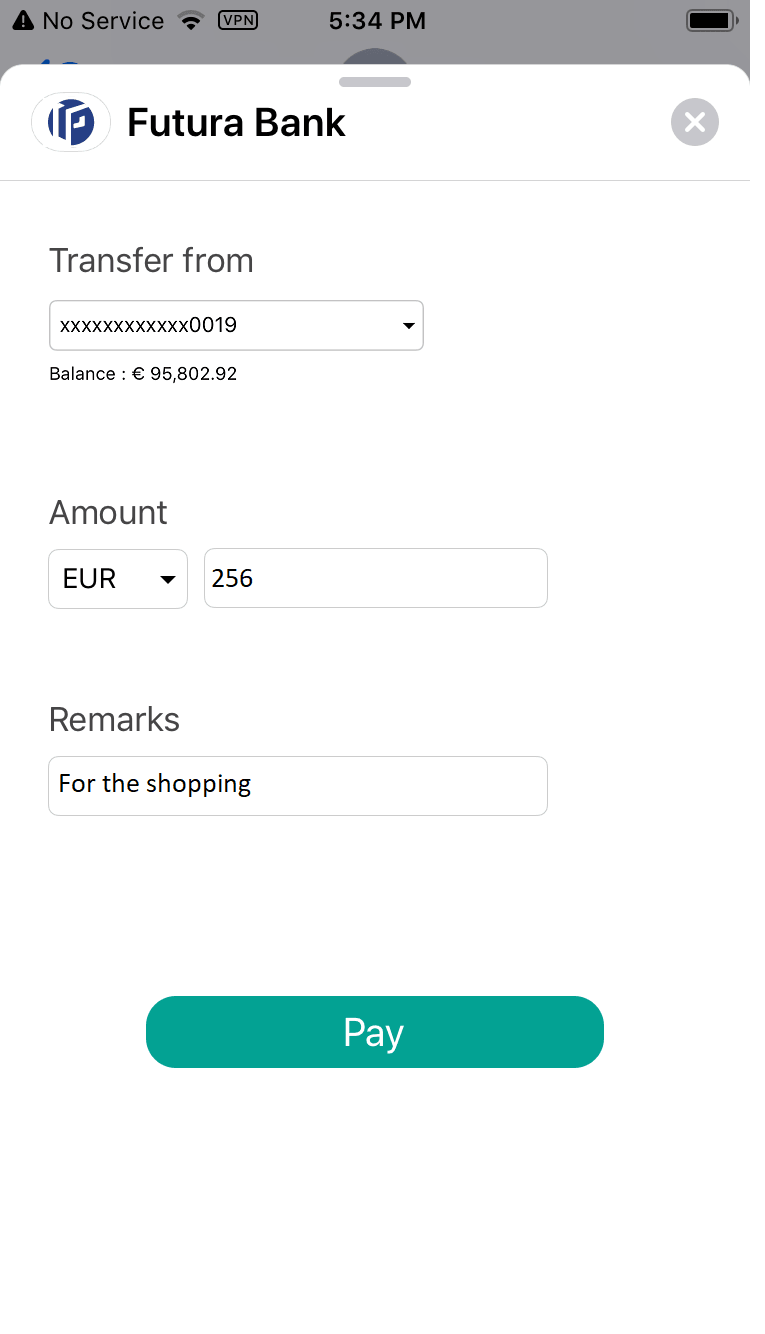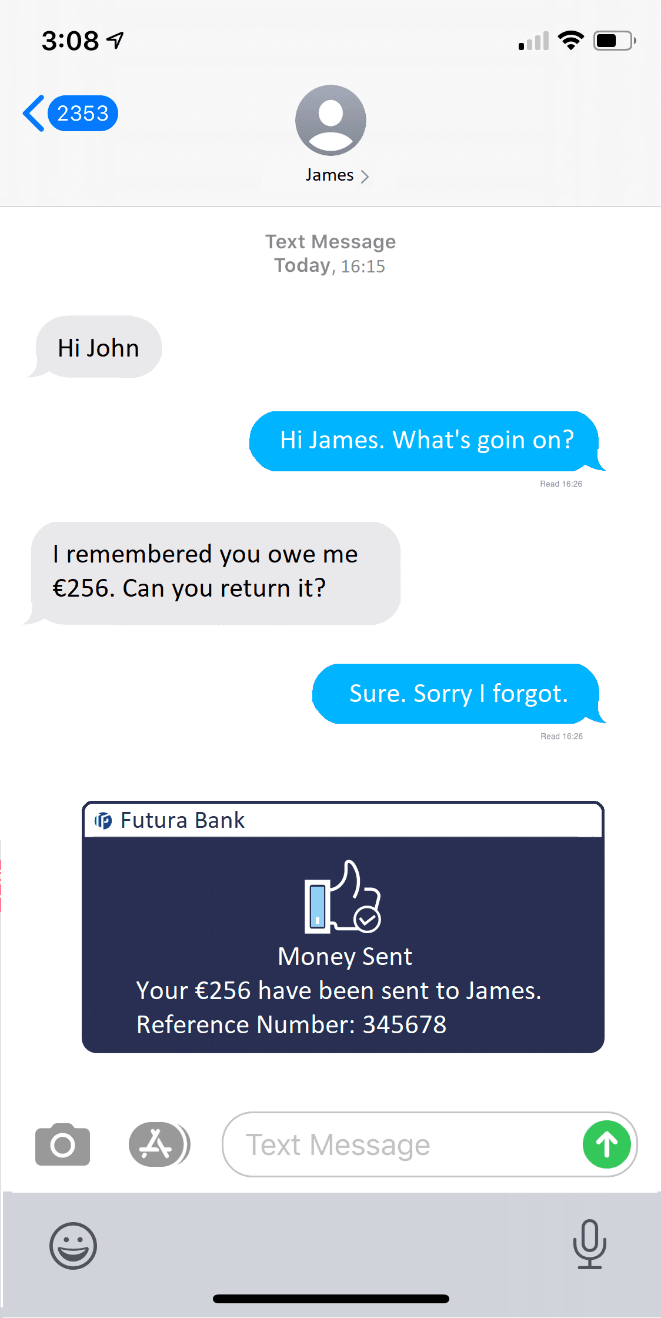1.1 Initiate Payment
This topic provides the systematic instructions for user to initiate payments to beneficiaries.
To initiate a payment in iMessage:
- Launch the iMessage application on the device.
- Open a conversation in iMessage with the contact to whom a payment needs to be
initiated.
- Click
 icon to launch the Futura Bank application to
quick pay.
icon to launch the Futura Bank application to
quick pay. - Click Send Money to transfer money to the contact in
context, that is, the beneficiary. The Touch ID/Face ID authentication screen appears.
- Perform the authentication.The money transfer screen appears on successful authentication.
Note:
The fields which are marked as Required are mandatory.For more information on fields, refer to the field description table.
Table 1-1 Money Transfer screen - Field Description
Field Name Description Transfer From Source account with account nickname from which the funds are to be transferred. Currency Currency of the amount to be transferred. Amount Amount to be transferred. Remarks Narrative for the transaction. - From the Transfer From list, select an account from which the payment needs to be made to the beneficiary.
- From the Currency list, select the currency.
- In the Amount field, enter the amount that needs to be transferred to the beneficiary.
- In the Remarks field, enter transaction remarks/comments for reference.
- Perform one of the following actions:
- Click on the Pay to initiate the
payment.
The Verify and Confirm screen appears.
A success message of the payment along with the transaction reference number appears.
The system sends a link to the beneficiary to claim the payment.
The security code is displayed to you and can be shared with the beneficiary as a separate message.
- Click on the Cancel to cancel the transaction.
- Click on the Pay to initiate the
payment.
Parent topic: iMessage Payment