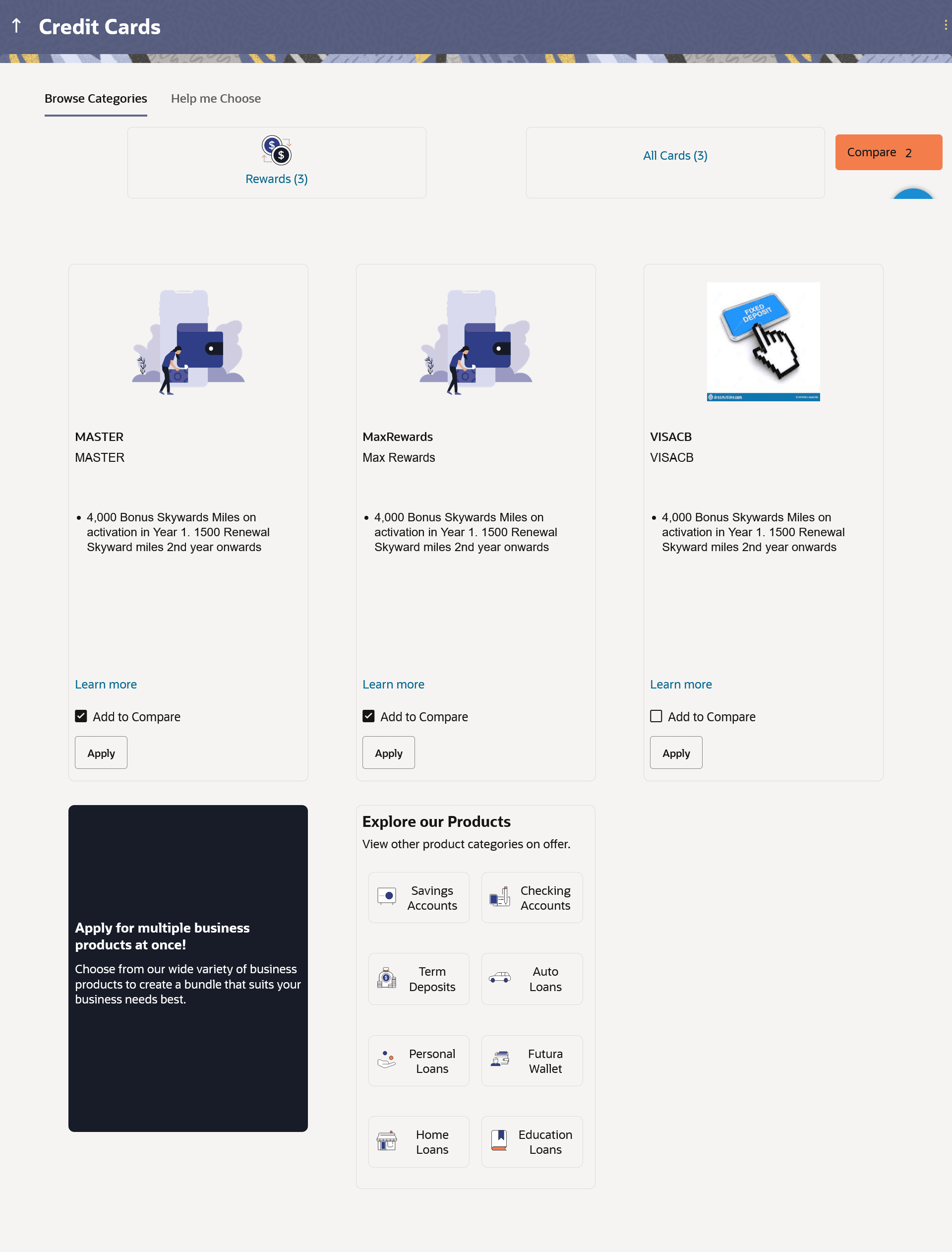This topic describes the Credit Cards products offered by the bank that
can be applied for online, which are displayed on this page in a card format.
Each card will display the product name, a short description of the product
as well as the key features of each product. You can view all the products and select the
best suitable one as per your needs. You can directly apply for a specific product on this
page or can opt to view a detailed description of any product type by selecting the
Learn More link provided on each product card. Alternately, you
can also compare up to three products at a time so as ensure you are taking an informed
decision while applying for a specific product. A hero banner, appearing at the top of the
page, displays featured credit cards viz. cards that the bank wishes to promote.
This page also displays cross sell cards i.e. cards which enable the user to navigate to
the other product offering pages of the bank.
Further, this screen is divided into two tabs – Browse Categories and
Help me Choose.
The Browse Categories feature groups credit cards into categories so
as to make it easier for applicants to browse through all the credit cards offered by the
bank.
The Help me Choose feature is a filter option provided to applicants
to enable them to search for credit cards based on their features so as to help them find
a card that suits their needs best.
- Navigate to the Credit Cards product category page.
The list of credit cards products offered by the bank that can be applied for
online, which are displayed on this page in a card format.
Note:
The fields which are marked as
Required are mandatory.
For more information on fields, refer to
the field description table.
- You can apply for a credit card through any of the following methods:
Perform one of the following actions:
- Click the Apply Now provided on any of the featured cards
displayed on the hero banner.
Note:
- You can alternately click on the Learn
More option provided on any of the featured cards on the hero
banner.
System redirects you to Product Details page of the specific credit card.
You can also click on the Apply Now available on this page to apply for the specific card.
- Click on the provided carousal option to move back and forth
between the featured credit card products on the hero banner.
- Click on any category under the Browse Categories tab to view the cards
belonging to that category.
Perform one of the following actions:
- Click Apply provided on any card to apply for that
specific credit card.
- Click Compare against any (up to three) products to
compare them with each other.
- Click the Learn more link displayed on any product card
to view additional details of that product.
- Click on the Help me choose
tab.
The filter criteria, by way of which, you can filter credit cards based on features is displayed.
- Select one or more feature by selecting the checkbox against the
desired feature.
- Click Search.
All the credit cards that match the selected features will be listed down as cards.
Note:
1) Click on the Modify Filter Criteria
link to modify the filter criteria. An overlay layer with the list of filter
criteria will be displayed.
2) Make changes by selecting/deselecting feature checkboxes and click Apply or click Reset to clear the selected filter criteria..
All the credit cards that match the new filter criteria selections will be listed down as cards.
- Perform one of the following actions:
- Click Apply provided on any card to apply for that
specific credit card.
- Click Compare against any (up to three) products to
compare them with each other.
- Click the Learn more link displayed on any product
card to view additional details of that product.
- Under the kebab menu, perform one of the following actions:
- Click the View Other Products option to navigate to the
Product Offerings page.
- Click the Track/Complete an application
option to navigate to the Application Tracker.