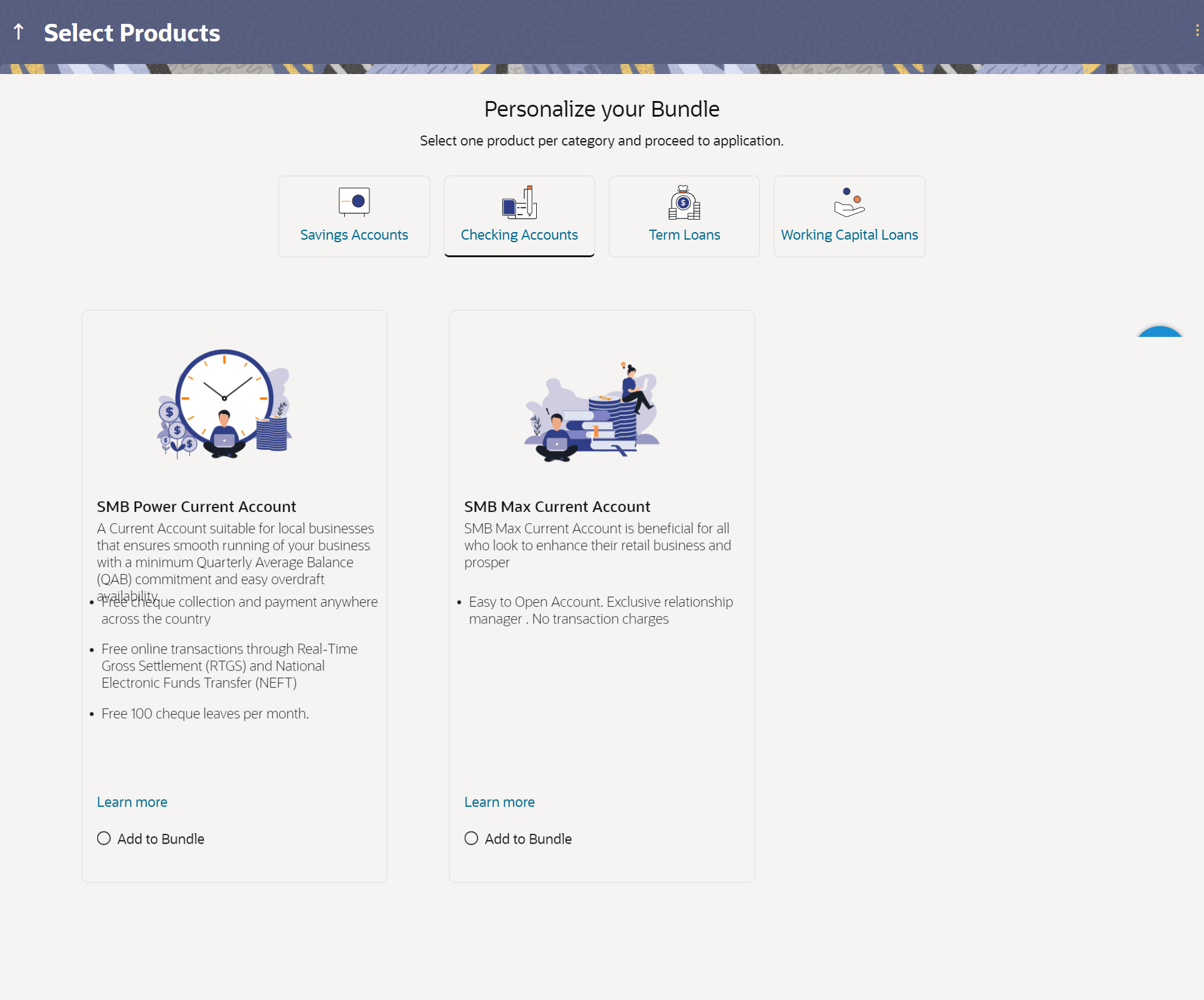1.1 Personalize your Bundle
This topic explains how you can browse products by category and add items to a custom bundle based on your needs. You can view all products within each category and select the ones that best suit you to create your own personalized bundle.
This page is displayed once you select the bundled application option on the bank portal. All the product categories are displayed as tabs on this page. Each tab will list down the products of that category that are available for online application, as cards. Each product card will display the product name, a short description of the product as well as the key features of each product. You can view all the products under each category and select one product per category that best suits your needs. You can opt to view a detailed description of any product type by selecting the Learn More link provided on each product card. In order to add a product to your bundle, you can select the Add to Bundle option provided on each card.
Table 1-1 Personalize your Bundle - Field
Description Each product category is displayed as a tab with all the products,
available for application through online banking channel, displayed as cards
under each respective tab. Once you select a product under a specific product category, a tick
mark will be displayed against the product category tab to signify product
selection under the specific tab.
Field Name
Description
Product Category
The following information is displayed on each product card.
Product Name & Image
The name of the product along with an image that represents the
product is displayed on each card.
Product Description
A short description of the product is displayed on each
card.
Features
Features of the product are listed down on each card.
Parent topic: Bundled Application