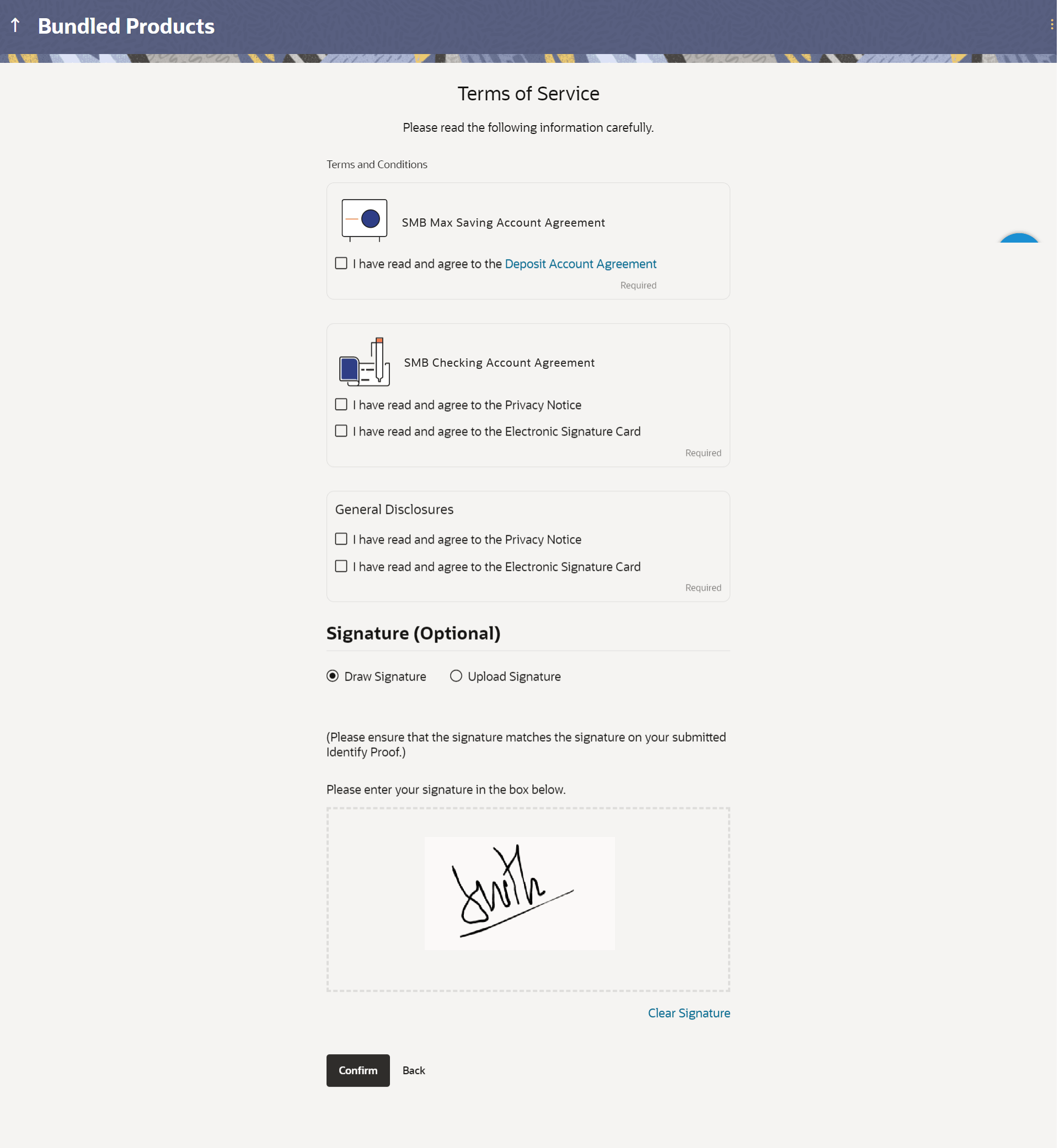1.6 Terms of Service
This topic describes the terms and conditions associated with all the products that you are applying for as part of the bundled application.
You will be required to read the terms and conditions of each product and then click on the checkbox to provide your acknowledgement to having agreed to the terms and conditions.
You will be required to read these terms and conditions, disclosures and notices and then click on the respective checkboxes to provide your acknowledgment to having agreed to the terms and conditions.
The digital signature of any one stakeholder can also be added at this step.
Figure 1-5 Terms of Service
Note:
The fields which are marked as Required are mandatory.For more information on fields, refer to the field description table.
Table 1-3 Field Description
| Field Name | Description |
|---|---|
| Specific Product Agreements |
Specific product agreements will be grouped under each product and labelled with the product name. |
| Specific product terms and consents | The terms and consents required to be accepted for each specific
product will be listed under each product.
You are required to select each checkbox in order to convey acceptance/consent to the same. |
| General Disclosures |
Disclosures and consents that are general in nature i.e. not specific to any one product in the bundled being applied for, will be listed under the General Disclosures box. |
| General terms and consents | The terms or consents that are common across all products in the
bundled application, will be listed under the General Disclosures sub box.
You are required to select each checkbox in order to convey acceptance/consent to the same. |
| Option to upload signature document/sign digitally | The option to either upload a document containing your signature or to sign digital is provided. |
Parent topic: Bundled Application