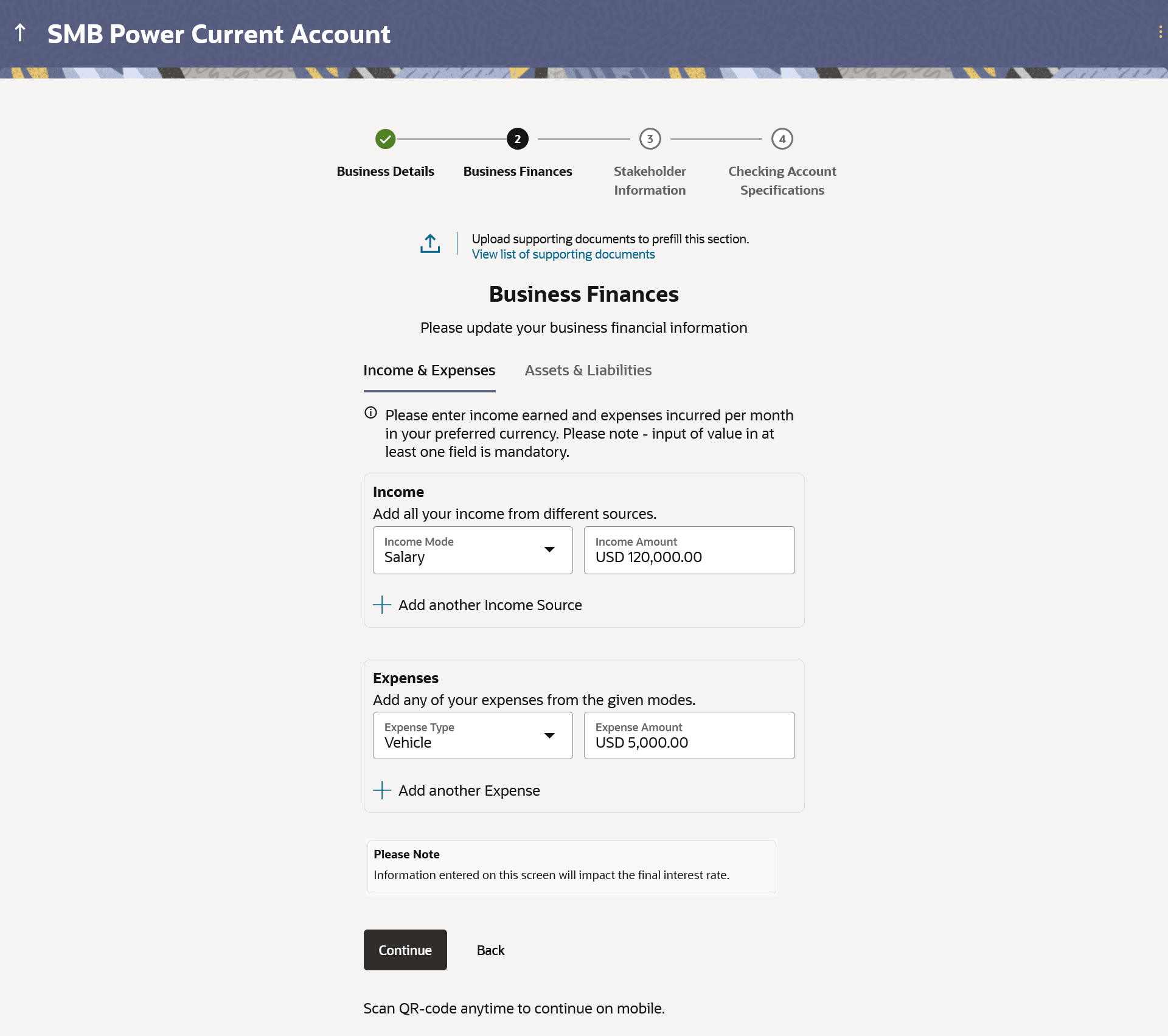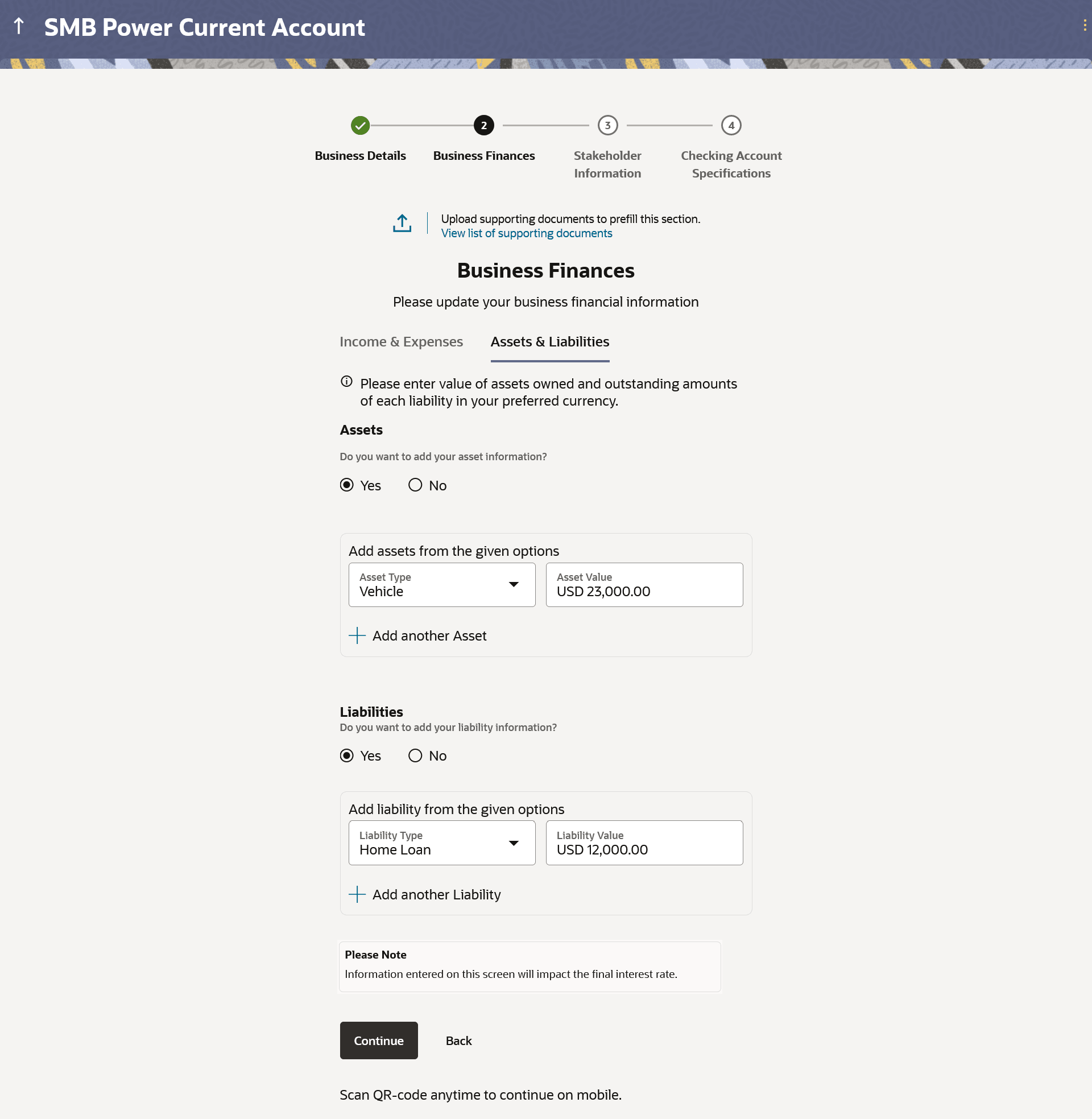1.7 Business Finances
This topic describes the section dedicated to capturing the business's financial information, including monthly income and expenses, assets, and liabilities.
- Click on Upload documents to prefill this section option to
upload the supporting documents to prefill the section.
Note:
The fields which are marked as Required are mandatory.For more information on fields, refer to the field description table.
Table 1-10 Financial Profile – Upload Documents - Field Description
Field Name Description Upload documents to prefill this section Click this link to upload an ID proof document so as to auto fill this section with the information available in your ID proof. These documents will also serve to support your application. View list of supporting documents Click on the link to view the documents supported for this section to be prefilled with data. - Under Income & Expenses section, enterd the required details.
Figure 1-10 Business Finances – Income & Expenses
Note:
The fields which are marked as Required are mandatory.For more information on fields, refer to the field description table.
Table 1-11 Financial Profile – Income & Expenses -Field Description
Field Name Description Income Income Mode Specify the income mode against which you will enter the amount of income earned. Income Amount The amount of income earned against the selected income mode. Add another Income Source The option to add another income record. The applicant can select this option to add multiple income records.
Expenses Expense Type Specify the type of expense against which you will enter the expense amount. Expense Amount The amount of expense incurred against the specified type of expense. Add another Expense The option to add another expense record. The applicant can select this option to add multiple expense records.
- From the Income Mode list, select the income mode to specify the amount earned on a monthly basis.
- In the Income Amount field, enter the amount of income earned on a monthly basis against the selected income mode.
- Click on the Add another Income Source link to add another income record.
- From the Expense Type list, select the expense type mode to specify the amount spend on a monthly basis.
- In the Expense Amount field, enter the amount of expenditure incurred on a monthly basis against the type selected.
- Click on the Add another Expense link to add another expenserecord.
- Under Asset & Liabilities section, enterd the required details.
Figure 1-11 Business Finances – Asset & Liabilities
Note:
The fields which are marked as Required are mandatory.For more information on fields, refer to the field description table.
Table 1-12 Financial Profile – Asset & Liabilities - Field Description
Field Name Description Assets Do you want to add your asset information? The applicant can specify whether he/she would like to add information regarding his/her assets.
The options are:
- Yes
- No
If the option Yes is selected, the fields by way of which you can specify asset information will appear as follows.
Asset Type Specify the type of asset you wish to add. Asset ValueAsset TypeAsset ValueAdd another Asset The current value of the asset Add another Asset The option to add another asset record. Liabilities Do you want to add your liability information? The applicant can specify whether he/she would like to add information regarding his/her liabilities.
The options are:
- Yes
- No
If the option Yes is selected, the fields by way of which you can specify liability information will appear as follows.
Liability Type Specify the type of liability you wish to define. Liability Value The value of the liability selected. Add another Liability The option to add another liability record. - In the Do you want to add asset information? field:Perform one of the following actions:
- If you select option Yes:
- From the Asset Type list, select the type of asset you wish to add.
- In the Asset Value field, enter the value of the selected asset.
- Click on the Add another Asset link to add another asset record.
- Select option No, if you do not wish to add asset information.
- If you select option Yes:
- In the Do you want to add liability information?
field:Perform one of the following actions:
- If you select option Yes:
- From the Liability Type list, select the type of liability you wish to define.
- In the Liability Value field, enter the value of the selected liability.
- Click on the Add another Liability link to add another liability record.
- Select option No if you do not wish to add liability information.
- If you select option Yes:
- Perform one of the following actions:
- Click Continue to proceed to the next step in the application, once you have furnished all your financial information in the various sections.
- Click Back to navigate back to the previous step in the application.
- Click on the Scan QR-code anytime to continue on mobile link to continue the application on mobile or tablet device.
- Under the kebab menu, perform one of the following actions:
- Click the Save and Continue Later option to save the application.
- Click the Continue on Mobile option to continue the application on a mobile device.
Parent topic: Business Checking Account Application