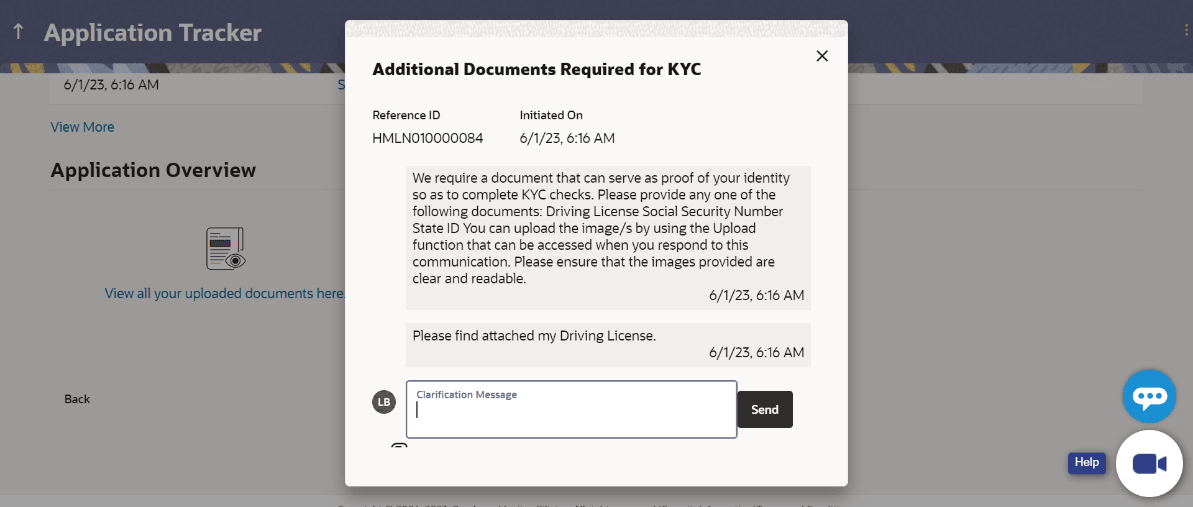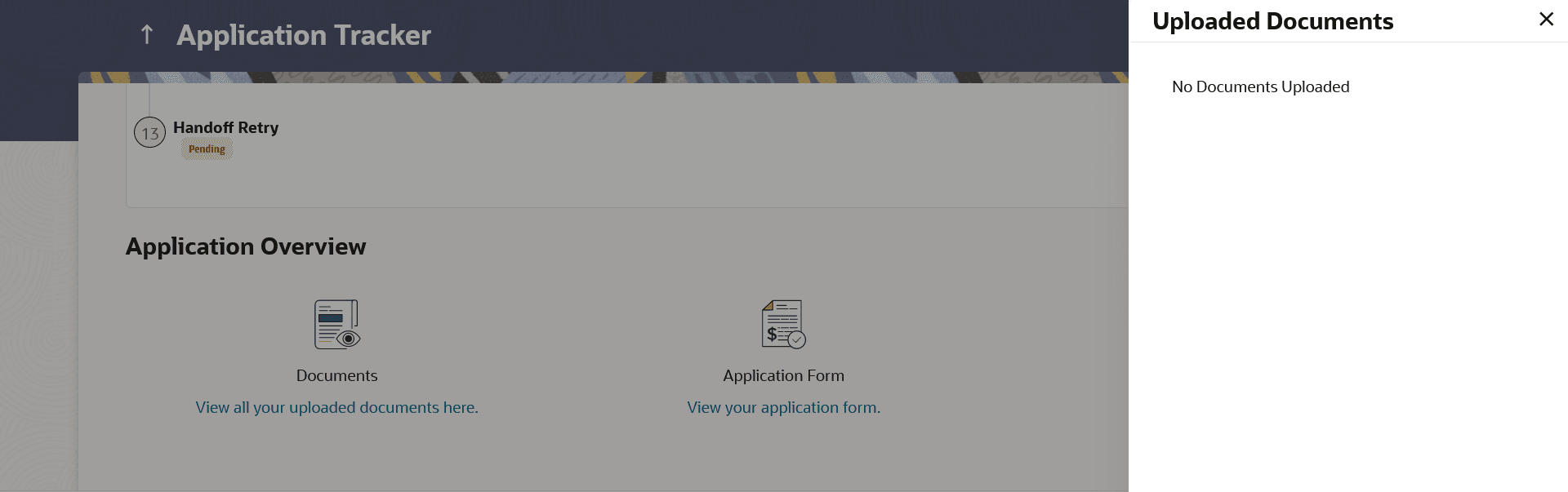1.3.1 Application Tracker Summary- Submitted / Processed Applications
This topic describes how to view Submitted or Processed application details.
Figure 1-4 Application Tracker Summary Note:
For more information on fields, refer to the field description table.
Table 1-4 Application Tracker Summary - Field Description
| Field Name | Description |
|---|---|
| Applicant Name & Product Name | A greeting message containing your name or business legal name (in case the application being tracked is a business product application) as entered in the application form, along with the name of the product for which you have applied will be displayed. |
| Status | The current status of the application.
It can be:
In case of bundled applications, no status will be displayed here. |
| Application Reference Number | The application reference number as generated by the bank at the time of application submission. |
| Channel | The channel through which the application was submitted.
The values can be:
|
| Submitted On | The date on which the application was submitted. |
| Last Updated On | The date on which the application was last updated. |
| Status History |
This section displays the status history of submitted applications as a train stop. |
| Stages in application | Each stage that the application has passed through starting with
application submission will be displayed on the train stop along with the date on
which the application entered that stage.
Stages and current status maintained at the mid-office are fetched here. |
| Products in this bundle |
This section will be displayed only in case of bundled applications. Each card will contain the following information. |
| Product Name | The name of the product that has been applied for as part of the bundled application. |
| Application Reference Number | The application reference number as generated by the bank, for the individual product application, at the time of application submission. |
| Current Status | The current status of the application. Please refer the statuses defined for single account applications. |
| Refresh | There will be a refresh icon next to the application status.
This can be used to refresh the status of the application.
The status history section will also display the latest changes once the refresh icon has been clicked. |
| Status History |
This section displays the status history of all the applications within submitted bundled application. Each product application that is within the bundled application will have its own status history. The status history of all product applications will be available under tabs. |
| Stages in each application |
Each stage that the application has passed through starting with application submission will be displayed on the train stop along with the date on which the application entered that stage. Stages and status information is fetched from the mid-office application. |
| Offer Generated |
This section is applicable only for loan products and will be displayed when an offer has been generated for the product application. |
| Offer Link | Links will be provided to enable viewing of additional documents such as customer consents, privacy notices etc., wherever applicable. |
| Additional Documents | Click on the links to enable viewing of additional documents such as customer consents, privacy notices etc., wherever applicable. |
| Offer Acceptance or Rejection | This gets enabled in case of Loan Applications (also applicable
to bundled applications that comprise of loan products).
Note: In case there are multiple documents against the offer, selecting Accept or Reject will imply accepting or rejecting the entire set of consents or notices. |
| Communications |
This section will be displayed only if there is atleast one communication created by the bank. Each communication can have multiple communications, which will include those communications initiated by the bank and those sent in response by the applicant. The following are the details that form part of a communication. If a communication is open, i.e. if a response is pending from the customer, then the Action Required status will be displayed alongside the Communications section header. |
| Count of Communications | Displays the count of communication created by the bank. This count is displayed alongside the Communications section header. |
| The following information is displayed per communication record. | |
| Date | The date and time on which the communication was initiated by the bank. |
| Subject | The subject of the communication, which will be displayed as a link. On clicking on the link, the user will be displayed the details of the communication on a modal window. |
| Status |
The current status of the communication. The values can be:
|
| View More | This link will be provided at the bottom of the Communications
section if there are communications in addition to the four communication records
displayed by default.
On clicking on the link, additional communications (upto a maximum of 10 records in total) will be displayed. Note: The link will automatically change to View Less when the additional communication records are listed. |
| Application Overview | |
| Documents card |
Click on this card to view all the documents uploaded by you. The number of documents that have been uploaded will be displayed upfront on the card. Displays the status of the offer i.e. whether it was accepted or rejected should also be displayed alongside. |
| Application Form card | Click on this card to view and download the application form. |
Parent topic: Application Tracker Summary