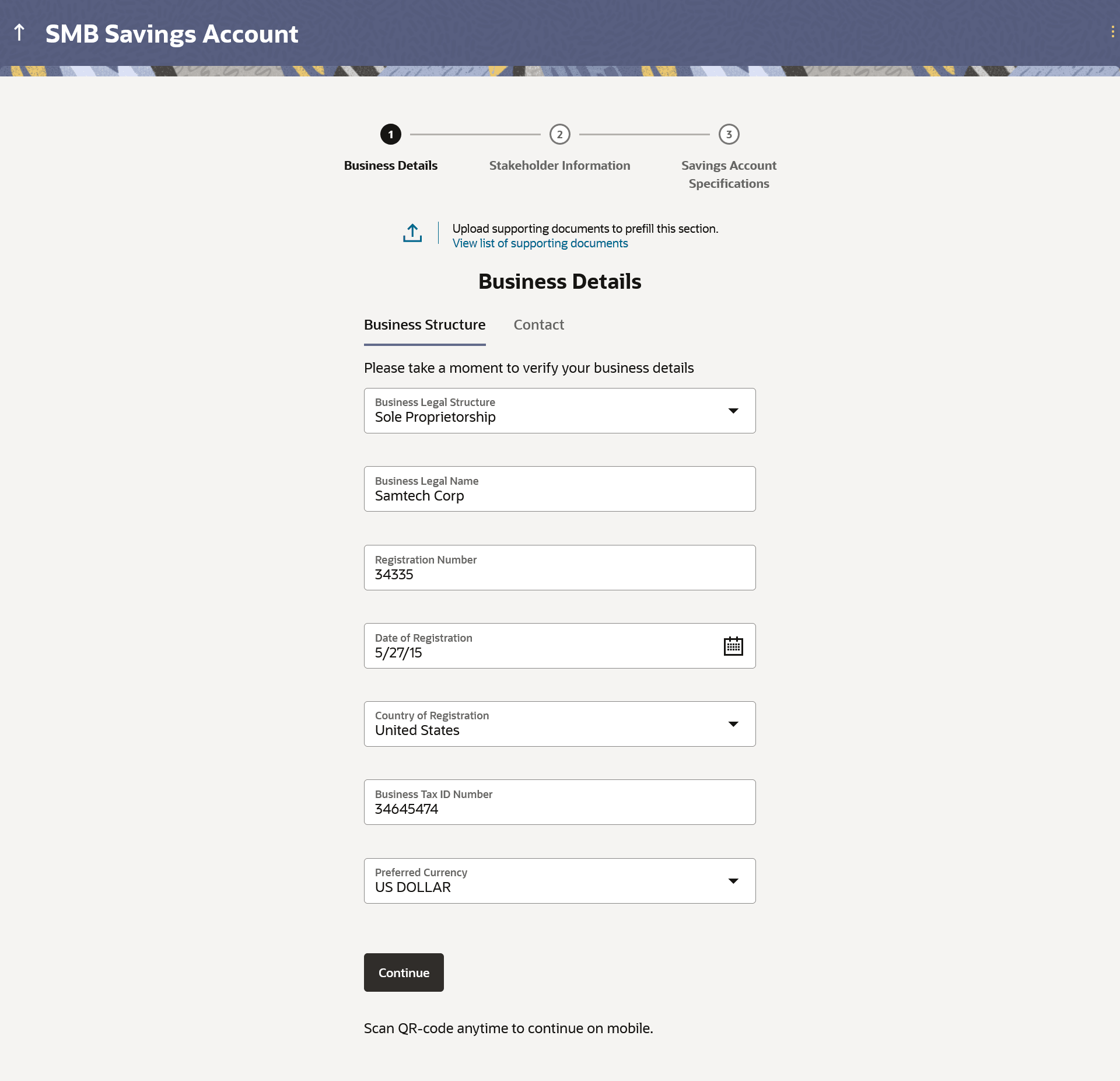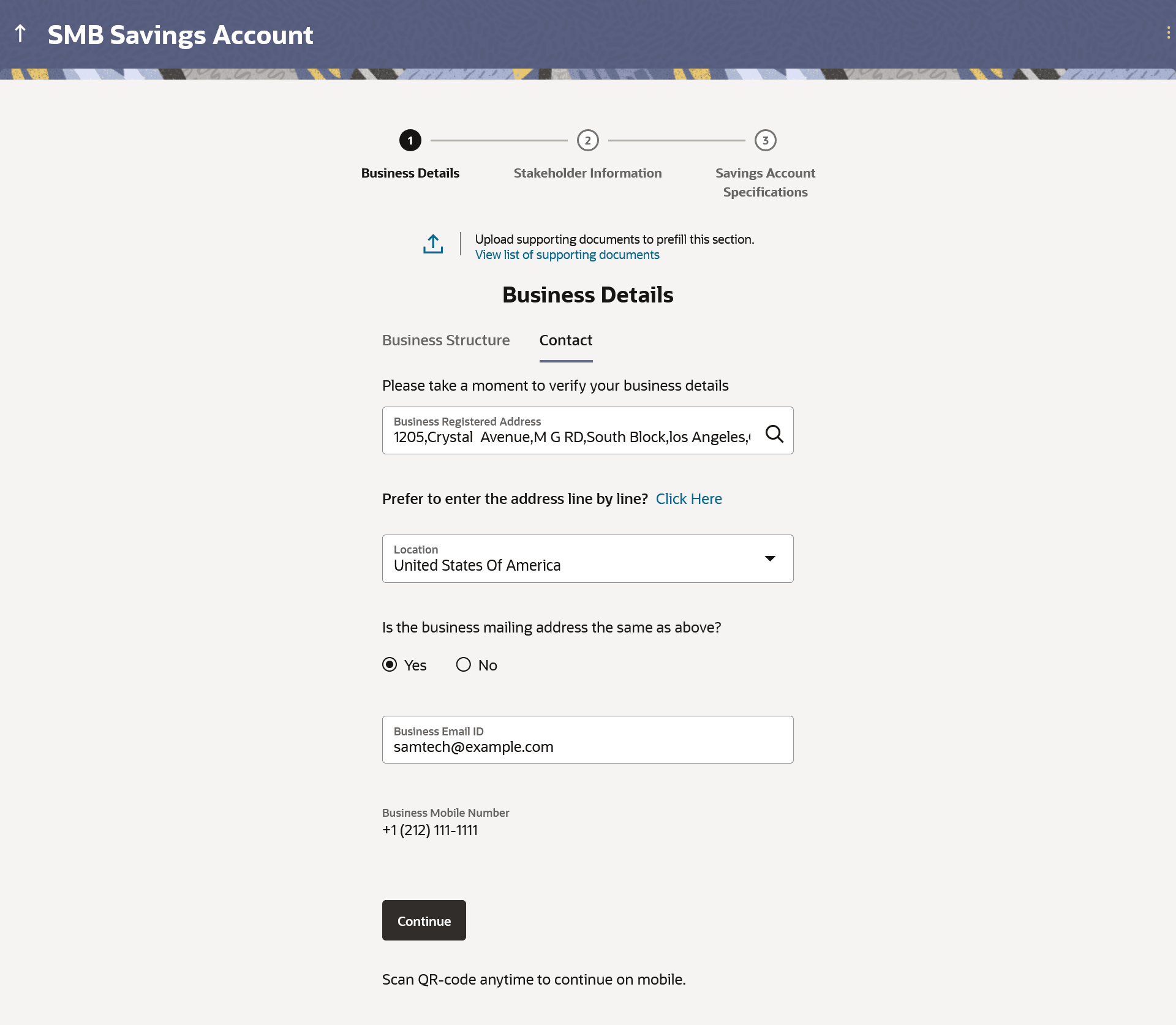1.6 Business Details
This topic describes the section of the application form where you provide information about your business.
You can opt to upload documents in support of business information. These documents if supported through OCR, will be utilized by the system to prefill details in the Business Details section.
- Click on Upload documents to prefill this section option to
upload the supporting documents to prefill the section.
Note:
The fields which are marked as Required are mandatory.For more information on fields, refer to the field description table.
Table 1-7 Personal Information – Upload Documents - Field Description
Field Name Description Upload documents to prefill this section Click this link to upload an ID proof document so as to auto fill this section with the information available in your ID proof. These documents will also serve to support your application. View list of supporting documents Click on the link to view the documents supported for this section to be prefilled with data. - Business Structure section, enter the required details.
Figure 1-8 Business Details– Business Structure
Note:
The fields which are marked as Required are mandatory.For more information on fields, refer to the field description table.
Table 1-8 Business Details– Business Structure - Field Description
Field Name Description Business Legal Structure The type/structure of the business for which the application is being made.
The options are:
- Sole Proprietorship
- Corporation
- Limited Liability Company (LLC)
- Partnership
- Trust
- Other
Note:
This field is specific to OBDX and is not available in OBO, as of current release.Business Legal Name The business’ registered name. Registration Number The registration number of the business. Date of Registration The date on which the business was registered. Country of Registration The country in which the business was registered. Business Tax ID Number The tax ID number of the business. Preferred Currency The preferred currency i.e. the currency in which the account will be held. - From the Business Legal Structure list, select the type/structure of the business for which the application is being made.
- In the Business Legal Name field, enter the business’ registered name.
- In the Registration Number field, enter the registration number of the business.
- From the Date of Registration date picker list, select the date on which the business was registered.
- From the Country of Registration list, select the country in which the business was registered.
- In the Business Tax ID Number field, enter the tax ID number of the business.
- From the Preferred Currency list, select the preferred currency i.e. the currency in which the account will be held.
- Click Continue to proceed to the next tab.The Business Details – Contact sub section appears.
Note:
The fields which are marked as Required are mandatory.For more information on fields, refer to the field description table.
Table 1-9 Business Details– Contact - Field Description
Field Name Description Business Registered Address The registered physical address of the business. Click Here Click on the link to enter address field by field in an overlay window.
On this overlay, you can enter business address line by line.
Business Registered Address Overlay The following fields will be displayed in the overlay.
House/Unit Number The house or unit number of the building in which the business' registered address is located. Building Name Enter the name of the building in which your business' registered address is located Street Specify street in which the in which your business' registered address is located. Locality Specify locality in which your business' registered address is located. Zip Code Enter the zip code in which your business' registered address is located. City The city in which your business' registered address is located.
This value will be displayed based on the zip code entered. You can modify the value as required.
State The state in which your business' registered address is located.
This value will be displayed based on the zip code entered. You can modify the value as required.
Country The country in which your business' registered address is located.
This value will be displayed based on the zip code entered. You can modify the value as required.
Location The location of the business. Is the business mailing address the same as above? Identify if your business mailing address is the same as the business registered address entered.
The options are:
- Yes
- No
Business Mailing Address Enter your mailing business address in this field. Click Here Click on the link to enter the business’ address field by field in an overlay window.
On this overlay, you can enter the business’ mailing address line by line.
Business Mailing Address Overlay The following fields will be displayed in the overlay.
House/Unit Number The house or unit number of the building in which the business' mailing address is located. Building Name Enter the name of the building in which your business' mailing address is located. Street Specify the street in which the in which your business' mailing address is located. Locality Specify the locality in which your business' mailing address is located. Zip Code Enter the zip code in which your business' mailing address is located. City The city in which your business' mailing address is located.
This value will be displayed based on the zip code entered. You can modify the value as required.
State The state in which your business' mailing address is located.
This value will be displayed based on the zip code entered. You can modify the value as required.
Country The country in which your business' mailing address is located.
This value will be displayed based on the zip code entered. You can modify the value as required.
Location The location of the business’ mailing address. Business Email ID Enter your business’ email ID. Business Mobile Number The business’ mobile number as entered on the Mobile Verification page will be displayed here and cannot be edited. Alternate Business Phone Number Enter an alternate phone number in addition to the business' mobile number. Perform one of the following actions:
- In the Business Registered Address field, enter your registered physical address of the business.
- Click on the Click Here link provided under the
Business Registered Address field to invoke the overlay on
which you can enter your business address line by line.
If you have clicked the Add Manually link, the Business Registered Address overlay is displayed.
You can specify your permanent address as follows:
- In the House/Unit Number field, enter the house or unit number of the building in which the business' registered address is located.
- In the Building Name field, enter the name of the building in which your business' registered address is located.
- In the Street field, enter the name of the street on which your business registered address is located.
- In the Locality field, enter the locality in which your business registered address is located.
- In the Zip Code field, enter the zip code of your business’s registered address.
- In the City field, enter the name of the city in which your business registered address is located.
- In the State field, enter the name of the state in which your business registered address is located.
- In the Country field, enter the name of the country in which your business registered address is located.
- Click the Add button to add the address.
The overlay window will be closed and the address will be updated in the Business Registered Address field under the Contact tab on the Business Details page.
- From the Location list, select the location of the business.
- In the Is business mailing address the same as above? field,
select the option of choice;
- If you select No;
- In the Business Mailing Address field, enter
your business
mailingaddress.
OR
Click on the Click Here link provided under the Business Mailing Address field to invoke the overlay on which you can enter your business mailing address line by line or select it on a map.
If you have clicked the Add Manually link, the Business Mailing Address overlay is displayed.
You can specify your business mailing address as follows:
- In the House/Unit Number field, enter your house or unit number of the building in which the business' mailing address is located.
- In the Building Name field, enter the name of the building in which your business' mailing address is located.
- In the Street field, enter the street in which the in which your business' mailing address is located.
- In the Locality field, enter the locality in which your business' mailing address is located.
- In the Zip Code field, enter the zip code of your business mailing address.
- In the City field, enter the name of the city in which your business mailing address is located.
- In the State field, enter the name of the state in which your business mailing address is located.
- In the Country field, enter the name of the country in which your business mailing address is located.
- Click the Add button to add the address. The overlay window will be closed and the address will be updated in the Business Mailing Address field under the Contact Details section on the Business Details page.
- In the Business Mailing Address field, enter
your business
mailingaddress.
- If you select Yes, your registered business address will be considered as your business mailing address.
- If you select No;
- From the Location list, select the location of the business’ mailing address.
- In the Business Email ID field, enter your business’ email ID.
- In the Alternate Business Phone Number field, enter an alternate business phone number by which the bank will be able to contact your business.
- Perform one of the following actions:
- Click Continue to proceed to the next step in the application.
- Click Back to navigate back to the previous step in the application.
- Click on the Scan QR-code anytime to continue on mobile link to continue the application on mobile or tablet device.
- Under the kebab menu, perform one of the following actions:
- Click the Save and Continue Later option to save the application.
- Click the Continue on Mobile option to continue the application on a mobile device.
Parent topic: Business Savings Account Application