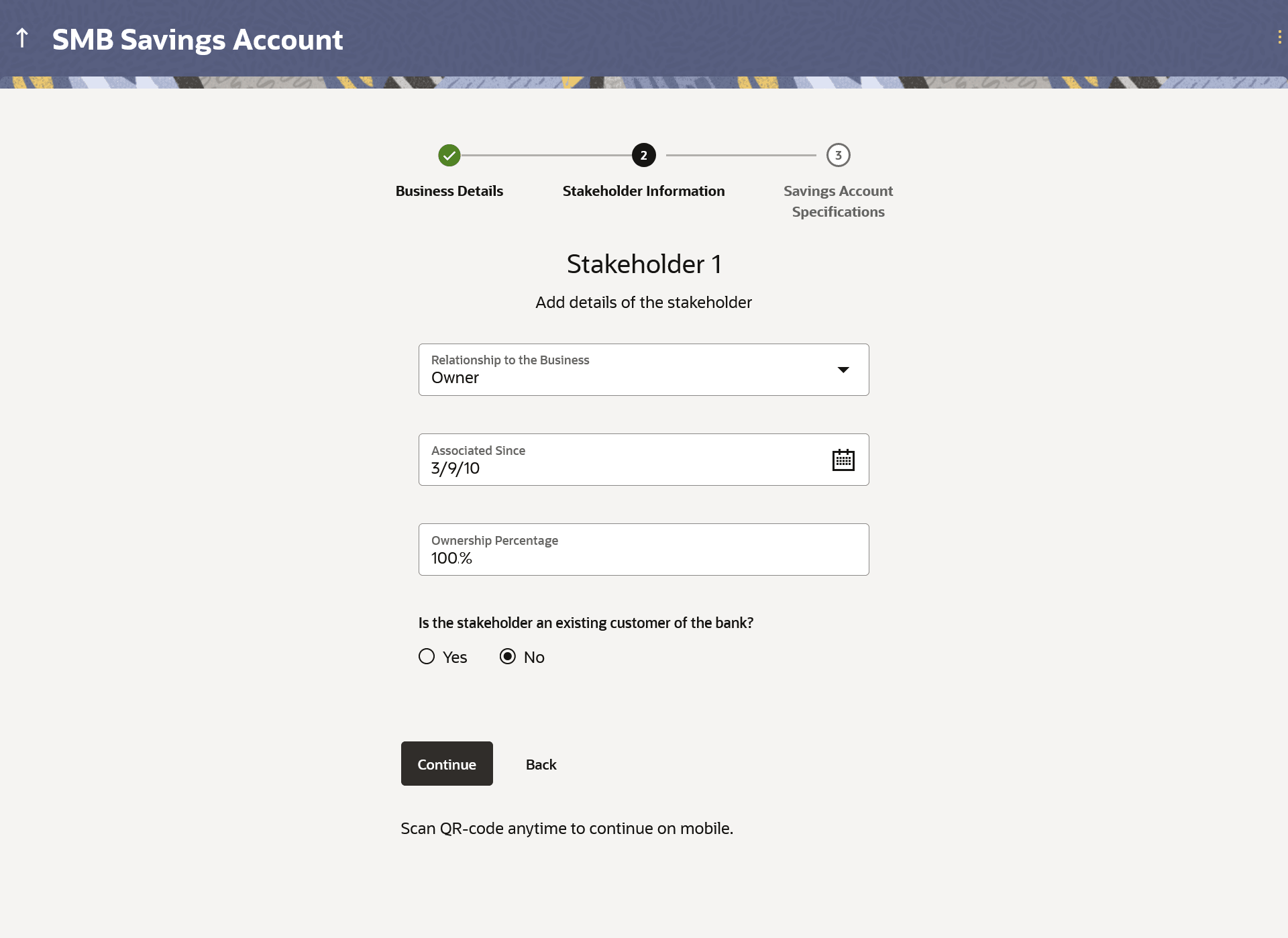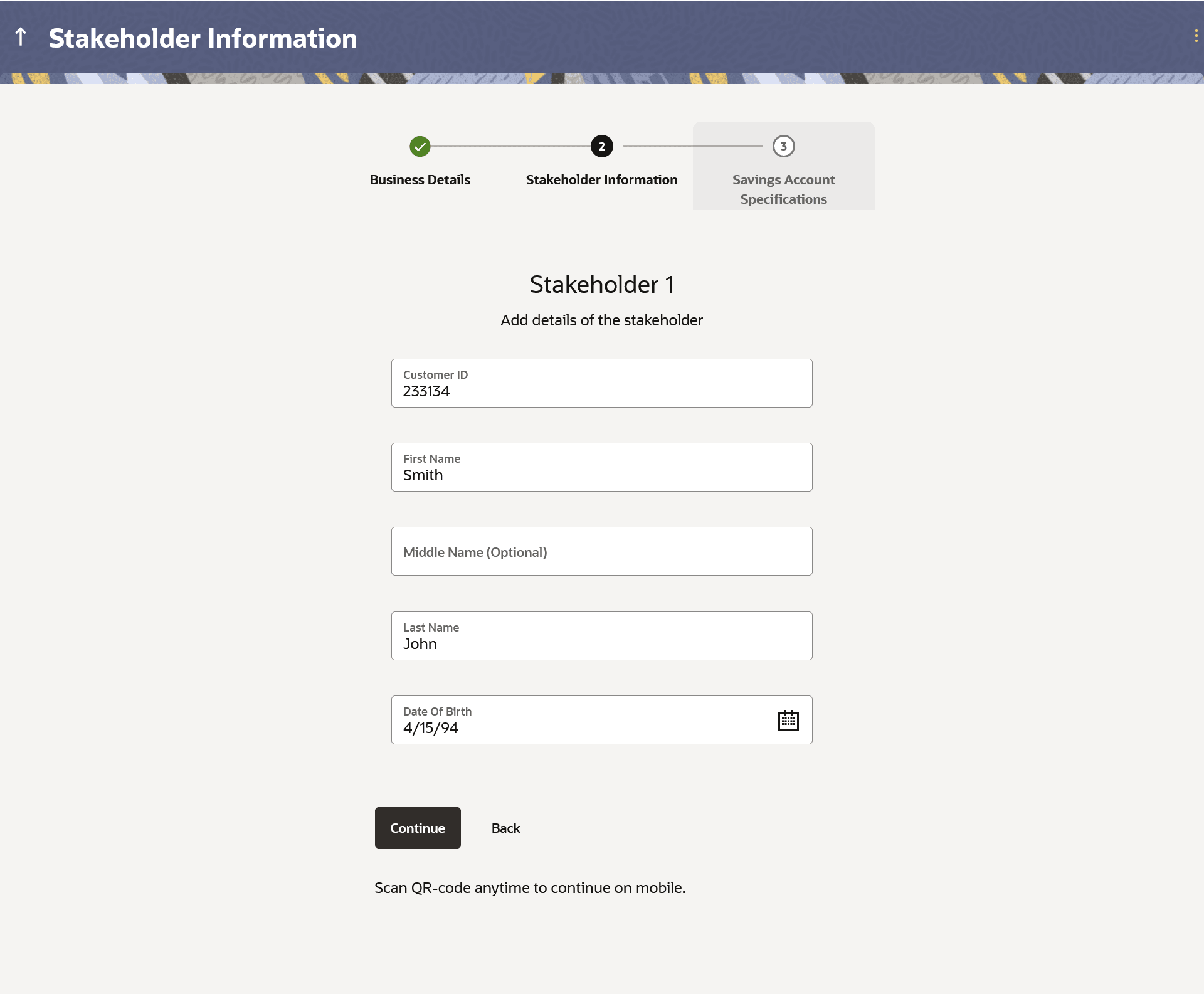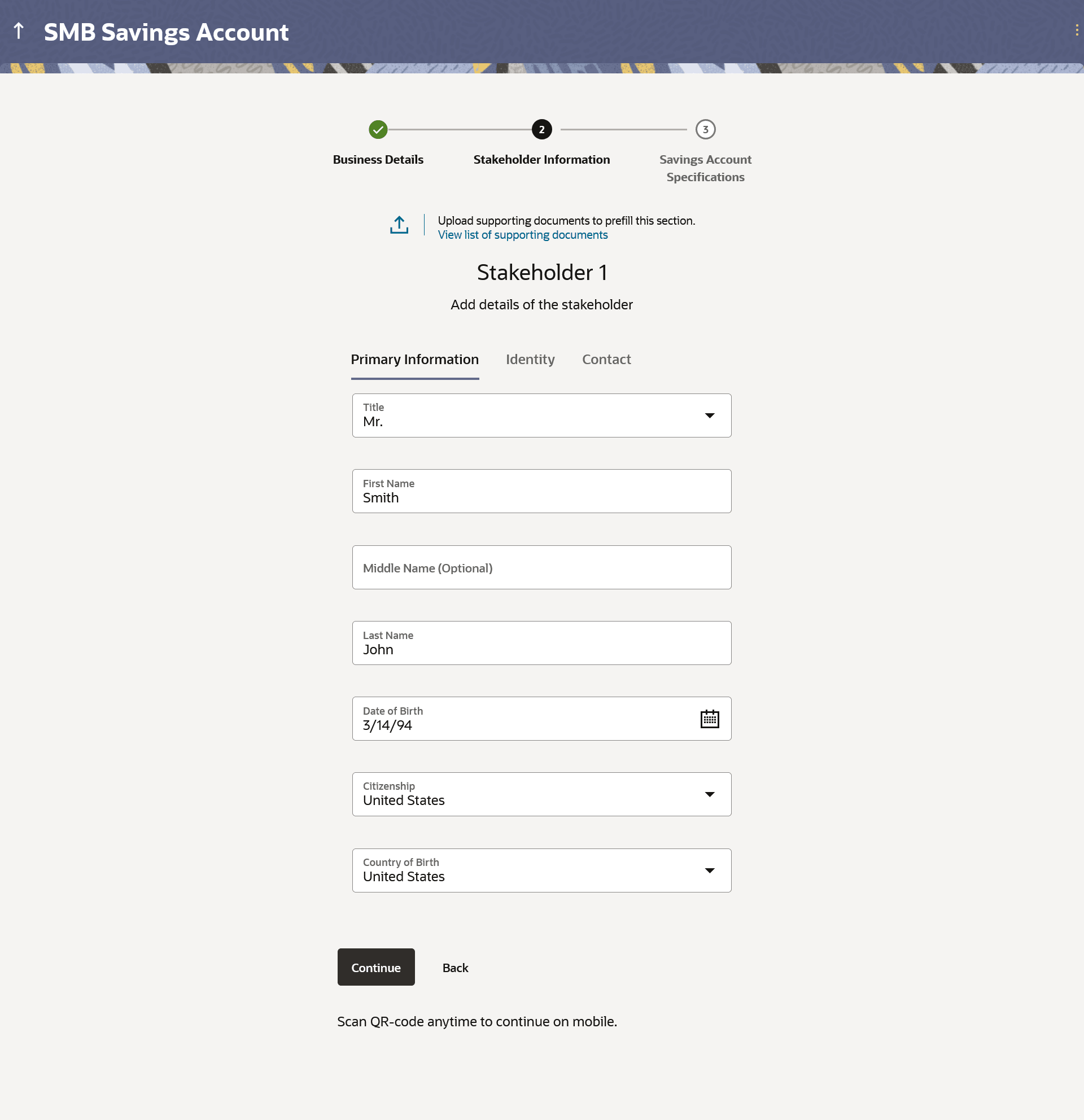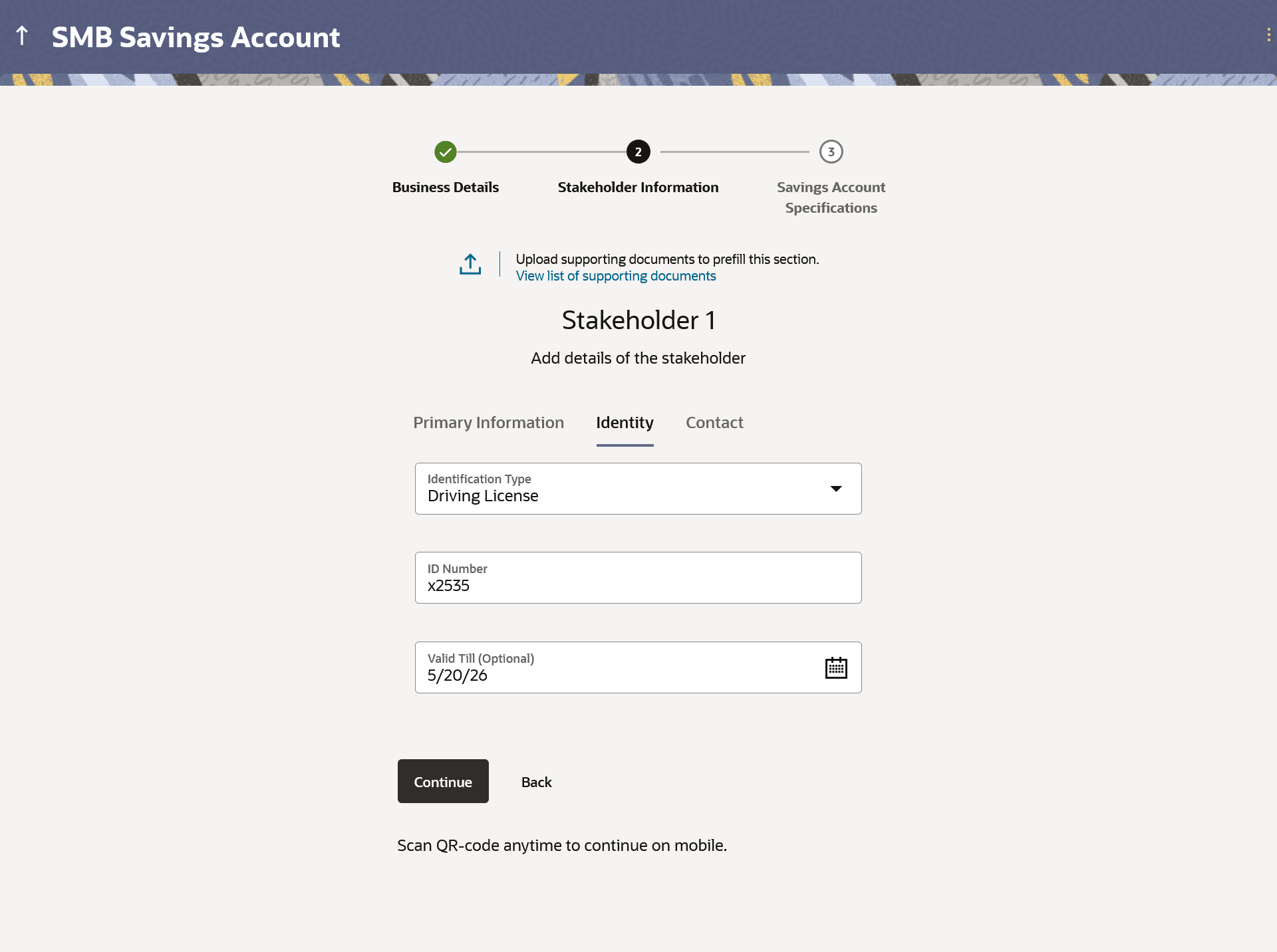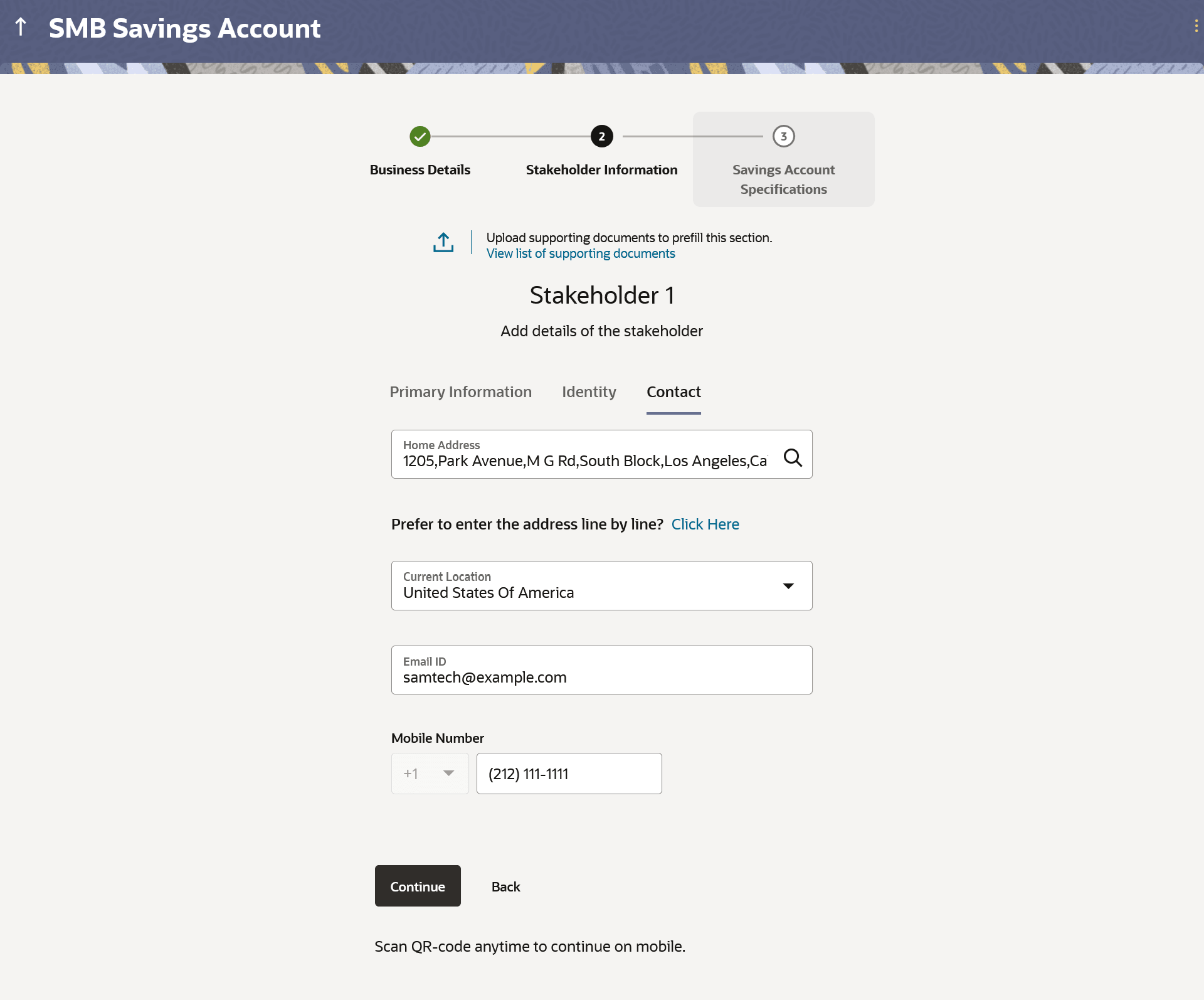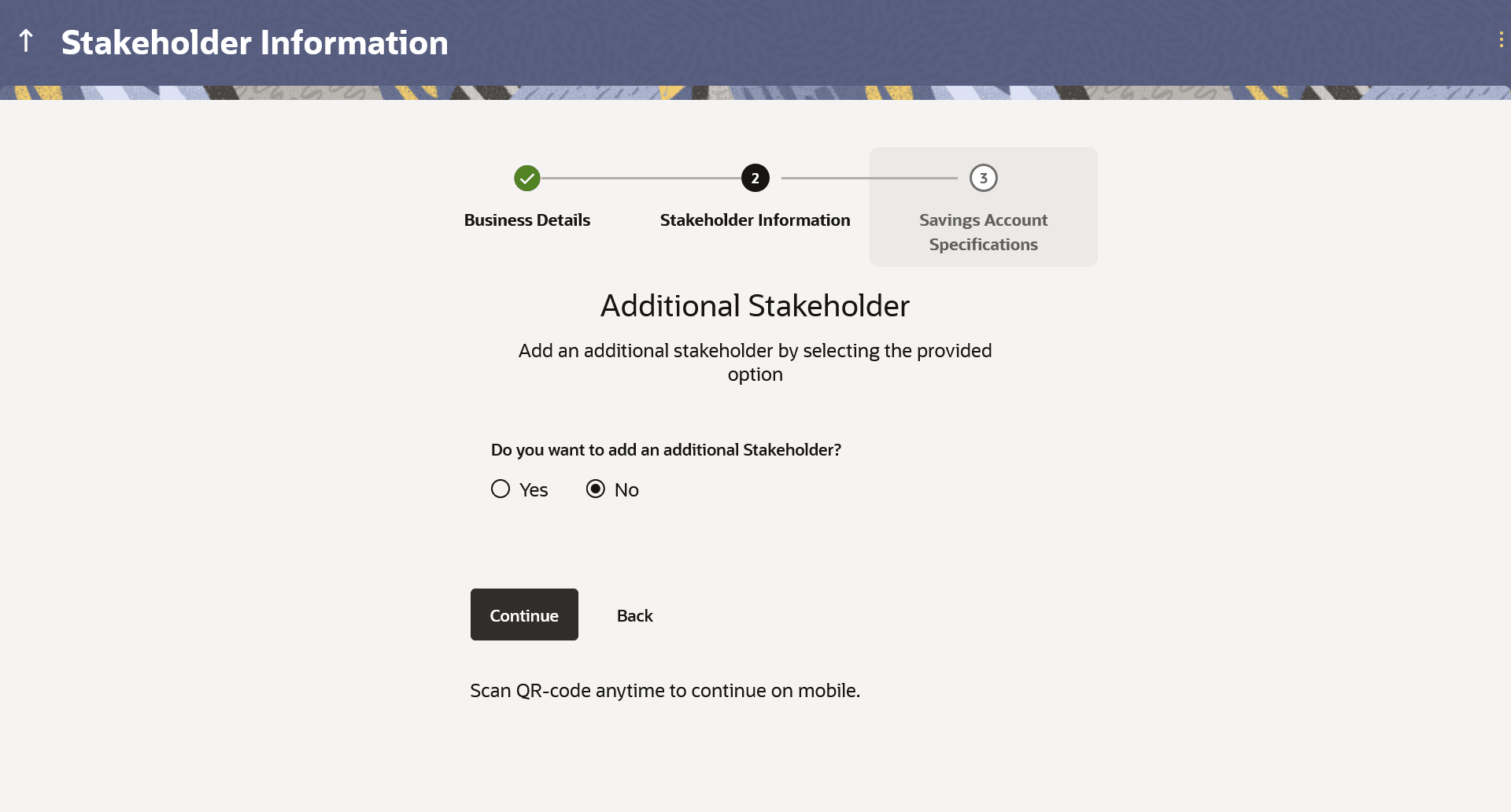1.7 Stakeholder Information
This topic describes the section of the application where you provide information about the business's stakeholders.
In this section you can specify information pertaining to the stakeholders of the business. By default, capture of atleast one stakeholder is mandatory. You will be required to first specify information related to the type of stakeholder i.e. whether the stakeholder is an owner or an authorized signatory and specify additional information if the stakeholder is an owner. Additionally, you will also be required to specify whether the stakeholder is new to the bank or has an existing relationship with the bank. Based on this information, you will either be required to specify extensive information including personal, contact and identify, if the stakeholder is new to the bank; or simply specify basic information such as customer ID, name and date of birth, if the stakeholder is an existing customer of the bank.
The following sub sections document the information captured under the stakeholder information section.
Figure 1-10 Stakeholder Information – Step1 – Stakeholder 1
Note:
The fields which are marked as Required are mandatory.For more information on fields, refer to the field description table.
Table 1-10 Stakeholder Information – Step1 – Stakeholder 1 - Field Description
| Field Name | Description |
|---|---|
| Relationship to the Business |
Specify the stakeholder type. The options are:
|
| Associated Since | The date since when the stakeholder has been associated with the business. This field will be enabled and displayed only if Owner has been selected in the field Relationship to the Business. |
| Ownership Percentage | The percentage by which the owner owns the business. This field will be enabled and displayed only if Owner has been selected in the field Relationship to the Business. |
| Is the stakeholder an existing customer of the bank? |
Specify whether the stakeholder is an existing customer of the bank or not. The options are:
|
Additional Stakeholder
This screen is displayed once the information of a stakeholder (existing customer or new to the bank) has been specified. Through this option, the applicant will be able to add an additional stakeholder, if he/she wishes to. This option will appear after each stakeholder is added (in case of additional stakeholders being added as well) till the maximum number of stakeholders allowed to be added to a business, has been reached.
Figure 1-15 Additional Stakeholder
Note:
The fields which are marked as Required are mandatory.For more information on fields, refer to the field description table.
Table 1-15 Field Description
| Field Name | Description |
|---|---|
| Do you want to add an additional stakeholder? |
Specify whether you want to add another stakeholder’s details. The options are:
|
- Select option Yes under the Do you want to add an
additional stakeholder? field, if you wish to add another stakeholder’s
details.
The screen on which you can specify basic details of the stakeholder followed by others steps depending on whether the stakeholder is an existing customer of the bank or not, will appear, once you click on Continue.
- Perform one of the following actions:
- Repeat steps 1 to 7 for the new stakeholder.
- Select option No under the Do you
want to add an additional stakeholder? field, if you do not wish to
add another stakeholder.
The next step in the application form will be displayed once you click on Continue.
Parent topic: Business Savings Account Application