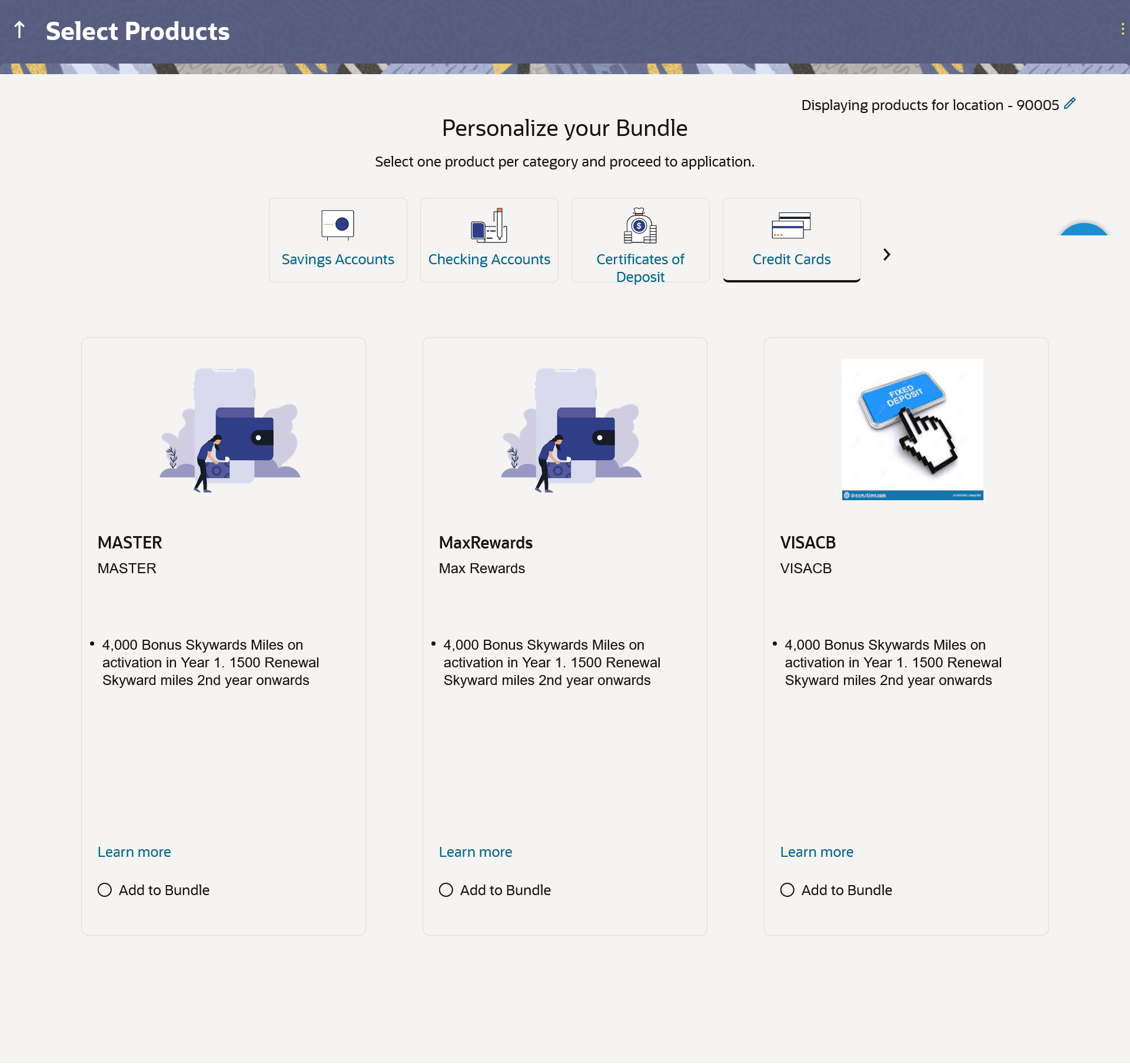1.2 Personalize your Bundle
This topic explains how you can browse products by category and add items to a custom bundle based on your needs. You can view all products within each category and select the ones that best suit you to create your own personalized bundle.
This page is displayed once you select the bundled application option on the bank portal. All the product categories are displayed as tabs on this page. Each tab will list down the products of that category that are available in the zip code specified, for online application, as cards. Each product card will display the product name, a short description of the product as well as the key features of each product. You can view all the products under each category and select one product per category that best suits your needs. You can opt to view a detailed description of any product type by selecting the Learn More link provided on each product card. In order to add a product to your bundle, you can select the Add to Bundle option provided on each card.
The zip code entered in the Zip Code modal window, is displayed on the top of the screen to identify that the products being displayed on this screen are those that are available within the specific location. You can modify the zip code by selecting the edit option.
Note:
The zip code is not applicable for credit card products.Parent topic: Bundled Application