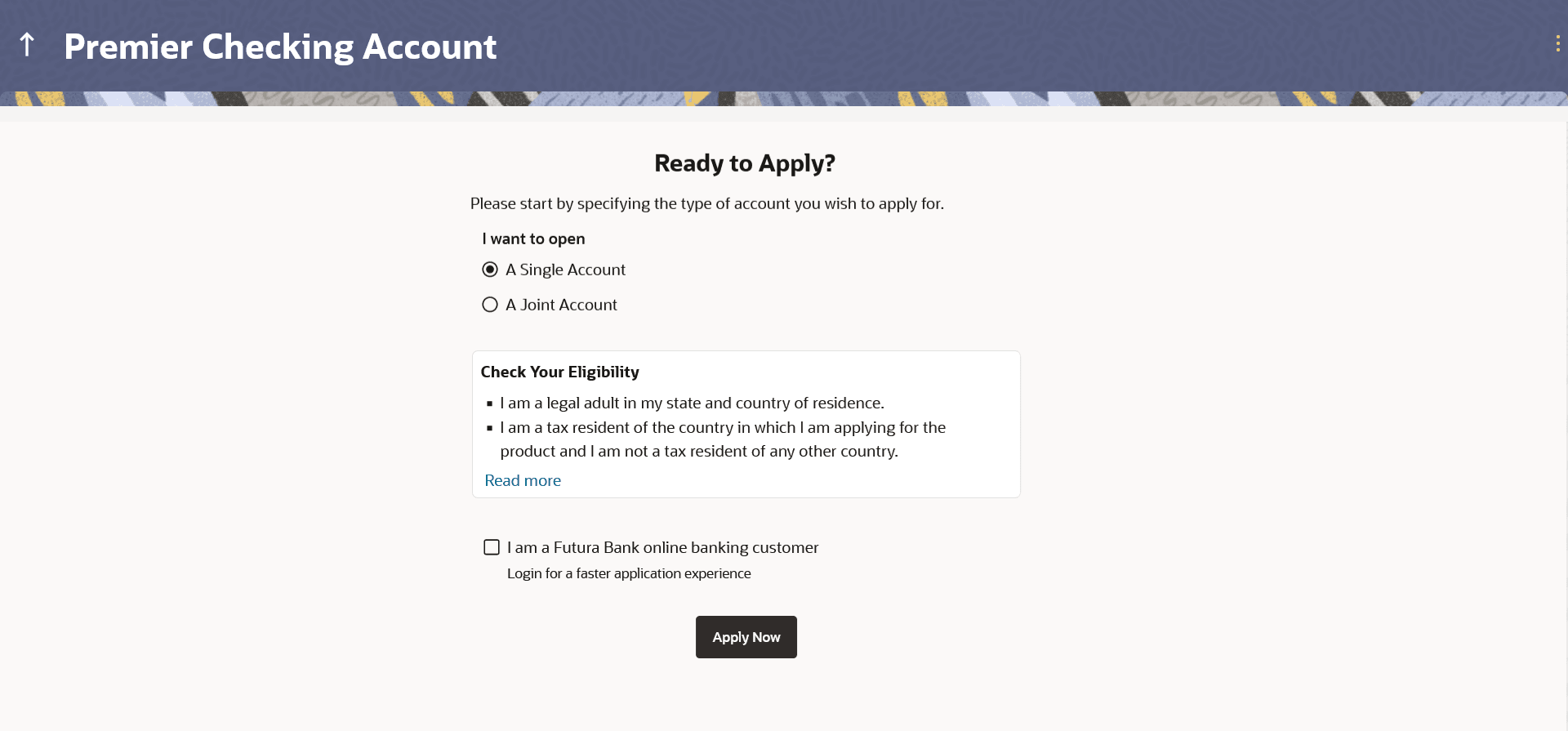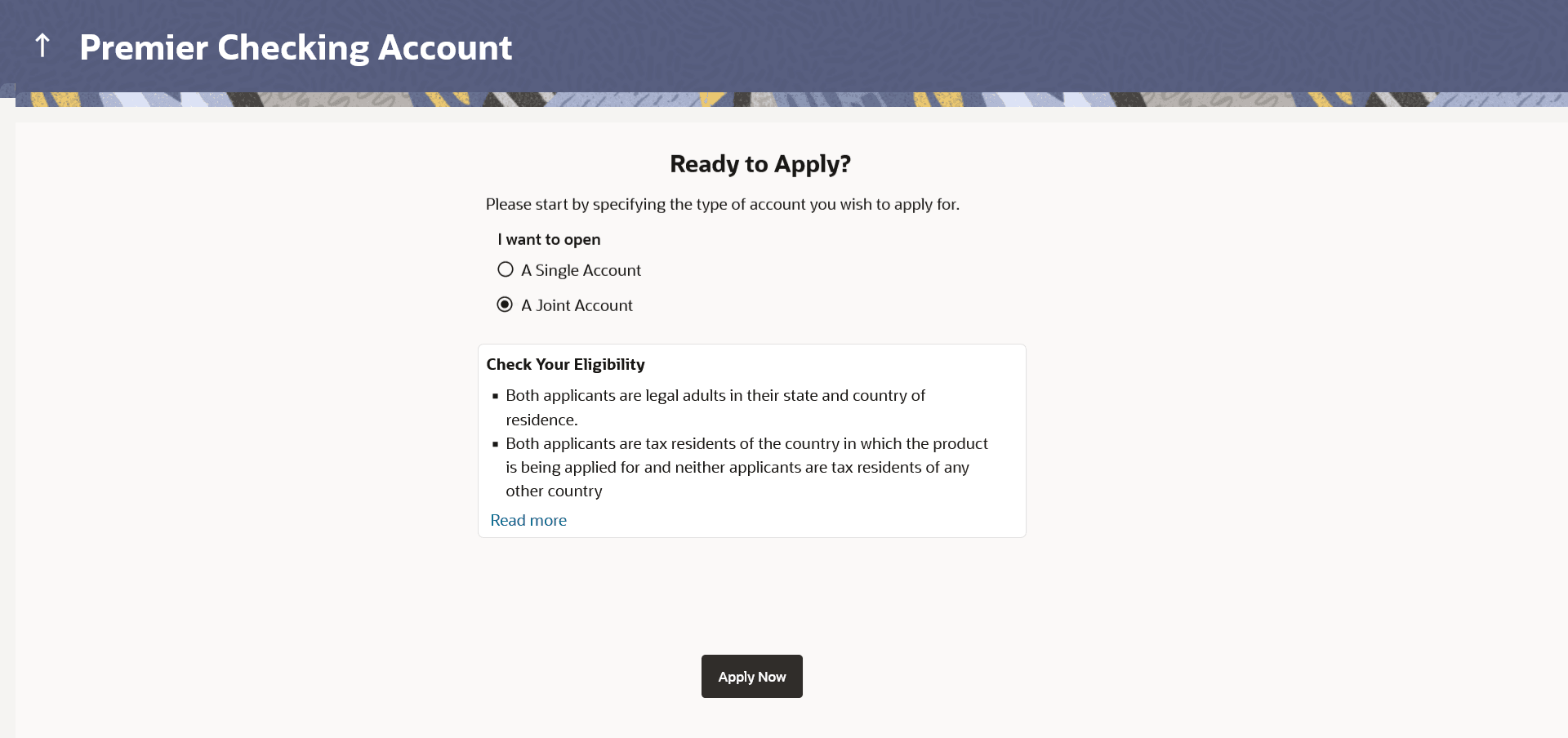1.5 Kick Off page
This describes the product application process that you need to fill out to apply for the product.
The information will cover the eligibility criteria you are required to meet in order to apply for the product and the documents that can serve as various proofs including ID proof, address proof etc. This page also provides the means by way of which you can proceed with the application form – as an existing customer of the bank or as a guest who has no current relationship with the bank.
In case the product you have selected, allows for joint applications, this page will also provide the option by way of which you can choose to apply for a single account or joint account. In case you select the option to apply jointly, the eligibility criteria will reflect the conditions that both you, as the primary applicant, as well as the joint applicant, will need to meet in order to be able to apply for the account.
If you are an existing online banking customer of the bank, you can select the provided option and proceed to Login with your online banking credentials. In this case, you will be required to only specify information pertaining to the account. Information related to your personal details, etc will not be required to be entered as it is already available with the bank.
On the other hand, if you are new to the bank, you will be required to furnish all information including information pertaining to your personal details and will also be provided with the option to complete online KYC. You will also be required to upload mandatory documents such as ID proof, proof of employment etc. to support your application.
Note:
- In case of Joint Applications, OBDX only supports two applicants to apply i.e. the primary applicant along with one joint applicant.
- At present, online applications only support the case where the joint applicant is a prospect i.e. new to the bank.
Figure 1-6 Kick Off page – Single Account Application
Figure 1-7 Kick Off page – Joint Account Application
Note:
The fields which are marked as Required are mandatory.For more information on fields, refer to the field description table.
Table 1-5 Kick Off page - Field Description
| Field Name | Description |
|---|---|
| I want to open | Select the type of account you wish to apply for.
The options are:
|
| I am a Futura Bank online banking customer | Select this checkbox if you are an existing online
customer of the bank.
This check box will be worded as such in case the product being applied for does not support joint applications or if in the case that the product does support joint applications, the option A single account has been selected. This checkbox will not appear in case the Joint Account option has been selected since in this case both the applicants will need to be new to the bank. |
- Applicable in the case of joint account applications only:
Under the I want to open field, perform one of the following actions:
- If you select the option A Single Account, on
clicking on the Apply Now
button,
The application form specific to a single account, will be loaded.
- If you select the option A Joint Account, on clicking
on the Apply Now
button,
The application form specific to a joint account, will be loaded.
- If you select the option A Single Account, on
clicking on the Apply Now
button,
- Click on the View List link.
An overlay window on which the list of documents required to support the application for the selected product, will be listed.
- Click on the View Privacy Policy link to view the privacy policy of the bank on a new tab within the same browser window.
- Select the I am a Futura Bank online banking customer
option;
Perform one of the following actions:
- If you are an existing online banking customer of the bank.
The Login page will appears after you click on the Apply Now button.
For more information on the application of an existing online banking customer, view the Existing Online Banking Customer section.
- If you are new to the bank i.e. do not have an existing
relationship in terms of accounts, loans or credit cards with the
bank;
Select the Apply Now button, without selecting the I am a Futura Bank online banking customer option.
The Mobile Verification page will be loaded.
- If you are an existing online banking customer of the bank.
Parent topic: Checking Account Application