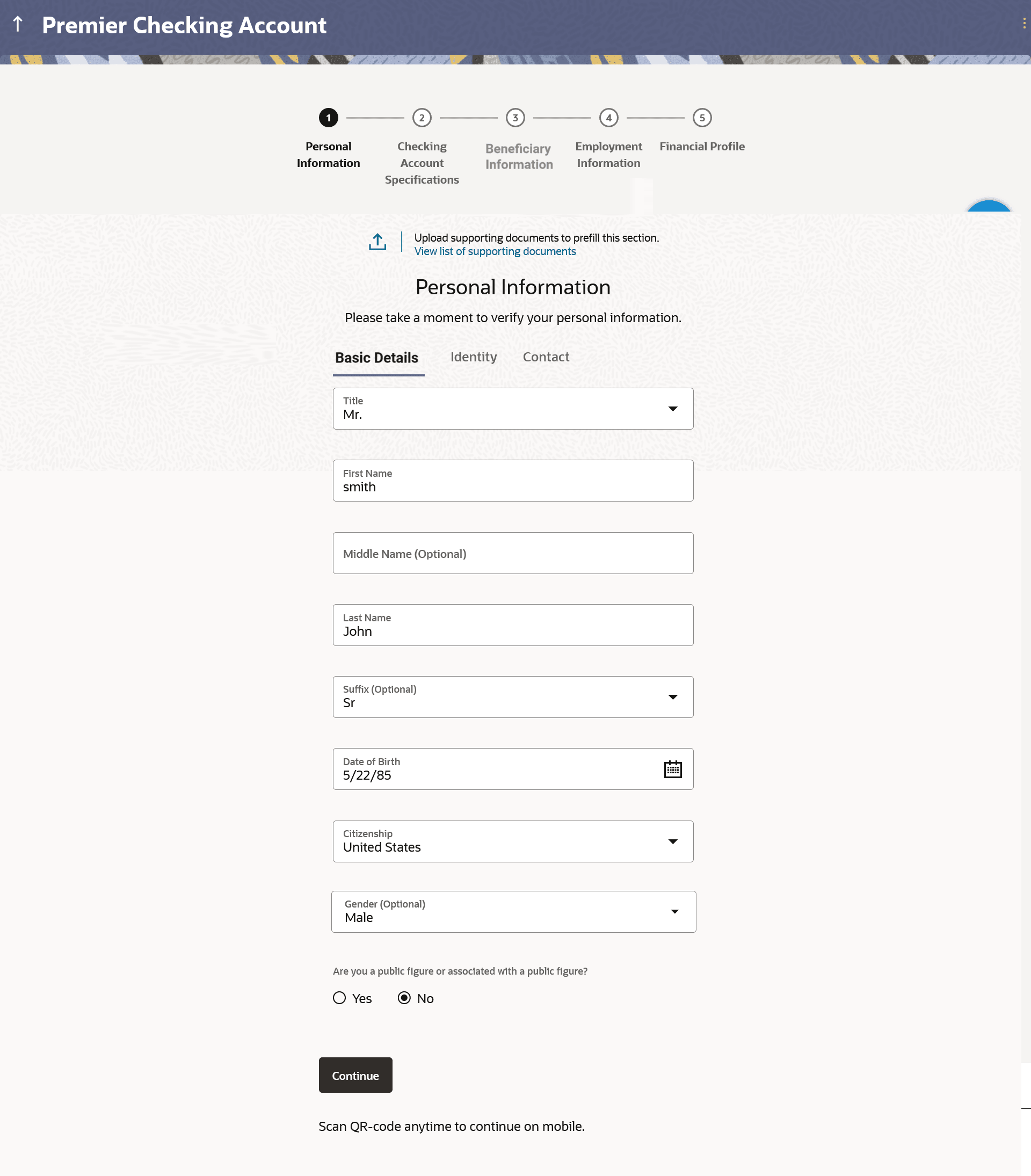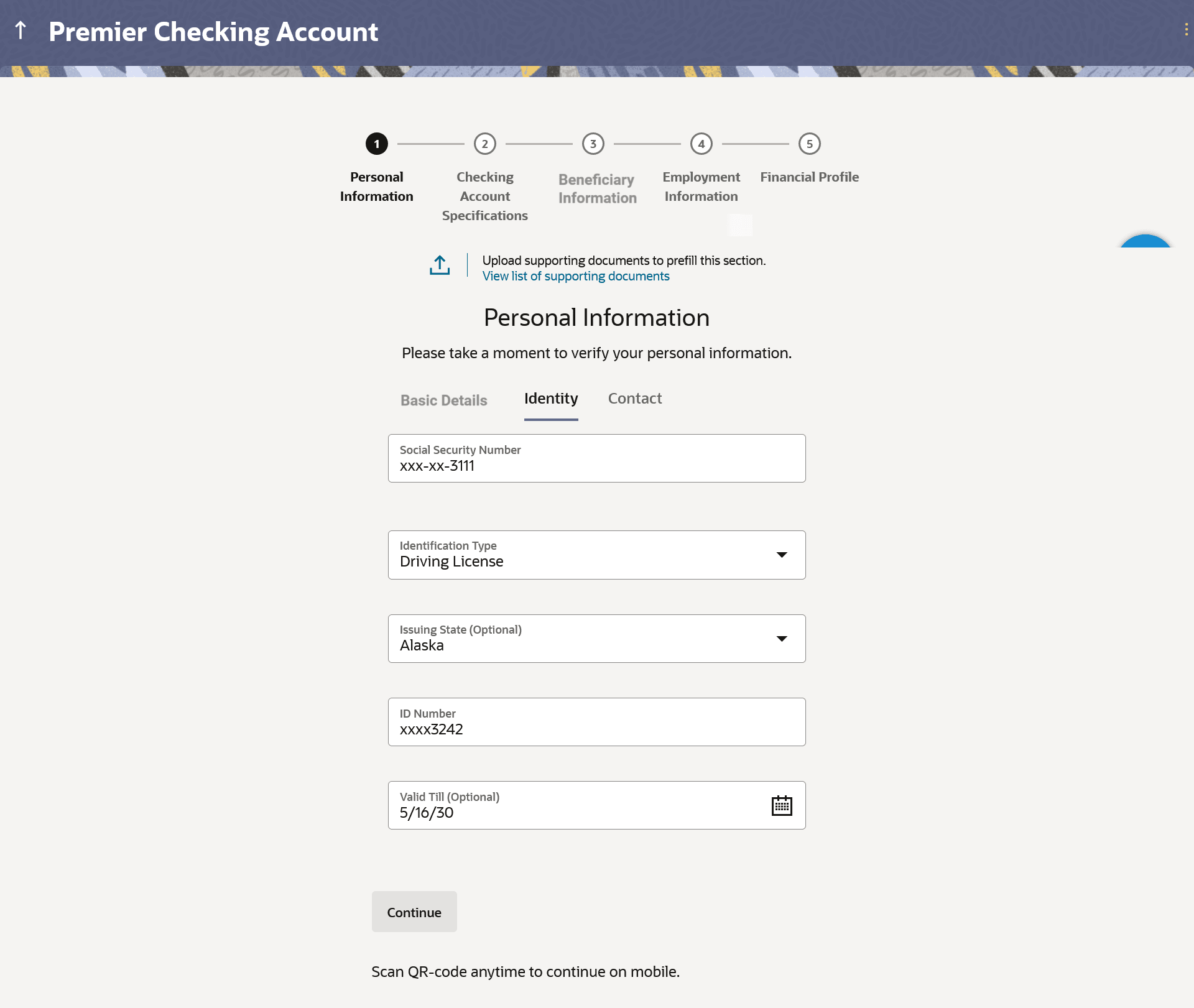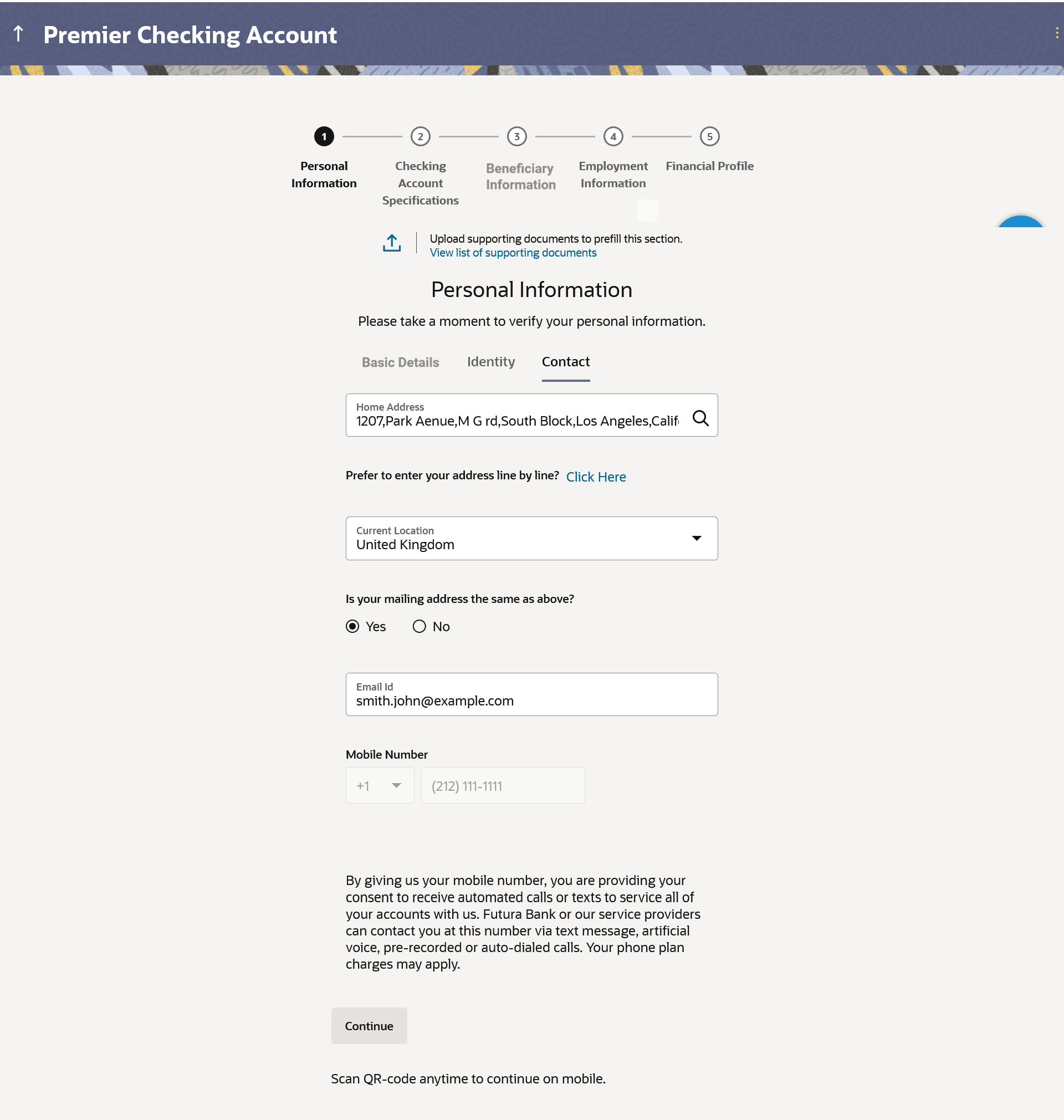1.7 Personal Information
This topic describes the section of the application form where you provide your personal information.
You can opt to upload your ID proof so as to have your information pre-populated on the basis of the ID document.
In the case of joint applications, the personal information of both applicants i.e. the primary applicant as well as the joint applicant will need to be captured. There will be two separate sections to capture this information of each applicant, which will have headers as Primary Applicant – Personal, Joint Applicant – Personal, respectively.
Figure 1-10 Personal Information - Basic Details
Note:
The fields which are marked as Required are mandatory.For more information on fields, refer to the field description table.
Table 1-8 Personal Information - Basic Details - Field Description
| Field Name | Description |
|---|---|
| Upload documents to prefill this section | Click this link to upload an ID proof document so as to auto fill this section with the information available in your ID proof. These documents will also serve to support your application. |
| View list of supporting documents | Click on the link to view the documents supported for this section to be prefilled with data. |
| Basic Details | |
| Title | The salutation/title applicable to you. Examples of salutation are Mr., Mrs., Dr. etc. |
| First Name | Your first name. |
| Middle Name | Your middle name, if applicable. |
| Last name | Your last name. |
| Suffix | Your suffix, if applicable. Examples are Jr, Sr, I, II, etc. |
| Date of Birth |
Your date of birth. The system validates your date of birth against your state of residence (as identified on the basis of zip code entered in the zip code modal window) so as to identify whether you have attained age of majority as per your state specifications. The format of the date should be MM/DD/YYYY. |
| Citizenship |
The country of your citizenship |
| Citizenship Status |
In case applicant is not a citizen of the United States of America, he/she is required to identify whether he/she is a resident alien or non-resident alien. The options are:
This field is displayed only if any country other than United States is selected in the Citizenship field. In case Non-Resident Alien is selected, an error message will be displayed stating that you will not be allowed to proceed with the application online. Only U.S. citizens or resident aliens will be able to submit online applications. |
| Country of Birth | The country in which you were born. |
| Gender |
The gender with which you identify. The options are:
|
| Marital Status |
Your marital status. The options are:
|
Parent topic: Checking Account Application