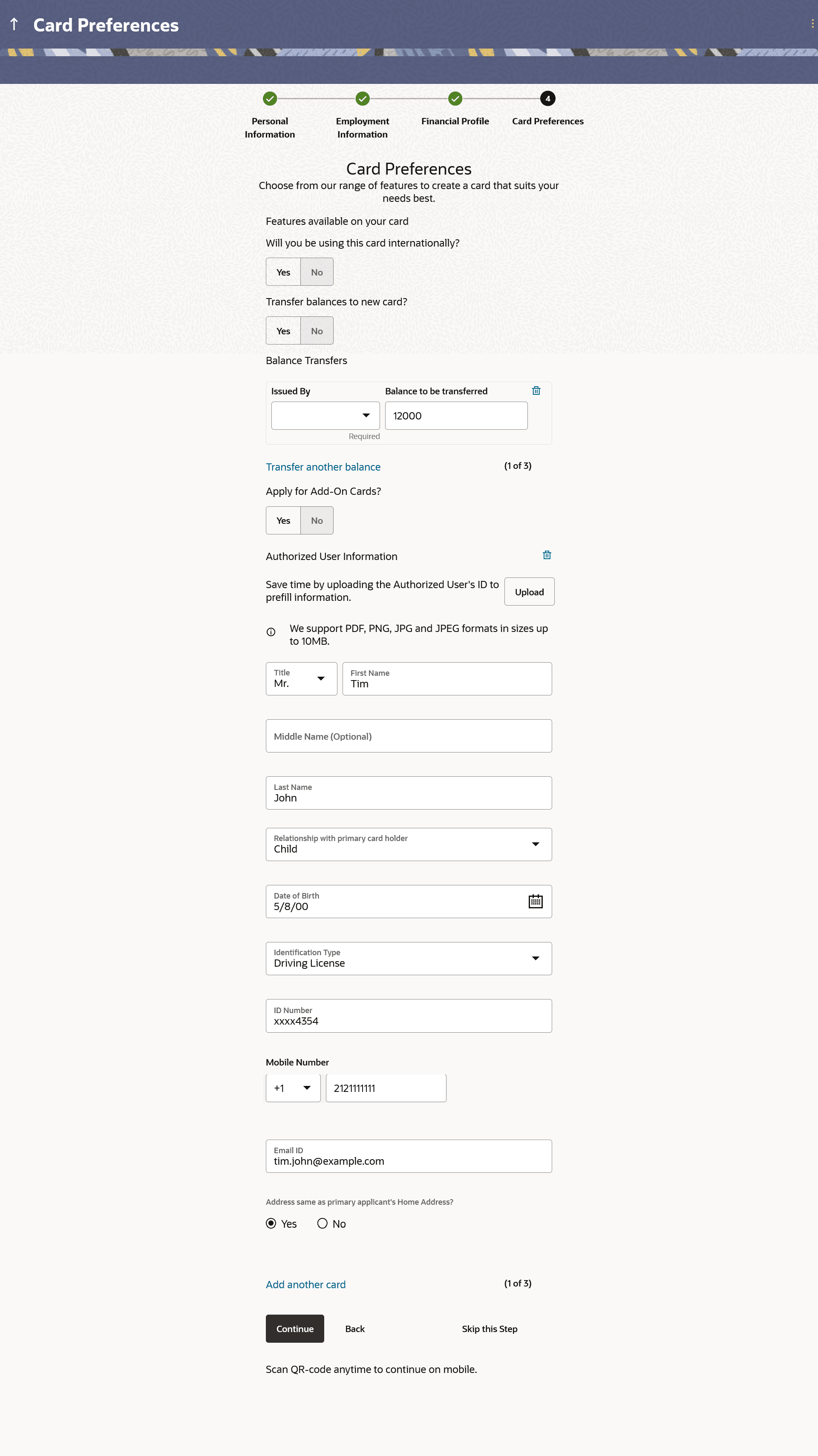1.9 Card Preferences
This topic describes the section where you can specify your service preferences.
This step enables you to enhance the features of the card you are applying for. You can provide your preferences related to services you would like on your card which could include International usage, Balance Transfers or Add-On Cards, etc.
Note:
If the host is OBO, you will only be provided with the option to apply for add-on cards.Figure 1-14 Card Preferences
Note:
The fields which are marked as Required are mandatory.For more information on fields, refer to the field description table.
Table 1-16 Card Preferences - Field Description
| Field Name | Description |
|---|---|
| Features available on your card | |
| Will you be using this card internationally? |
The facility to specify if the credit card should be enabled for international usage or not. The options are:
|
| Transfer balances to new card? |
The facility to specify whether the balances of other credit cards are to be transferred to this card or not. The options are:
|
| Balance Transfer Details |
Below following fields will be displayed if you select Yes option in the Transfer balances to new card? field. |
| Issued By | The issuer of the card from which balance is to be transferred. |
| Balance to be transferred | Specify the amount to be transferred. The system will validate this amount so as to ensure that it is not higher than the maximum credit limit of your new card. Additionally, if you are adding more than one balance transfer, the system will run a validation to ensure that the total transfer amount is not more than the credit limit of your card. |
| Transfer another balance |
Click on the link to transfer another balance. The number of balance transfer records that can be added will be configurable by the bank. By default the applicant can add maximum 3 balance transfer records in total. |
| Apply for Add-On Cards? |
The facility to apply for add-on cards. The options are:
|
| Add-On Card Holder Information |
The following fields will be displayed if you select the option Yes in the Apply for Add-On Cards? field. |
| Upload |
The option to upload the add-on card holder's ID proof so as to have his/her information pre-populated based on the ID document. Note:
|
| Title | The salutation/title applicable to the add-on card holder. Examples of salutation are Mr., Mrs., Dr. etc. |
| Last Name | The Add-On card holder’s last name. |
| First Name | The Add-On card holder’s first name. |
| Middle Name | The Add-On card holder’s middle name, if applicable. |
| Relationship with primary card holder |
TheAdd-On card holder’s relationship with you. The options are:
|
| Date of Birth |
The date of birth of the add-on card holder. The format of the date should be DD/MM/YYYY. |
| Identification Type |
The type of identification that can serve as the add-on card holder’s proof of identity. The options are:
|
| ID Number | The Add-On card holder’s identity number specific to the identification type selected under the Identification Type field. |
| Mobile Number | The Add-On card holder’s mobile number. |
| Email ID | The Add-On card holder’s email ID. |
| Address same as primary applicant’s? |
Identify if Add-On card holder’s mailing address is the same as your address. The options are:
|
| Add-On card holder’s Address | Enter Add-On card holder’s address in this field.
This field is prompt enabled, hence, as you type characters, addresses that match the characters will be listed and you can select the desired address. |
| Address Overlay |
This overlay is displayed when you click on the Click Here link available under the Add-On card holder’s Address field. On this overlay, you can enter Add-On card holder’s address line by line. |
| House/Unit Number | The house number of the add-on card holder. |
| Building Name | The building name of the add-on card holder. |
| Street | The street in which the add-on card holder's address is located. |
| Locality | The locality in which the add-on card holder's address is located. |
| Zip Code | The zip code of the add-on card holder's address. |
| City | The city in which the add-on card holder's address is located. |
| State | The state in which the add-on card holder's address is located. |
| Country | The country in which the add-on card holder's address is located. |
| Add another card |
Click on the link to add more add-on cards. You can add maximum 3 add-on cards. |
Parent topic: Credit Cards Application