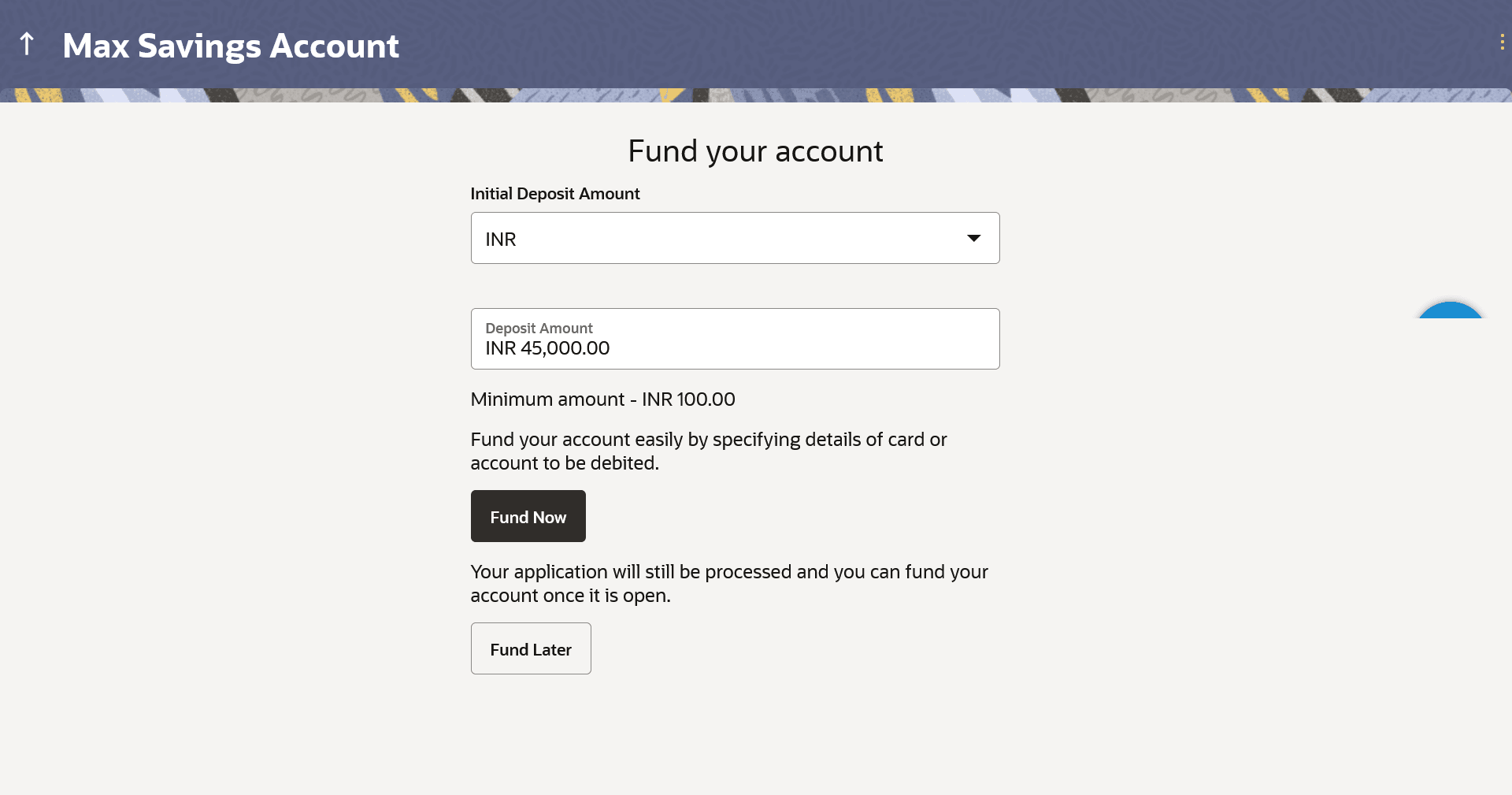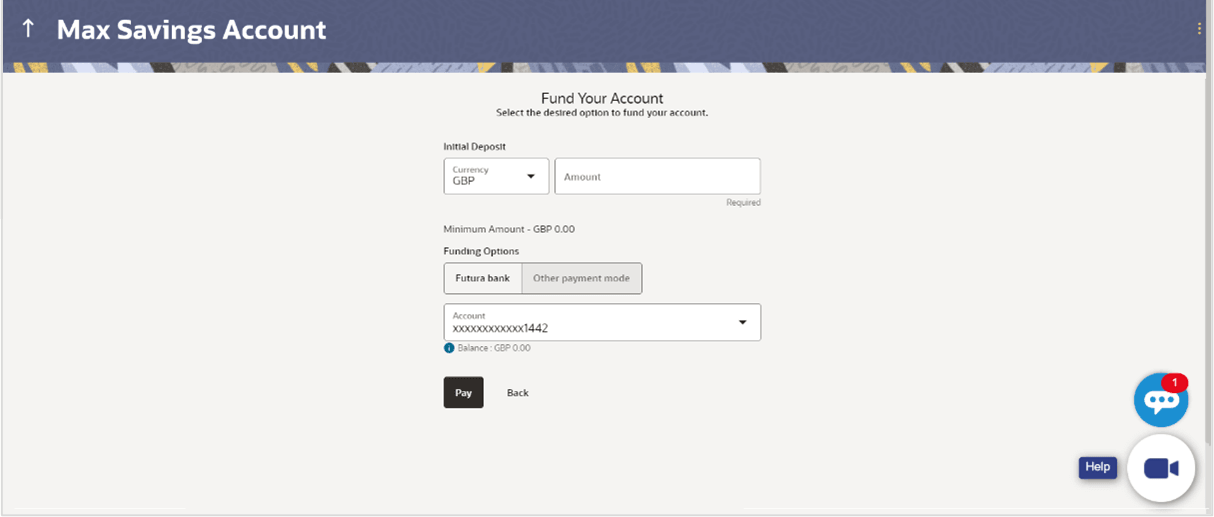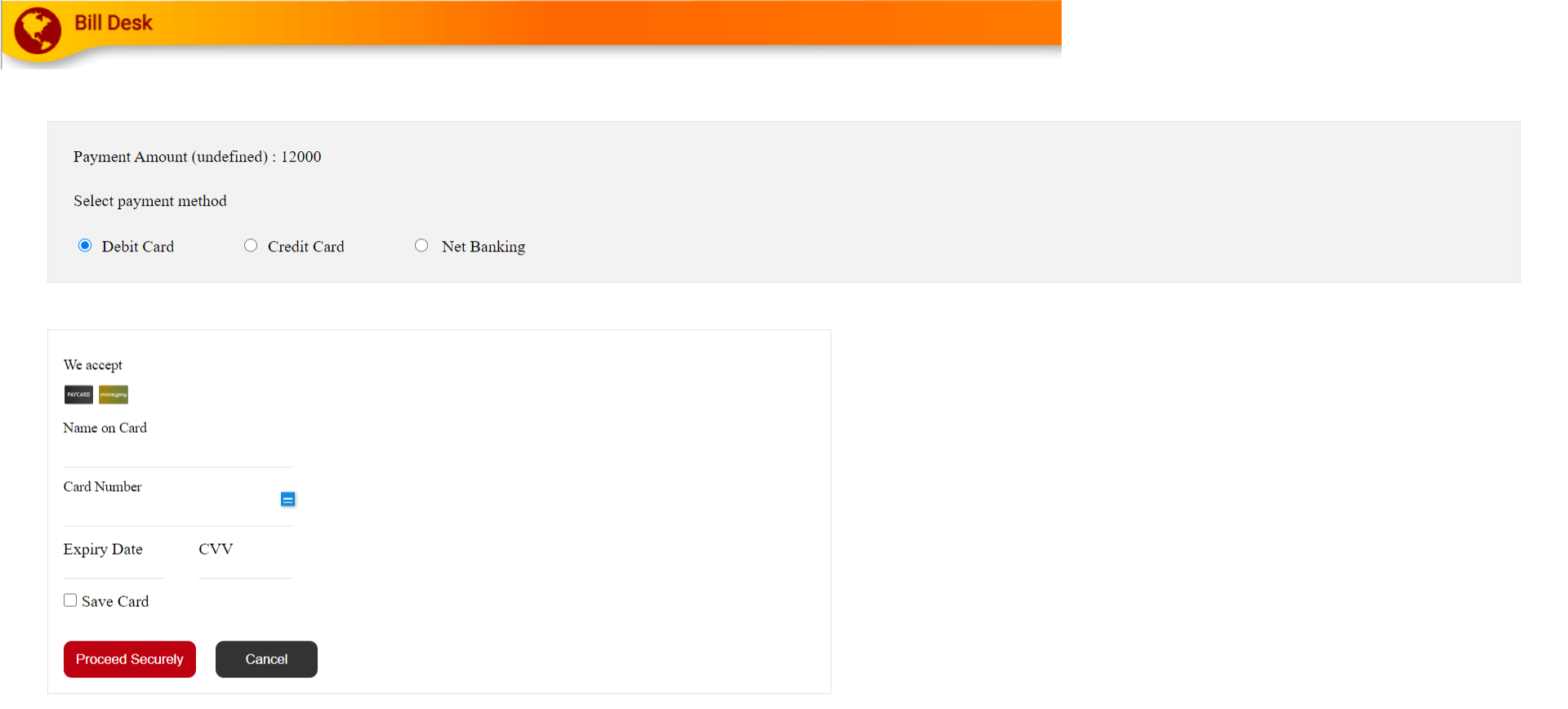1.14 Fund your account
This topic describes the option that allows you to fund your Savings Accounts by specifying an initial deposit amount and providing the details of the card or account to be debited.
Using this option you can opt to fund your savings account by specifying the initial amount to be deposited along with the details of your card or account to be debited. Alternately, you can also opt to fund your savings account later, in which case you will be required to fund your savings account once your application has been processed.
Figure 1-21 Fund your account
Note:
The fields which are marked as Required are mandatory.For more information on fields, refer to the field description table.
Table 1-19 Fund your account - Field Description
| Field Name | Description |
|---|---|
| Initial Deposit Amount |
Specify the amount to be deposited in the account once it is opened. This field will be enabled only if the applicant is a prospect. The Initial Deposit Amount should be greater than the Minimum amount specified below this field. Note: For existing customer applications, the facility to specify the initial deposit amount will be provided on a separate screen applicable only for existing customer applications. |
| Minimum amount | Displays the minimum amount that is to be funded if the user selects the Fund Now option. |
| Fund Now | Click this button if you wish to fund the account right away. |
| Fund Later |
Click this button if you do not wish to fund the account right away. Your application will still be processed and you can fund your account once it is open. |
Payment Gateway
This page will appear in the following scenarios:
- You are a prospect and have opted to fund your term deposit right away by selecting the Fund Now option on the Fund your deposit modal window.
- You are an existing customer of the bank, and have selected the Other Payment Mode option on the Fund your account screen applicable only to existing customers.
Figure 1-23 Payment Gateway screen
Note:
The fields which are marked as Required are mandatory.For more information on fields, refer to the field description table.
Table 1-21 Payment Gateway - Field Description
| Field Name | Description |
|---|---|
| Payment Modes |
All the payment modes through which you can fund your account will be available for selection The options can be, and are not limited to:
|
| Additional Payment Information | You will need to specify subsequent account or card information based on your payment mode selection. E.g. If you have selected the debit card option you will be required to provide information related to the card such as the card number, card holder name, expiry date, etc. |
Parent topic: Savings Account Application