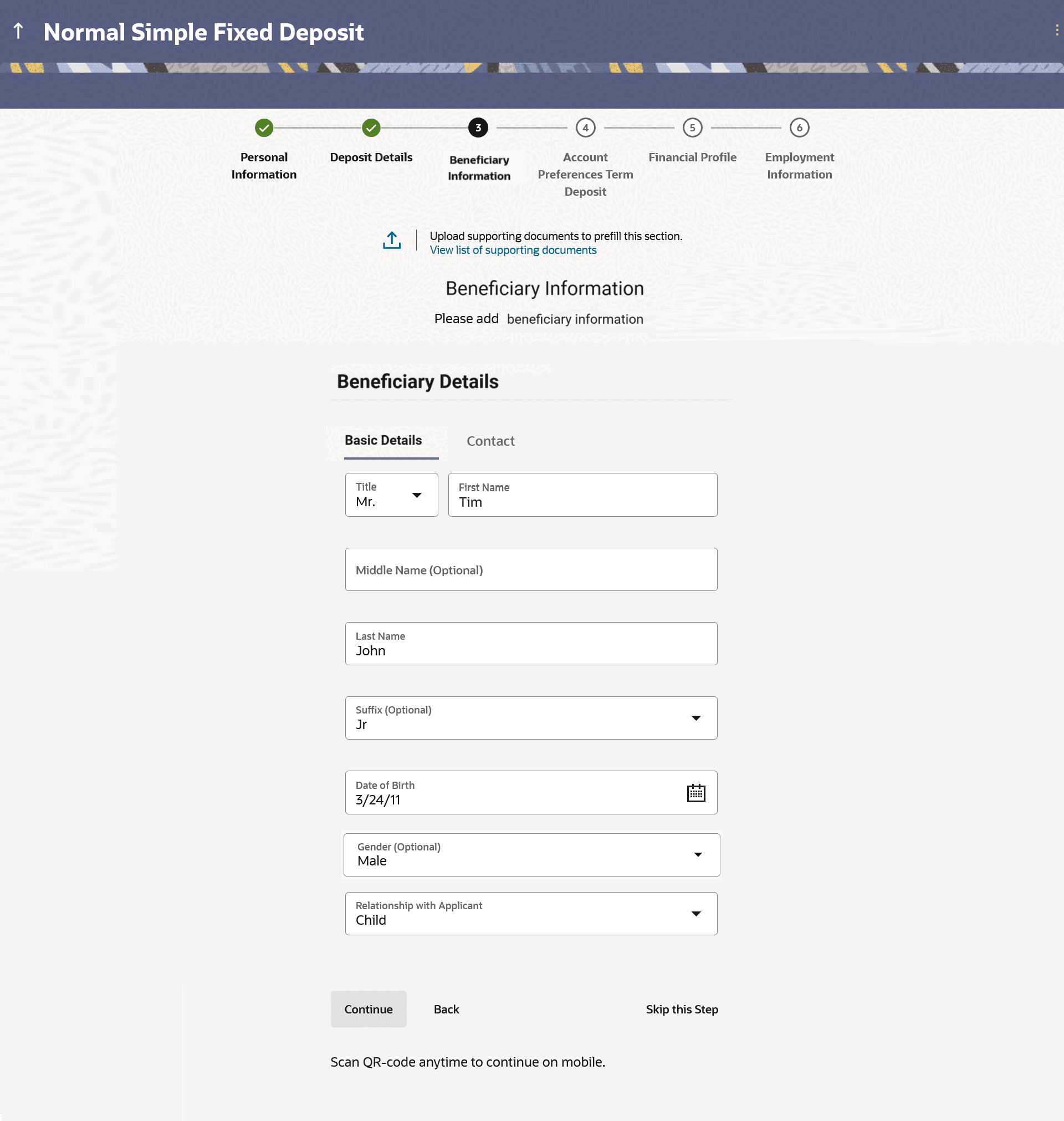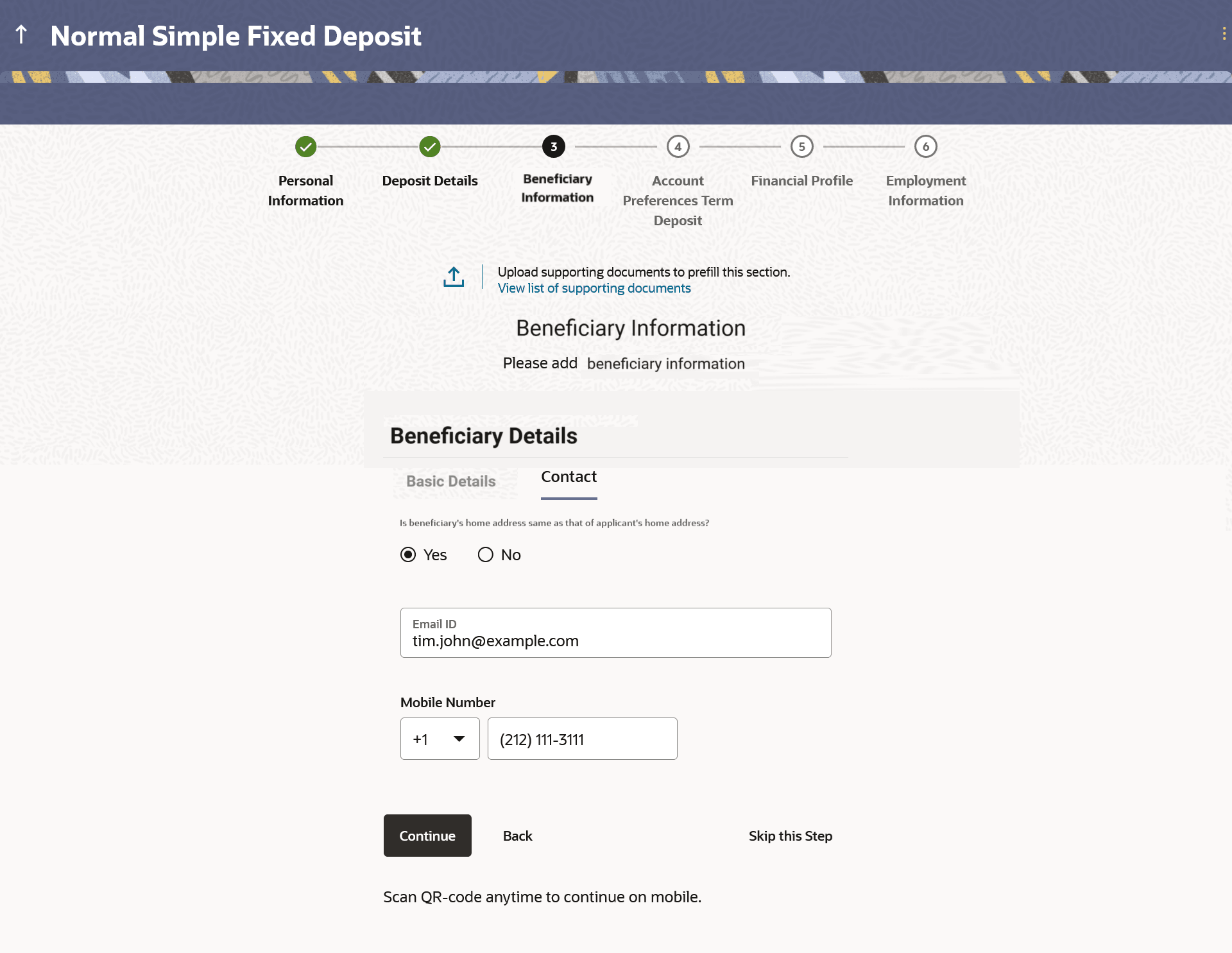1.9 Beneficiary Information
This topic describes the section of the Certificate of Deposit application form where you can provide beneficiary information.
This step is not mandatory and if you do not wish to add a beneficiary, you can opt to skip this step. If you do opt to add a beneficiary, you will be required to provide information pertaining to the beneficiary’s name, date of birth, address etc. In case the beneficiary is a minor, you will also be required to specify information about the beneficiary’s guardian.
Figure 1-13 Beneficiary Information- Basic Details
Note:
The fields which are marked as Required are mandatory.For more information on fields, refer to the field description table.
Table 1-12 Beneficiary Information- Basic Details Field Description
| Field Name | Description |
|---|---|
| Upload documents to prefill this section | Click this link to upload an ID proof document so as to auto fill this section with the information available in your ID proof. These documents will also serve to support your application. |
| View list of supporting documents | Click on the link to view the documents supported for this section to be prefilled with data. |
| Basic Details | |
| Title | Specify the salutation/title applicable to the beneficiary. Examples of salutation are Mr., Mrs., Dr. etc. |
| First Name | Specify the first name of the beneficiary. |
| Middle Name | Specify the middle name of the beneficiary. |
| Last Name | Specify the last name or surname of the beneficiary. |
| Suffix | The beneficiary’s suffix, if applicable. Examples are Jr, Sr, I, II, etc. |
| Date Of Birth |
Specify the date of birth of the beneficiary. The system validates the date of birth to ascertain whether the beneficiary has attained the age of majority as per the definition of age of majority in the state in which the beneficiary is residing. If the beneficiary is a minor, the Guardian Information sub section will be displayed and you will be required to mandatorily specify information of the beneficiary’s guardian. |
| Gender | The gender of the beneficiary.
The options are:
|
| Relationship with applicant |
Specify the beneficiary’s relationship with you. E.g. If the beneficiary is your mother, choose the value Mother’ from the list of values. Note: In the case of Joint Application forms, this field will be labelled as Relationship with primary applicant so as to make it clear that you are required to specify the beneficiary’s relationship with the primary applicant.The options are:
|
Parent topic: Certificates of Deposits Application