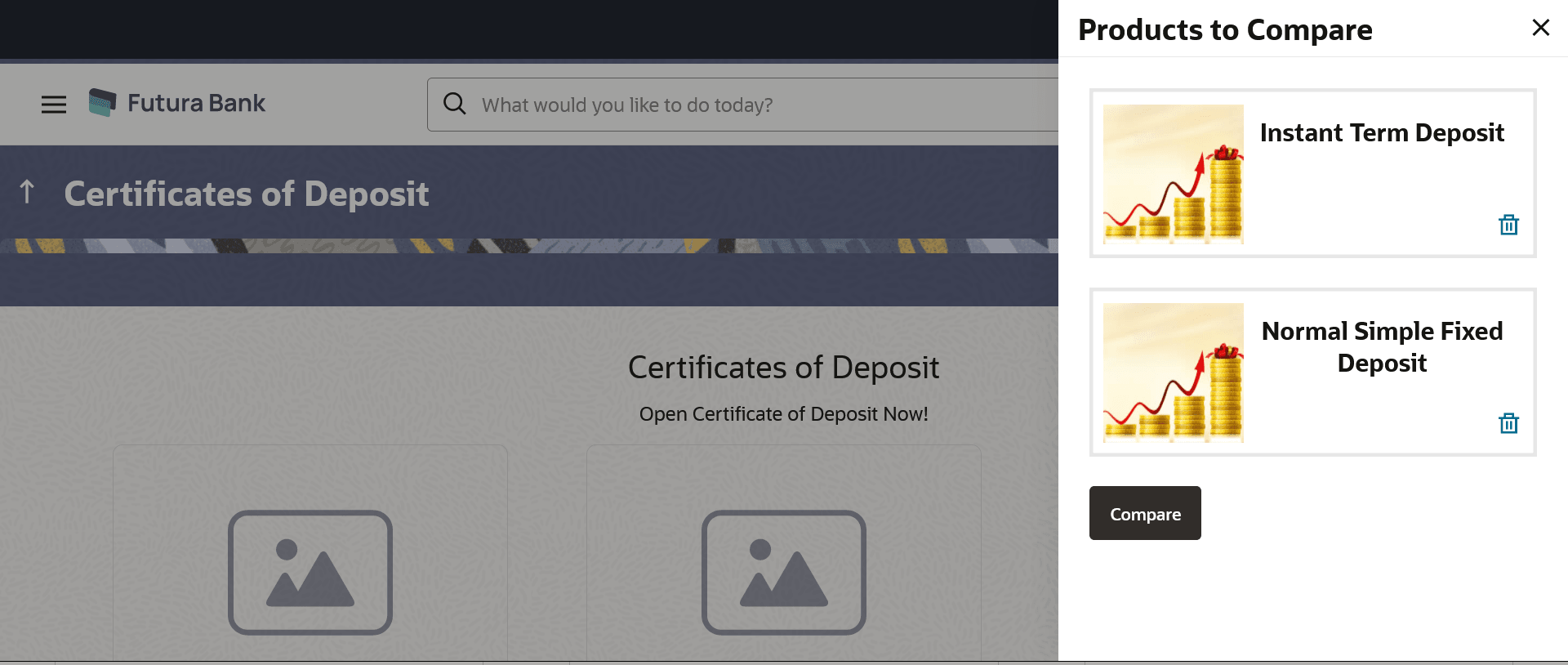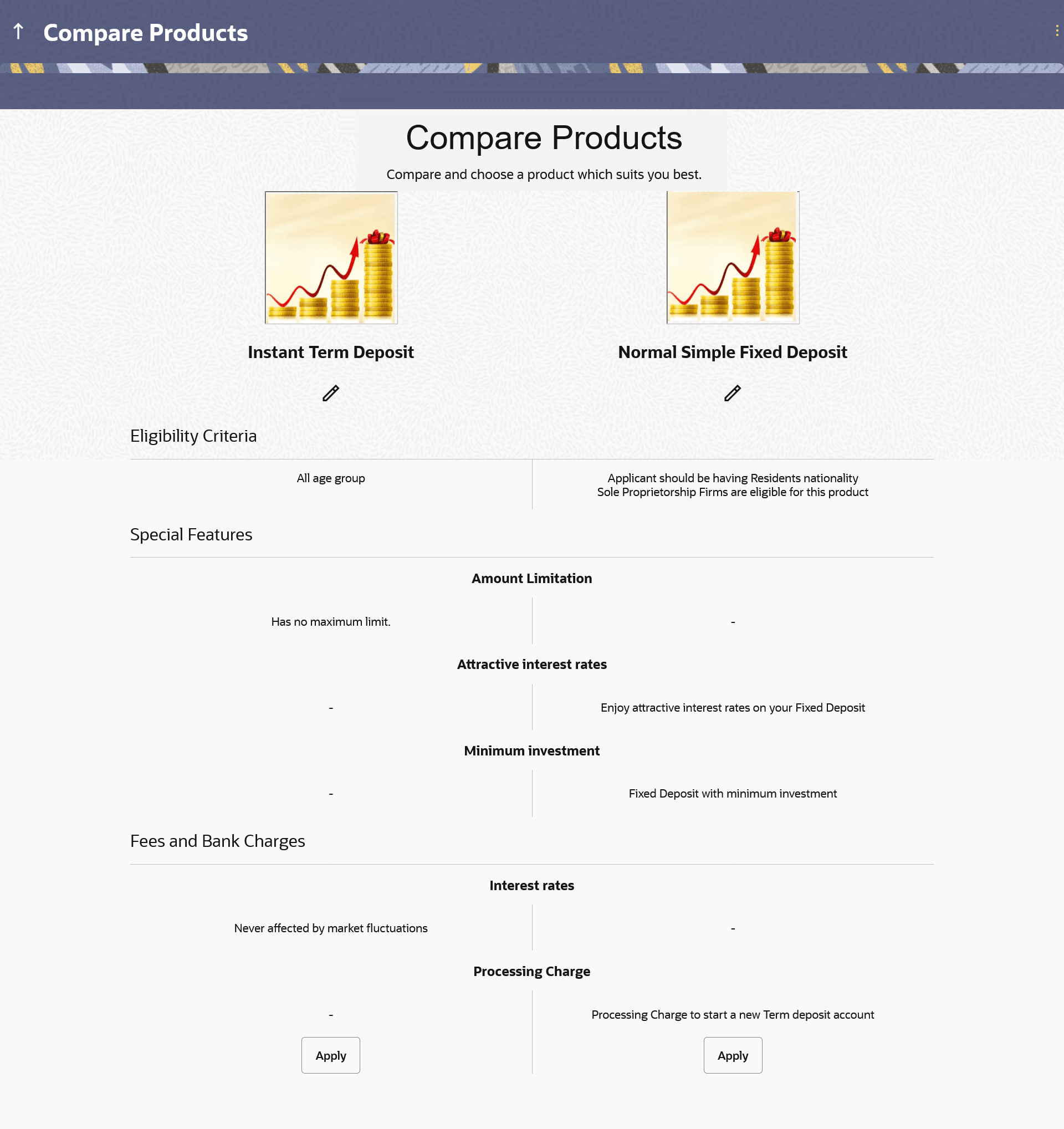1.4 Certificates of Deposits - Product Comparison
This topic describes the functionality that enables users to compare the features of products within a specific product category.
- Select the products by selecting the Add to Compare checkbox
provided on each product card. A floating button will be displayed which will list down the number of products that have been added for comparison as and when an Add to Compare checkbox is selected.
The Product to Compare overlay screeen appears.
- Click Compare provided to view the selected products and to proceed to the
comparison page.The Compare Products page will list down the product features, fees and charges for easy comparison.
- Perform one of the following actions:
- Click Compare to proceed to the comparison page.
- Click Compare to proceed to the comparison
page.
The Compare Products page is displayed with details of the selected products listed down for easy comparison.
Note:
The fields which are marked as Required are mandatory.For more information on fields, refer to the field description table.
Table 1-4 Compare Products - Field Description
Field Name Description The following fields appear as parameters for comparison under each product.
Product Name & Image Displays the name of the product along with image. Product Description Displays the description of the product. Eligibility Criteria Displays the eligibility criteria that are to be met in order to apply for the product. Special Features Displays the features of the product. Fees and Bank Charges Displays the fees and bank charges applicable for the product. Value Added Benefits Displays the value added benefits of the product. Option to Remove a product from the comparison list Click the  icon to remove the product from the list of products to be
compared. This icon is provided against the product name and image.
icon to remove the product from the list of products to be
compared. This icon is provided against the product name and image.
Option to replace a product for comparison Click the  icon to replace the product with another product for
comparison.
icon to replace the product with another product for
comparison.
- Click the Apply against any product to apply
for that product and proceed to the application form for that specific product.
The Kickoff page of that specific product is displayed.
Note:
- You can select a maximum of three products to compare with each other.
- In order to compare products, selection of atleast two products of the same product category is required.
- Click the Apply against any product to apply
for that product and proceed to the application form for that specific product.
- Click the
 icon provided against each product card to delete a specific
card. The specific product is removed from the comparison overlay layer.
icon provided against each product card to delete a specific
card. The specific product is removed from the comparison overlay layer.
- Click the
 icon to close the layer.
icon to close the layer.
- Click Compare to proceed to the comparison
page.
- Click the Apply against any product to apply for that product. The Kickoff page of that specific product is displayed.
Note:
- You can select a maximum of three products to compare with each other.
- In order to compare products, selection of atleast two products of the same product category is required.
Parent topic: Certificates of Deposits Application