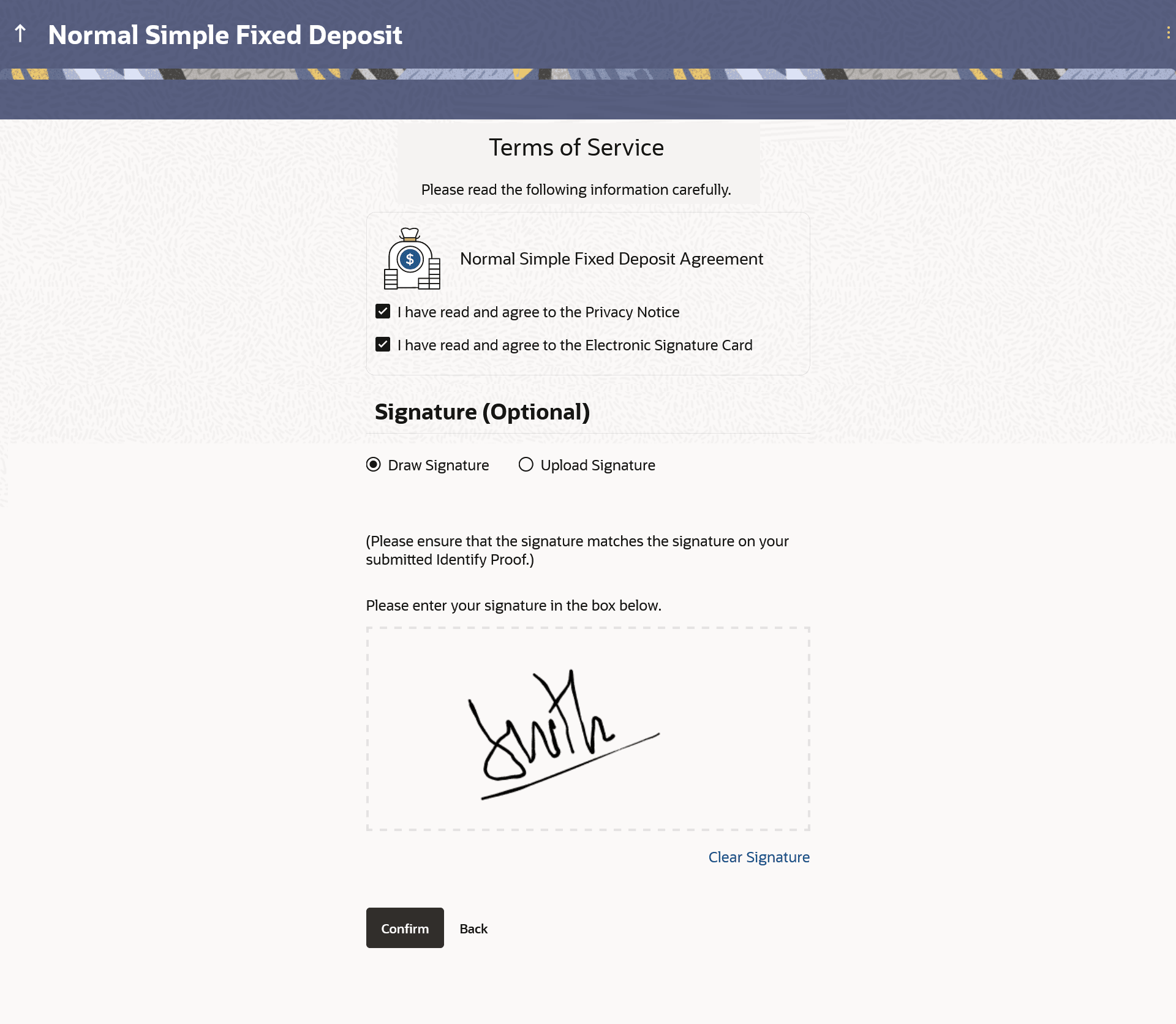1.14 Terms of Service
This topic describes the terms and conditions associated with the product for which you are applying.
You will be required to read the terms and conditions and then click on the checkbox to provide your acknowledgment to having agreed to the terms and conditions.
You can also provide your digital signature at this step. If you are applying for the product from a touchscreen device, you can also digitally sign the area identified. Alternately, you can upload a document containing your signature.
Figure 1-20 Terms of Service
Parent topic: Certificates of Deposits Application