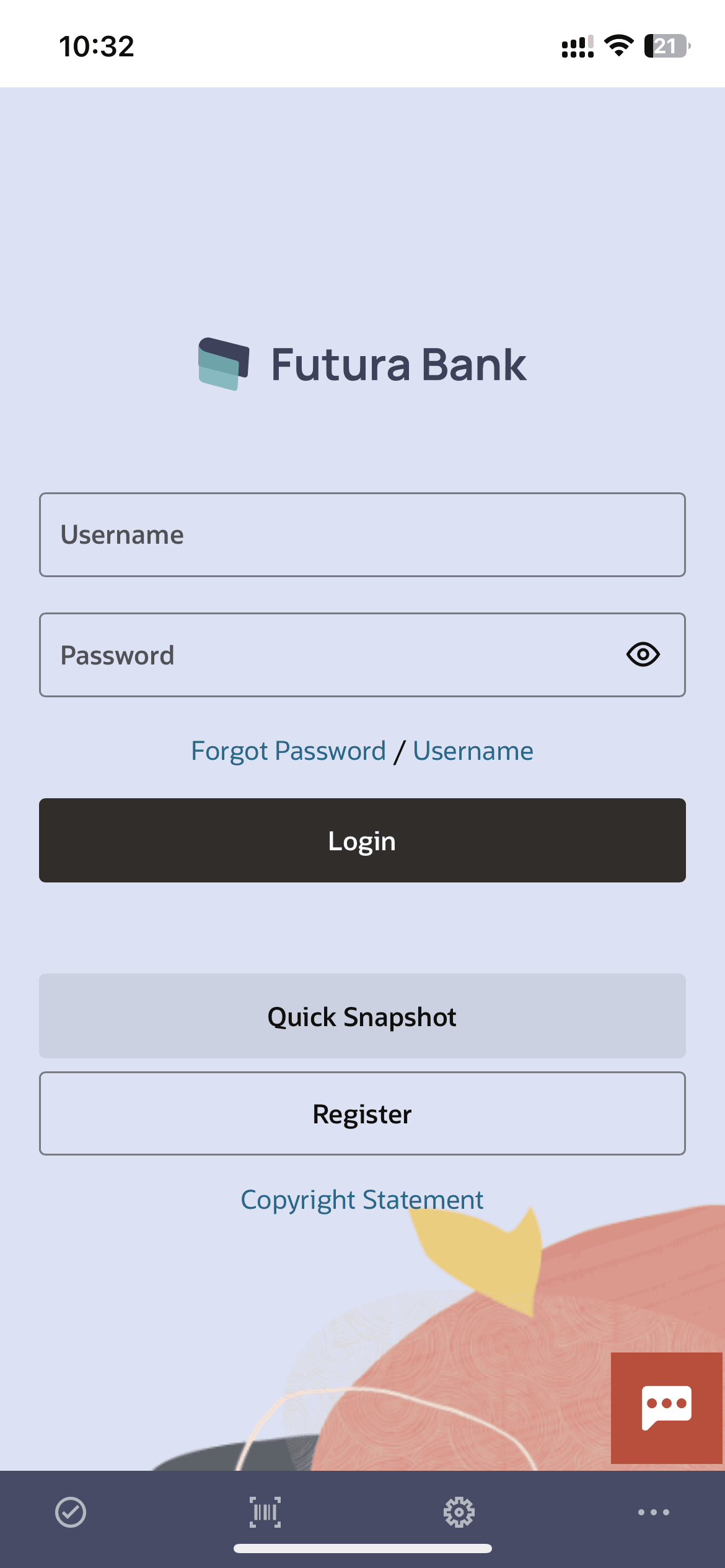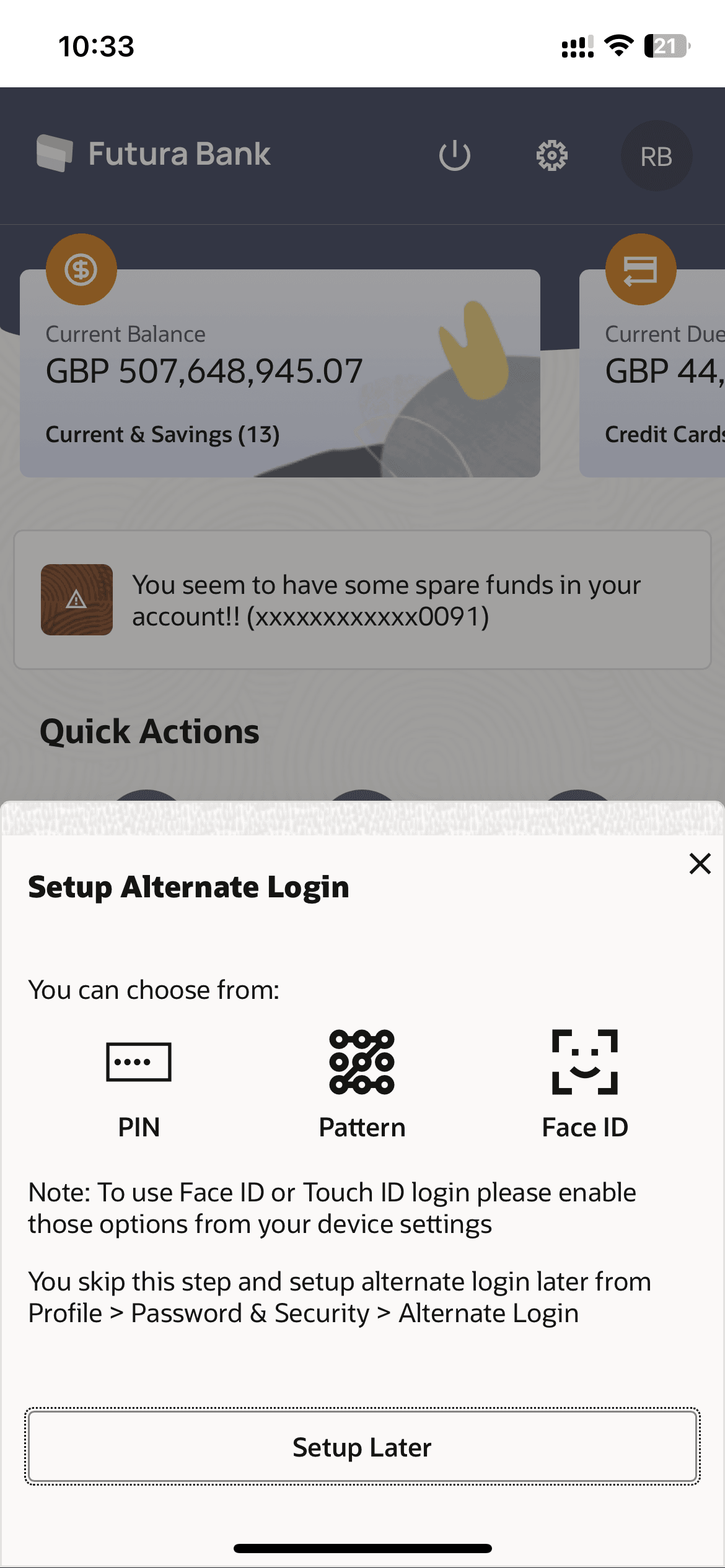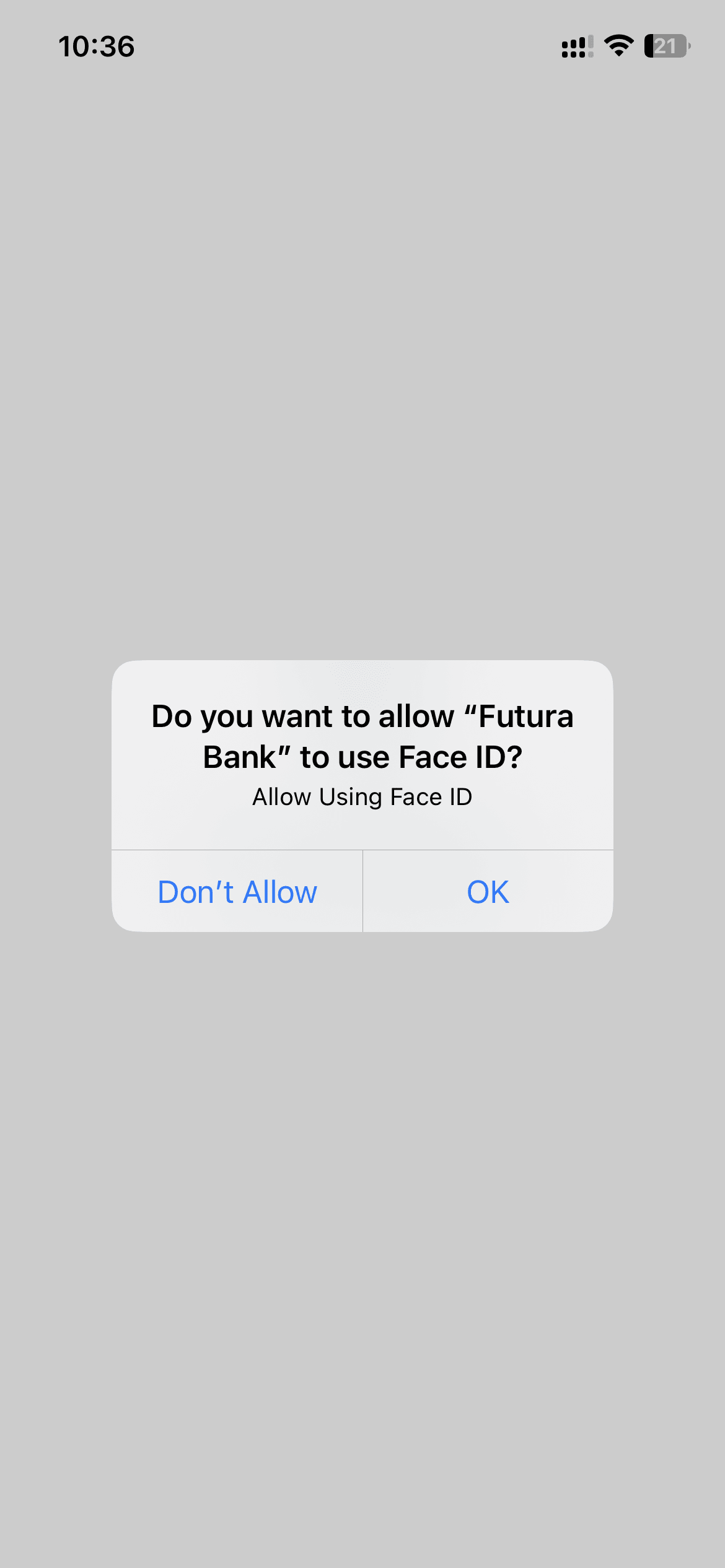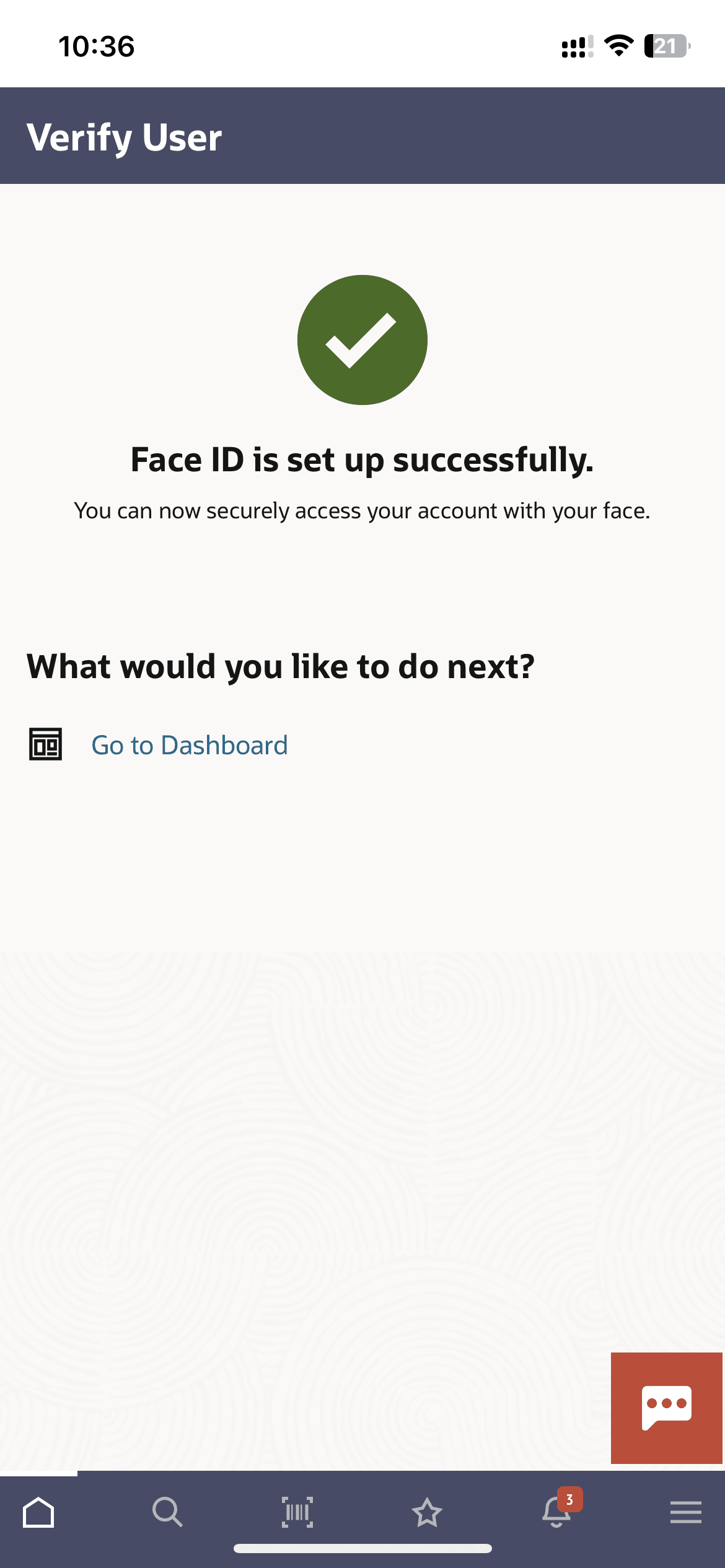1.3.1 Face ID Based- Set Face Recognition (First Time Login Flow)
This topic provides the systematic instructions for enabling Face ID login on the Futura Bank mobile application using your user ID and password.
To set face recognition for login transaction:
Parent topic: Face ID Based Authentication