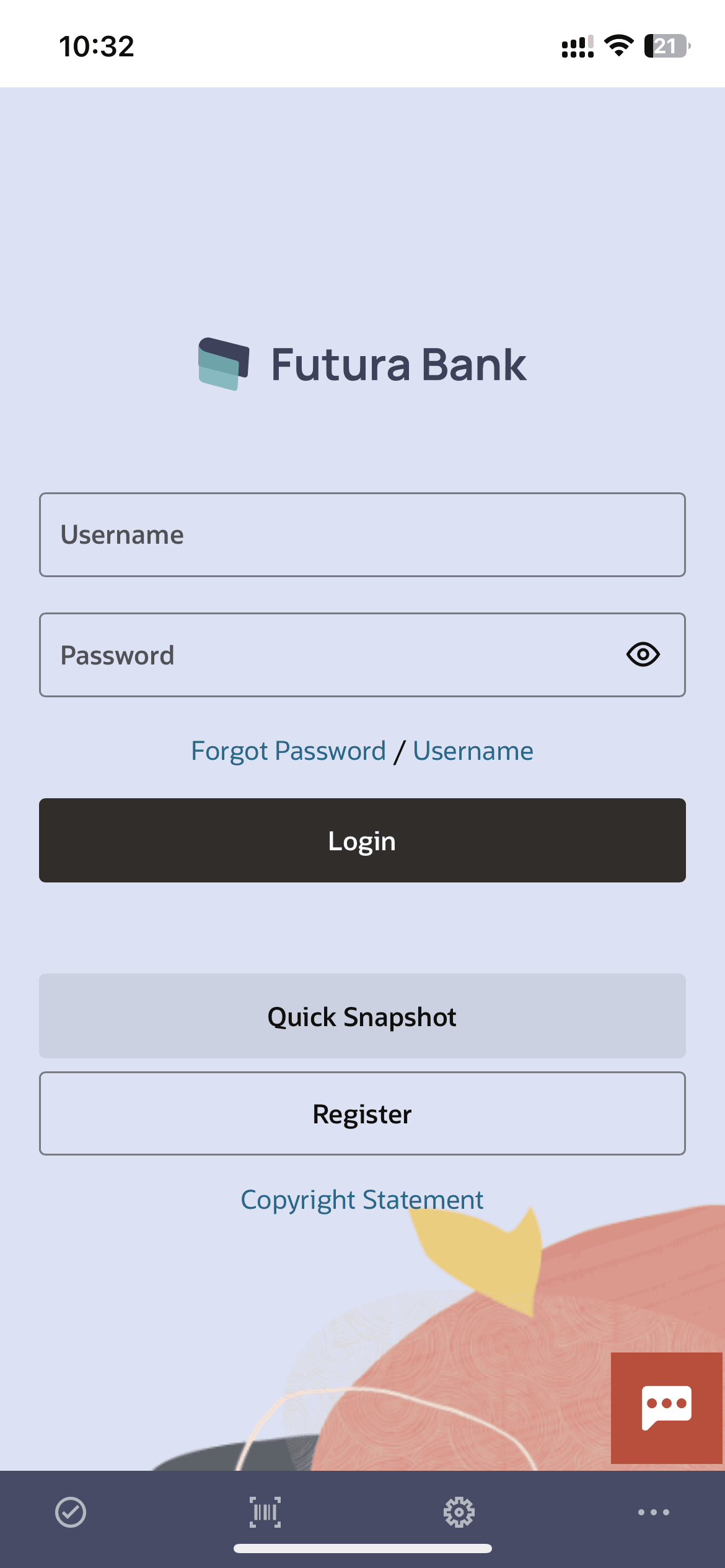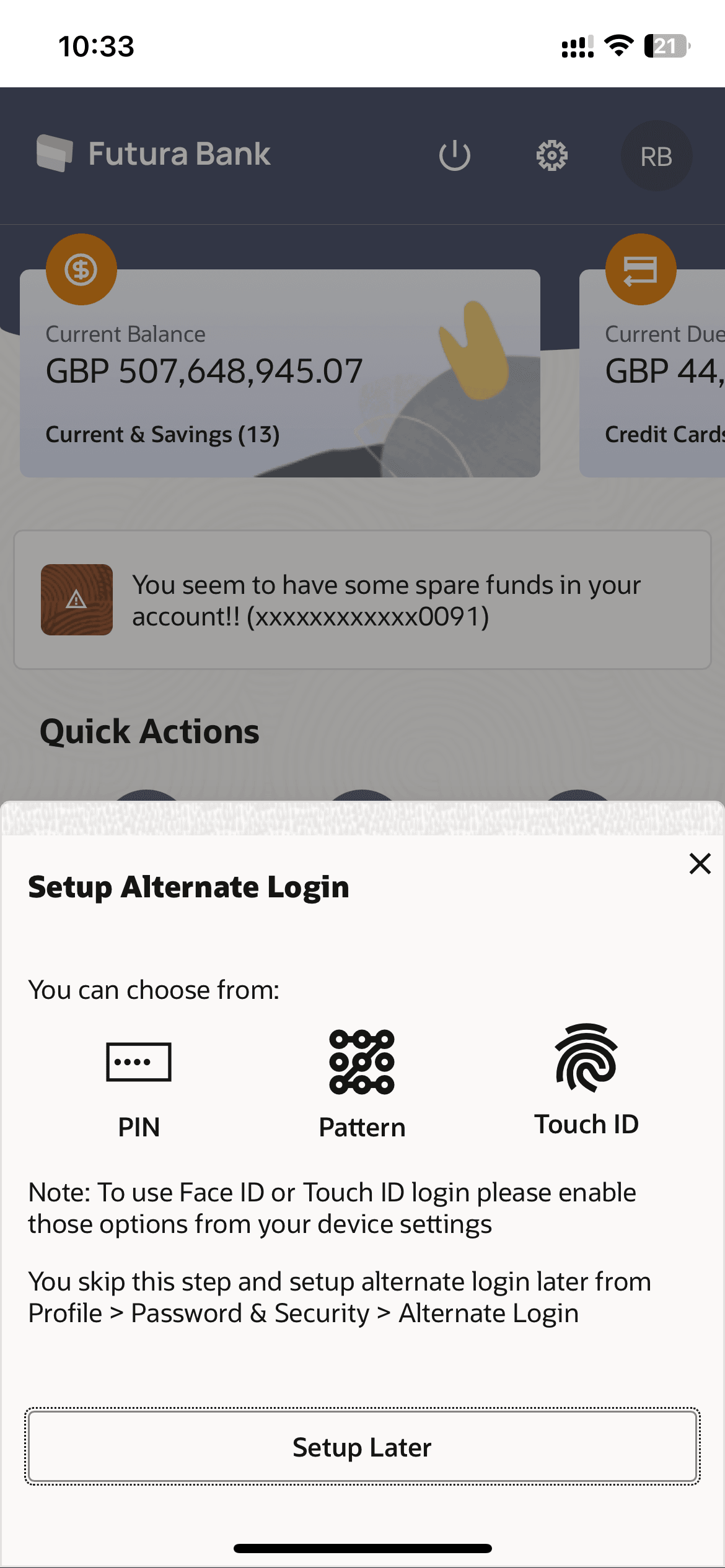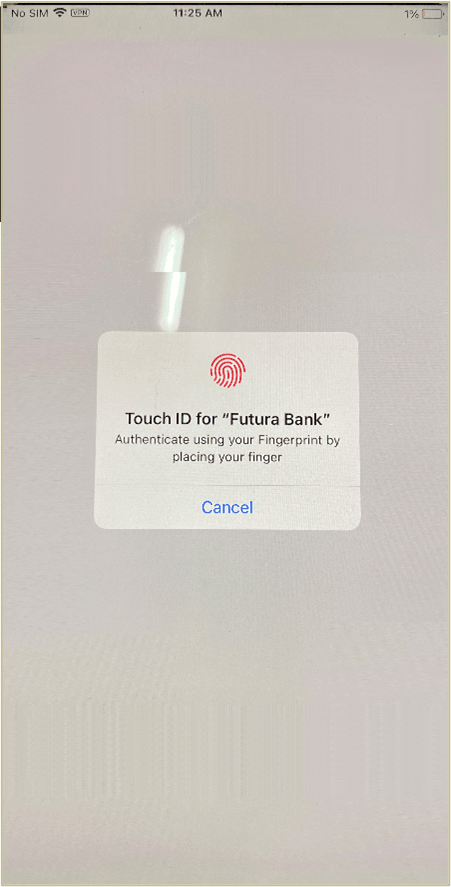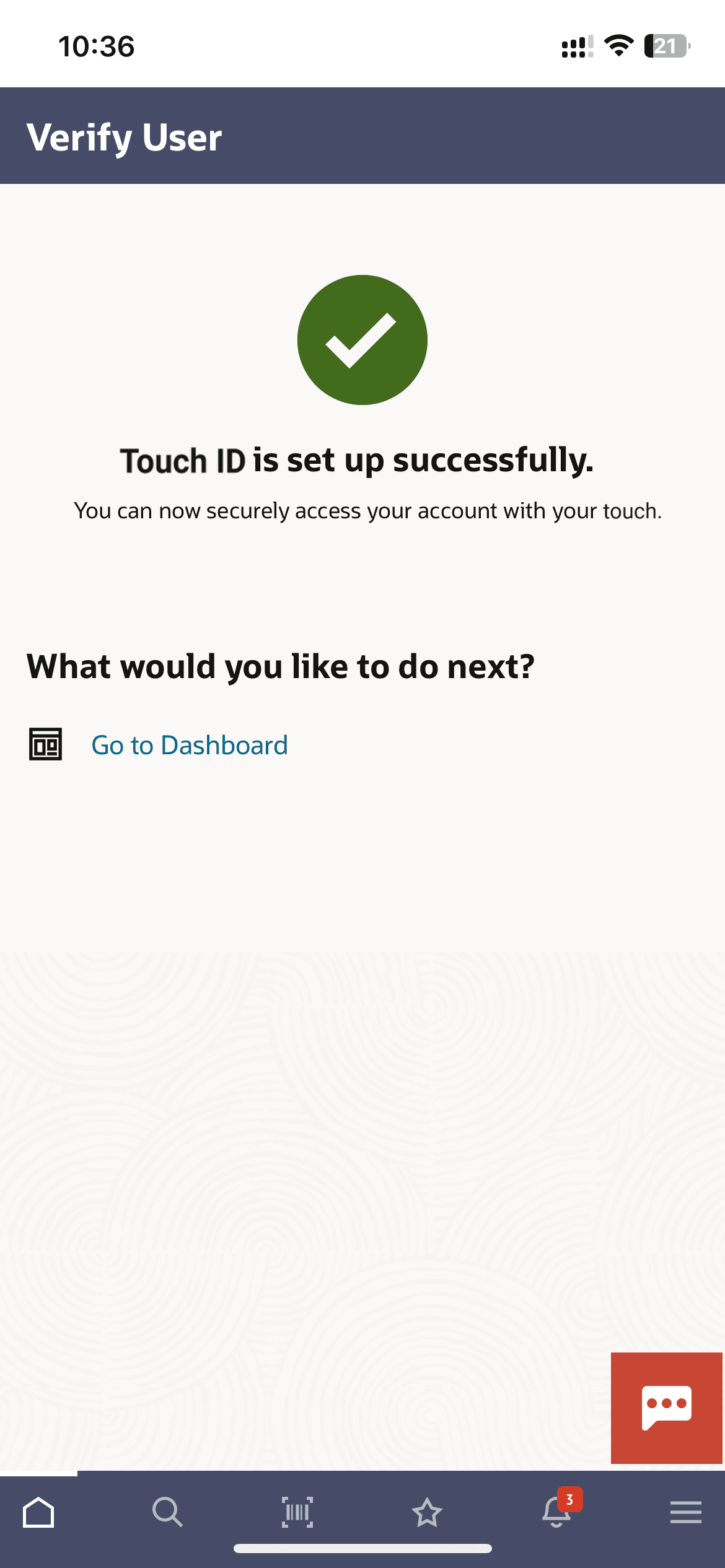1.4.1 Touch ID Recognition (First Time Login)
This topic provides the systematic instructions for defining a Touch ID (fingerprint) login on the Futura Bank mobile application using login credentials.
To set Touch ID for login transaction:
Parent topic: Touch ID Based Authentication