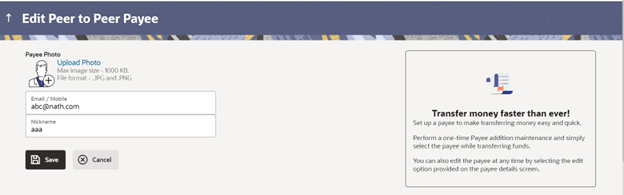2.2 Edit Payee
This topic provides the systematic instructions for updaing the existing payee details.
To edit the payee details of a peer-to-peer payee:
- From the Payee List, click on the Payee Nickname hyperlink.
- Click Edit option.
Figure 2-4 Edit Payee Details – Peer to Peer
Note:
The fields which are marked as Required are mandatory.For more information on fields, refer to the field description table.
Table 2-3 Field Description
Field Name Description Peer to Peer Payee Details Payee Name The payee name appears as defined at the time of creation. This field is not editable. Payee Photo If a photo is already uploaded against the payee, the photo will appear here and the user will be provided the option to edit or delete the photo. Upload Photo Select this option to upload a photo against the payee. This option will only appear if no photo has been uploaded against the payee. Email/Mobile The email ID or mobile number of the peer to peer payee. This value can be edited. Nickname The nickname assigned to the payee at the time of creation appears. This field is editable. - Perform one of the following actions:
- Click the Change link appearing against the payee photo to modify the uploaded payee photo.
- Click the Remove link to delete the uploaded
payee photo.
Note:
If a photo has not been uploaded against the payee, the option to upload a photo is made available.Click the Upload Photo link to upload a photo against the payee.
- Click the Remove link to delete the uploaded payee photo.
- In the Email/Mobile field, edit the payee’s email ID or mobile number, if required.
- In the Nickname field, edit the payee’s nickname, if required.
- Perform one of the following actions:
- Click Save to save any
changes.
The Review screen appears.
- Click Cancel to cancel payee modification. A
warning message appears asking the user to confirm cancellation of the
operation.
Perform one of the following actions:
- Click Yes to confirm cancellation of
payee
modification.
The user is navigated to the dashboard.
- Click No to return to the Edit Payee screen.
- Click Yes to confirm cancellation of
payee
modification.
- Click Save to save any
changes.
- Perform one of the following actions:
- Verify the details, and click Confirm.
A success message appears along with Reference Number.
- Click Cancel to cancel payee modification. A
warning message appears asking the user to confirm cancellation of the
operation.
Perform one of the following actions:
- Click Yes to confirm cancellation of
payee
modification.
The user is navigated to the dashboard.
- Click No to return to the Edit Payee screen.
- Click Yes to confirm cancellation of
payee
modification.
- Click Back to navigate to the Edit Payee screen.
- Verify the details, and click Confirm.
- Perform one of the following actions:
- Click Go to Dashboard to navigate back to the Dashboard.
- Click the More Payment Options link to access other payment options.
Parent topic: Payee Maintenance – Peer To Peer Payee