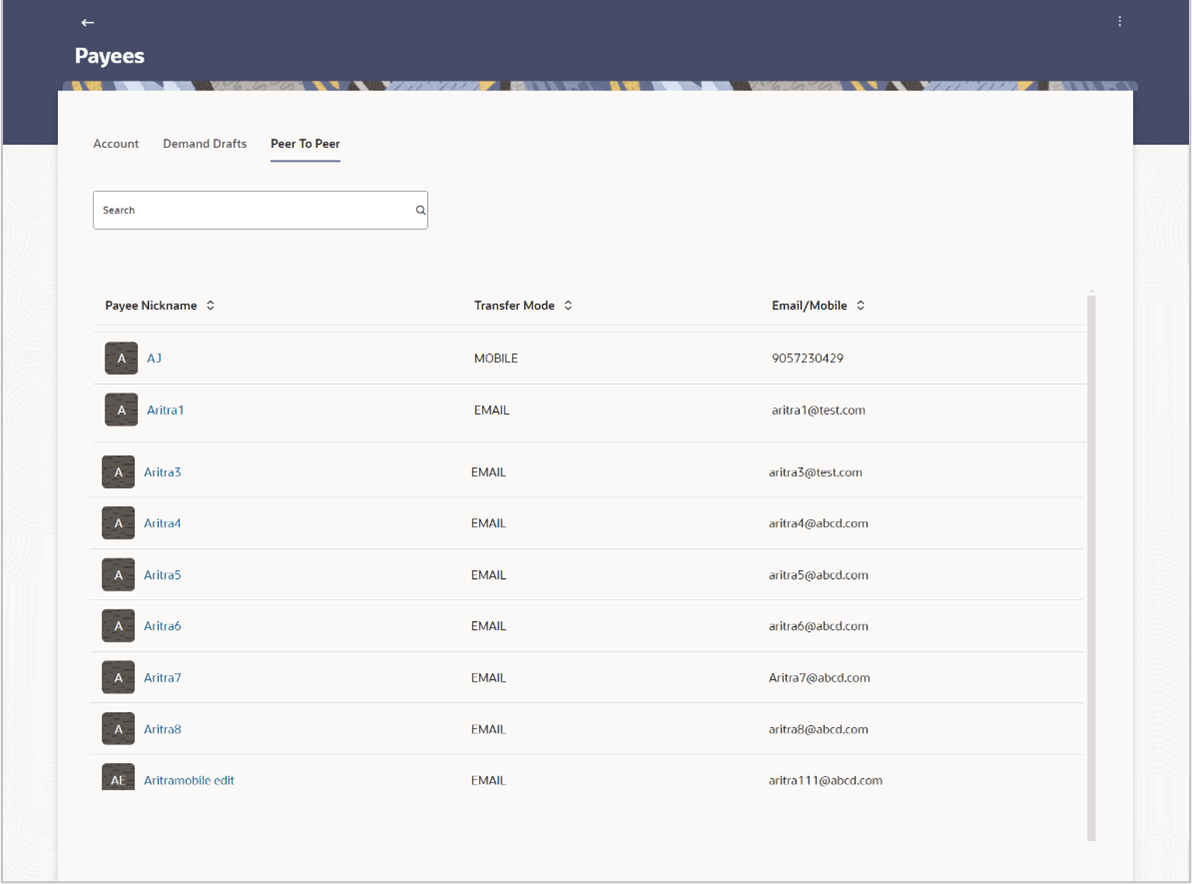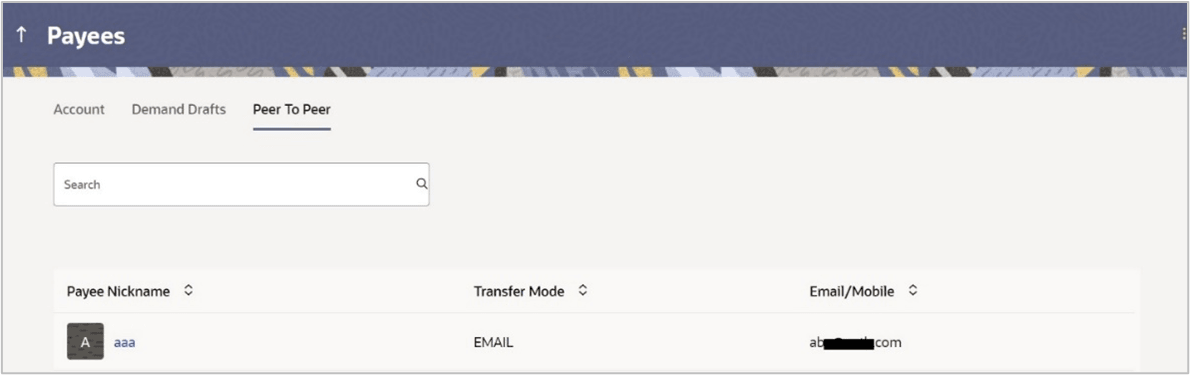2.1 Payee Summary
on how users can view their complete list of payees, including peer-to-peer contacts.
The user is able to search for a specific payee by entering the payee name in the provided search field. The user is able to expand any payee record in order to view the accounts associated with that payee. Subsequently the user is able to view further details of the account associated with the payee and is also able to edit or delete the specific account. The user is also provided with the option to add a new payee maintenance.
Note:
The fields which are marked as Required are mandatory.For more information on fields, refer to the field description table.
Table 2-1 Field Description
| Field Name | Description |
|---|---|
| Payee Account Photo | Displays the payee account photo, if uploaded, against the payee’s account. |
| Nickname | Displays all the payees by their nick names defined
at the time of payee creation.
Click on the link to view the payee details. |
| Transfer Mode | The mode through which payments to this payee are to
be made.
The options are:
|
| Email/Mobile | The Email/Mobile option enables the customer to
initiate a funds transfer via a link to an email or mobile contact.
The customer must simply specify the email address or the mobile number of the intended payee and specify other transfer related details such as the transfer amount and source account. Once the transfer is initiated, a payment link is sent to the email/mobile to the payee, for him/her to provide the credit account details. The funds are transferred once payee provides the account details for receiving funds using the payment link. |
To manage payees:
- View Payee Details
This topic provides the systematic instructions to view payee details of the account associated with the payee.
Parent topic: Payee Maintenance – Peer To Peer Payee