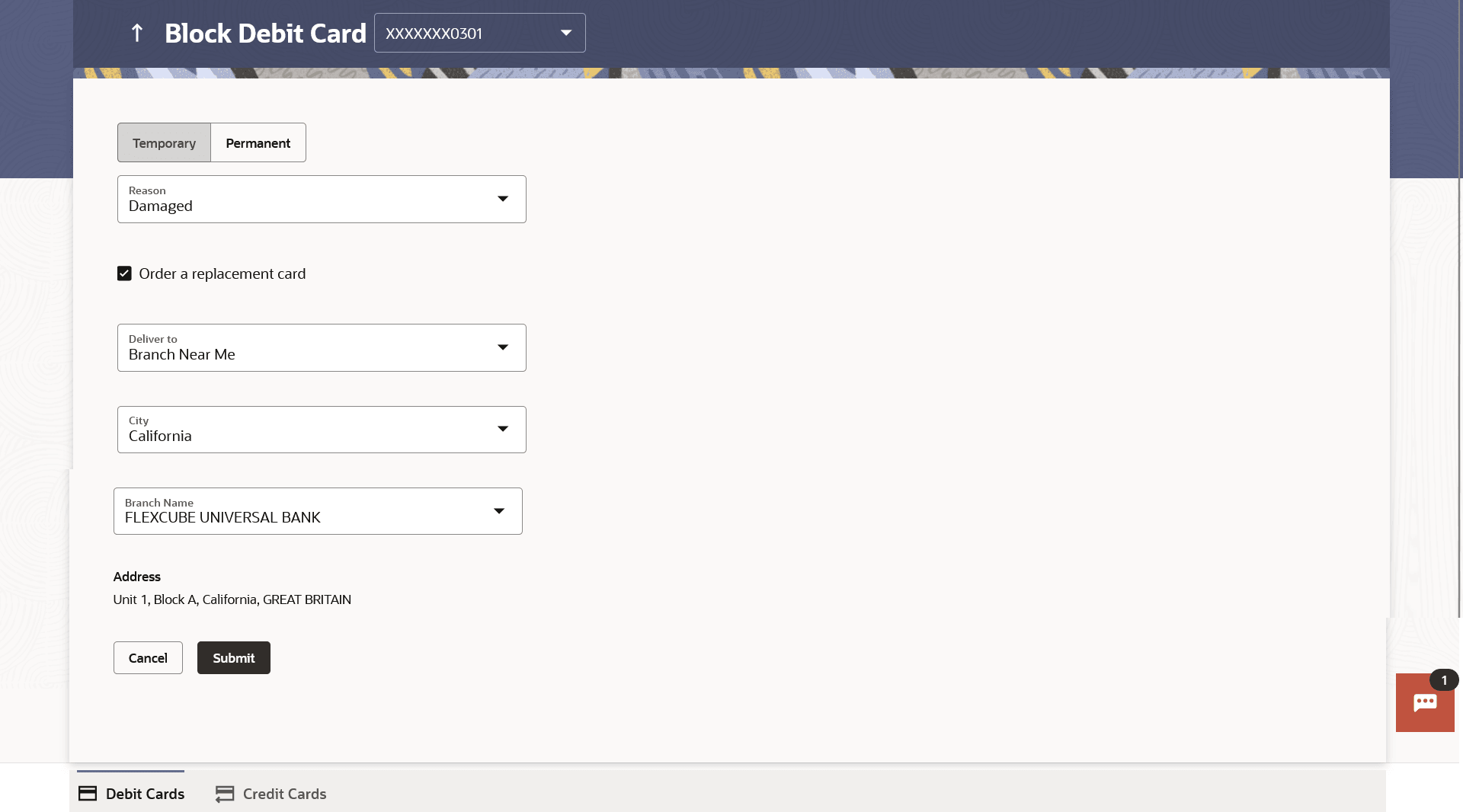7 Block Card
This topic provides the systematic instructions to users for reporting stolen or lost debit cards to the bank.
Debit card fraud costs individuals and businesses millions of dollars every year globally. The speed at which fraudulent transactions can be performed on a stolen debit card is incredible; hence customers need a means by which to communicate the status of a lost or stolen card to the bank in the fastest possible manner with least amount of friction.
The Block Debit Card feature enables users to report stolen or lost debit cards to the bank, so that the bank can block the processing of any transaction performed on the debit card immediately.
This feature also enables the user to replace damage cards or stolen/lost cards with new card by requesting request for a replacement debit card which will have the same attributes as that of the debit card that is being blocked.
This also allows user to perform debit card-related transactions using the kebab menu options.
To block the debit card and raise a request for a replacement card:
- Perform anyone of the following navigation to access the Block Card
screen.
- From the Dashboard, click Toggle menu, click Menu, then click Accounts, and then click Current and Savings Accounts tab, and then click Current and Savings Account Number, and then from Current & Savings Accounts Details section, then from the kebab menu, click on the Block Card.
- On the Dashboard, click Overview widget, click Current and Savings card, then click Current and Savings Account Number, and then from Current & Savings Accounts Details section, goto Debit Cardssection, then from the kebab menu, click on the Block Card.
- From the Dashboard, click Toggle menu, click Menu, then click Cards, and then click Block Card .
- Access through the kebab menu of transactions available under the kebab menu of any other Debit Cards screen
Note:
The fields which are marked as Required are mandatory.For more information on fields, refer to the field description table.
Table 7-1 Block Debit Card - Field Description
Field Name Description Card Number Select the debit card which needs to be blocked. Account Number Displays the account number linked with debit card in masked format. Action Specify whether the card is to be block or unblock. The options are:
- Block
- Unblock
Type of Block Specify whether the card is to be temporarily blocked or is to be permanently blocked. The options are:
- Temporary Block
- Permanent Block (Hotlist)
The following fields are enabled if you select the Permanent Block option in the Type of Block list. Specify Reason The user is required to specify the reason for which the card is being blocked.
The options are:
- Damaged
- Lost
- Stolen
Would you like to order a replacement card? Select the option to identify whether a replacement card is to be issued.
The options are:
- Yes
- No
Address Type The customer is required to specify where the new card is to be delivered. The options are:
- Postal Address
- Residential Address
- Office Address
- Branch Near Me
Following fields will be enabled if the Branch Near Me option is selected in the Address Type field. City The user can filter branches based on the city in which they are located. Branch Near Me Branch name where the replacement card is to be delivered. Address The address of the branch selected is displayed. - From the Card Number list, select the debit card which needs to be blocked.
- If you choose option Block to block the debit card from the Action field,
- From the Type of Block list select the desired option.Perform one of the following actions:
- If the Permanent Block option is selected;
- From the Specify Reason list, select the reason for which the card needs to be blocked.
- This screen also provides the user with the facility to apply for a replacement card.
- Select option Yes, if you wish to order a replacement card under the field Would you like to order a replacement card?
- If you have selected option Yes, proceed to
specify the details pertaining to where you would like the replacement card to be
delivered.
- If you select the Branch Near Me option
as Address Type:
- From the City list, select the desired city.
- From the Branch Near Me list, select
the desired
branch.
The complete address of the selected branch appears.
- If you select the Branch Near Me option
as Address Type:
- Select Temporary Block option to block the debit card temporarily.
- If the Permanent Block option is selected;
- Perform one of the following actions:
- Click Submit.
The Confirmation popup appears.
- Click Cancel to cancel the transaction.
- Click Submit.
- Perform one of the following actions from the confirmation page:
- Click Yes to
proceed.
The success message along with the transaction reference number appears.
- Click No to cancel the transaction.
- Click Yes to
proceed.
- Perform one of the following actions:
- Click Transaction Details to view the details of the transaction.
- Click on the Debit Cards link to visit the Debit Cards summary page.
- Click on the Current & Savings Accounts Detailslink to view the Current & Savings Accounts details.
- Click on the Go To Dashboard link to navigate back to dashboard page.