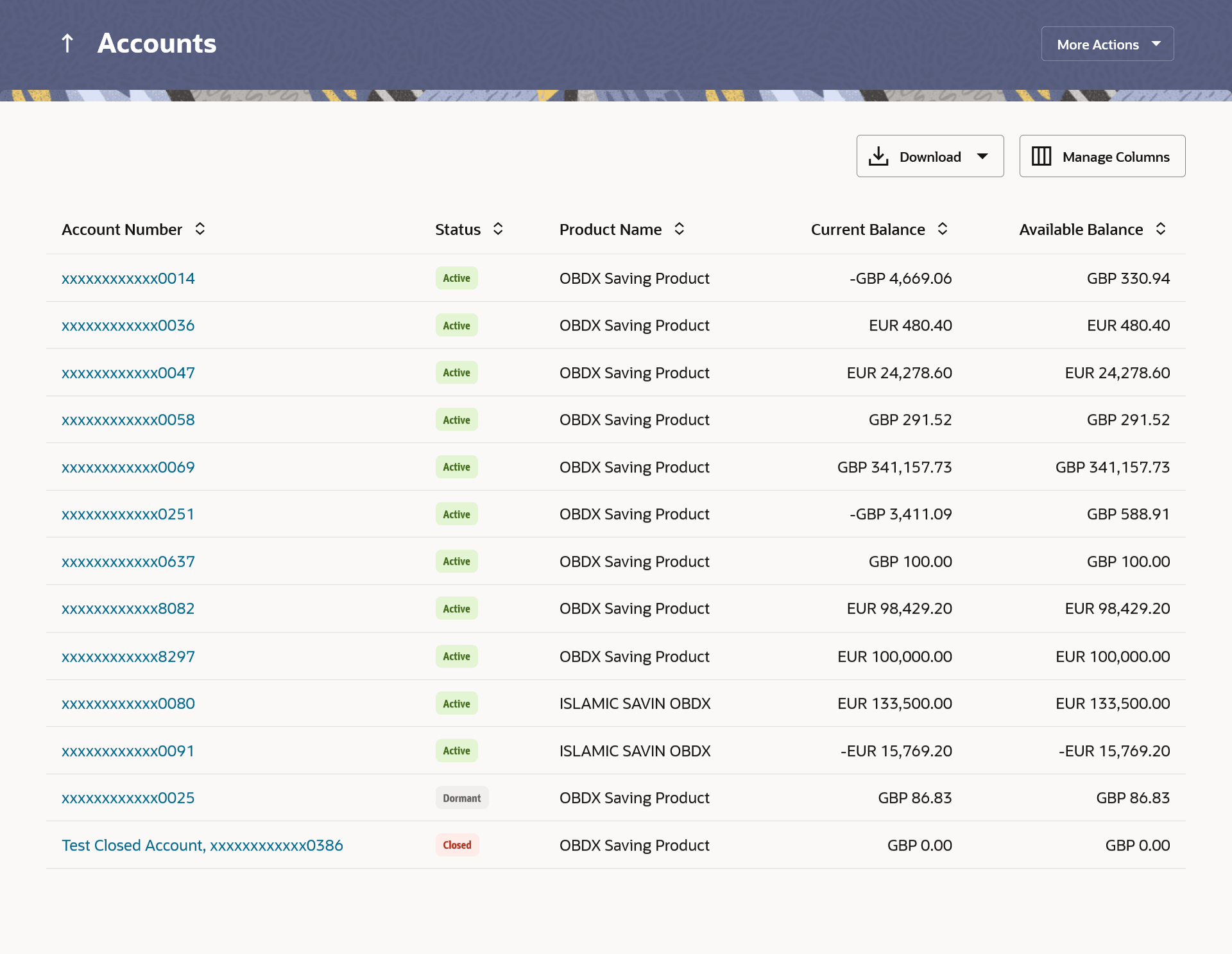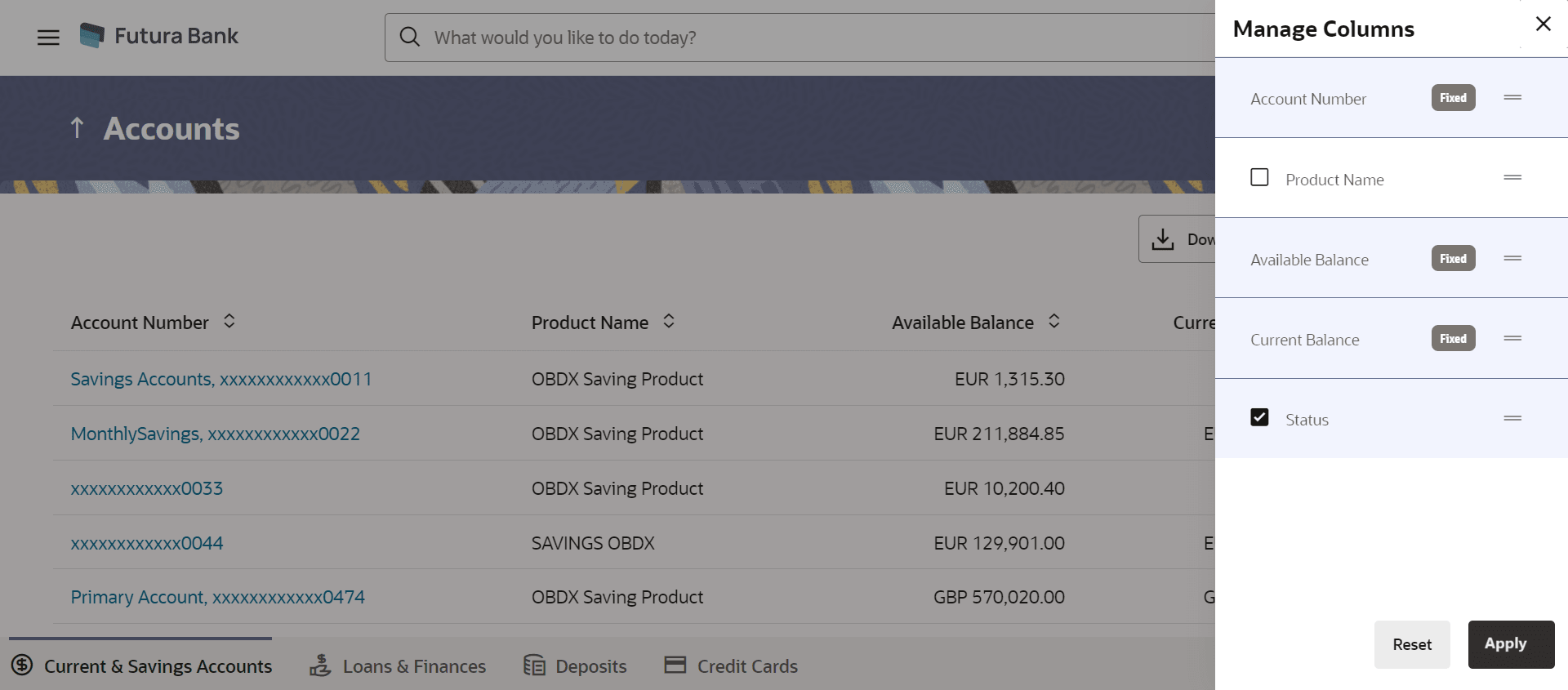2 Current & Savings Accounts Summary
This topic describes the Current & Savings Accounts summary page, which provides users with a comprehensive overview of all their current and savings accounts held with the bank.
The Current & Savings Accounts summary page provides users with a holistic view of all their current and savings accounts held with the bank.
All the Current & Savings accounts of the user are listed as records. Each record comprises of information such as account number, status (only in case of dormant accounts), account nickname (if assigned), product name, current balance, and available balance. Click on the specific account to view further details of that account or view the summary of transactions undertaken through that account.
Note:
- If the retail user does not have any Current & Savings accounts, system displays the text message and the card which re-directs user to the origination flow to apply for a CASA account. If the user does not have any Current & Savings accounts, system displays the text message and the card which re-directs user to the origination flow to apply for a CASA account.
- The left swipe and Long Press gesture is implemented on mobile and tablets
devices.
Long press gesture - Users can now press and hold down on a screen for an extended duration, which displays additional options or actions. This feature is available on Account Listing, which triggers Cheque Book Request, Request Statement actions.
The More Actions menu on the right top corner of the page lists the relevant allowed actions based on the module. The user can also navigate to other Current and Savings account related screens from the More Actions menu provided on the screen.
Utilizing the Manage Columns feature, users are empowered to tailor their display preferences to suit their individual needs. This includes the ability to handpick the columns they wish to see and rearrange them in the order that best aligns with their personal preferences. These customized preferences will be securely saved and persist for all subsequent logins, ensuring a seamless and personalized experience each time they access the platform.
Note:
- The downloaded report will have the same columns as displayed on the UI as per user preference as well as there will also be an option to modify the column selection while downloading.
- The column preferences setup by the user will be saved for future reference i.e. in case the user revisits this screen, the preferred columns will only be displayed in the table.
Perform anyone of the following navigation to access the Current and Savings Summary screen.
- From the Dashboard, click Toggle menu, click Menu, then click Accounts, and then click Current and Savings tab.
- From the Dashboard, click Overview widget, click Current and Savings card.
- From the Search bar, type Current & Savings – Current & Savings and press Enter.
- Access through the Current and Savings tab available on footer of all pages.
The Accounts summary screen appears.
Note:
The fields which are marked as Required are mandatory.For more information on fields, refer to the field description table.
Table 2-1 Current & Savings Accounts - Summary - Field Description
| Field Name | Description |
|---|---|
| Account Number | The account number in masked
format.
Click on the link to view the details or transactions summary of the account. |
| Nickname | The account nickname will be displayed under the Account Number column if a nickname is assigned to the account. |
| Status | If the account is in dormant state, the status tag
‘Dormant’ will be displayed against the account.
Note: The summary page will only list active and dormant Current & Savings accounts. |
| Product Name | The name of the CASA product. |
| Current Balance | The current balance in the account. |
| Available Balance | The available balance in the account. |
Perform one of the following actions:
- Click the More Actions menu to access other Current and Savings account related transactions.
- Click the
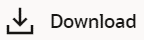 icon to download the records in CSV & PDF format.
icon to download the records in CSV & PDF format.
- Click the
 icon to setup a column preference by rearranging or
removing columns.
icon to setup a column preference by rearranging or
removing columns.
Figure 2-2 Current & Savings Accounts – Manage Columns setup
Perform one of the following actions:- Click Apply to apply the new changes to the table.
- Click Reset to clear the data entered.