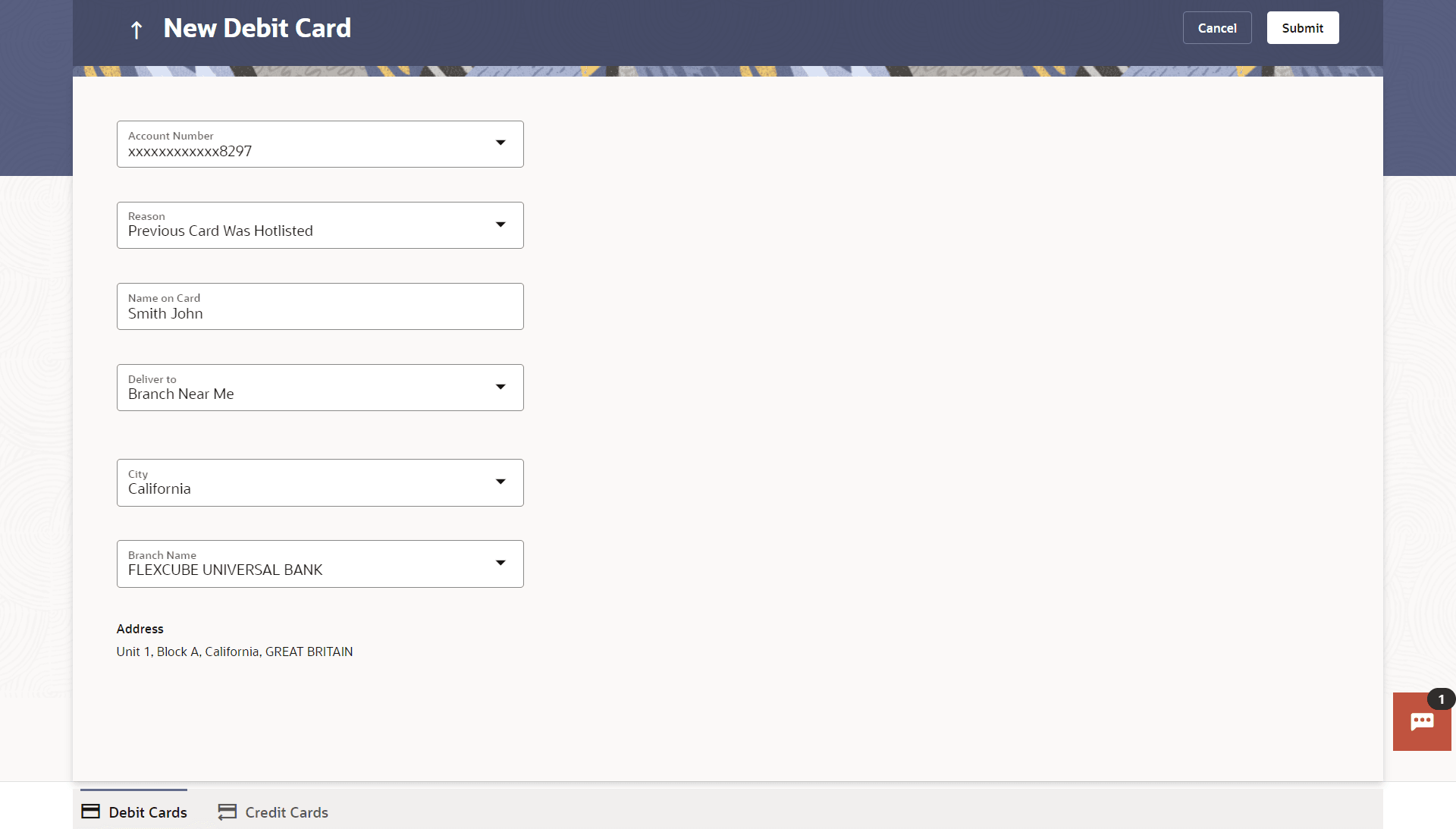5 New Debit Card
This topic provides the systematic instructions for user to submit requests for new debit cards to be issued for their operating accounts.
This feature enables customers to submit requests for new debit cards to be issued against their operating accounts. Customers can request for new debit cards to be issued against any of their current or savings accounts. While initiating the request for a new debit card, the customer must specify the reason for which a new card is being requested and also define the name to be embossed on the card. The customer must also specify where the new card has to be delivered.
This feature acts as a service request (SR) and an SR number is generated when the customer submits the request. Customers can track the status of their service requests by clicking on the Track Request link provided on the Service Request widget or by directly selecting the Track Request option from the toggle menu.
To apply for a new debit card: