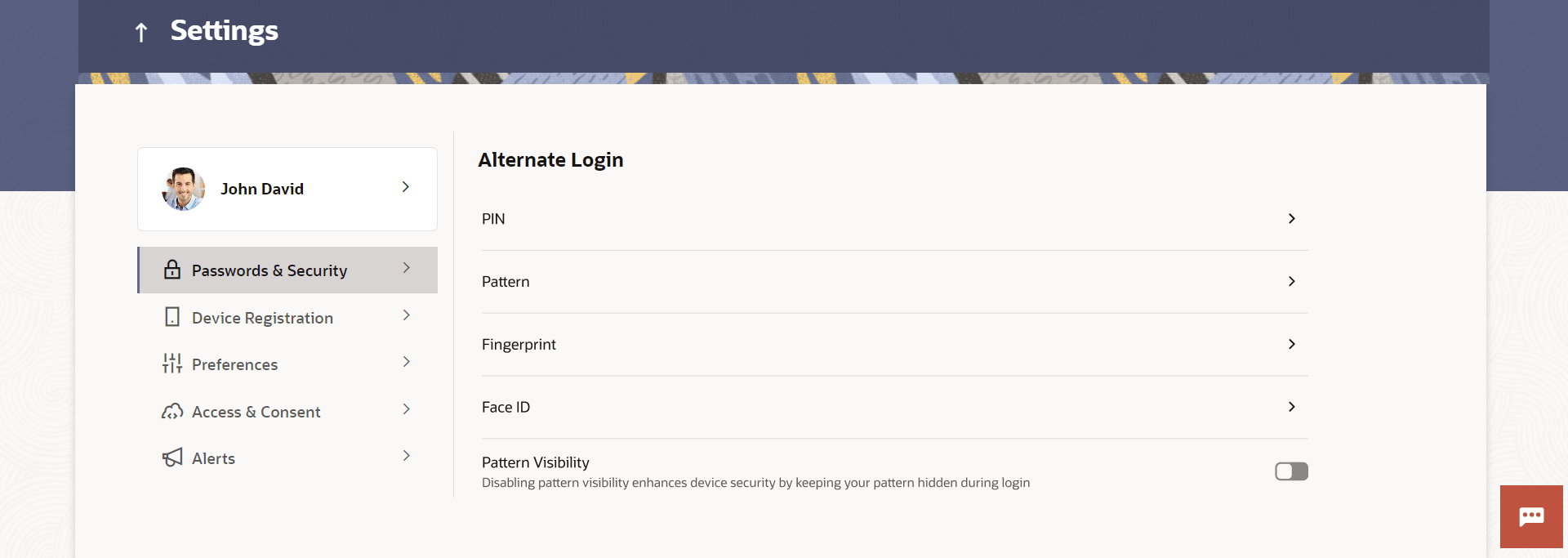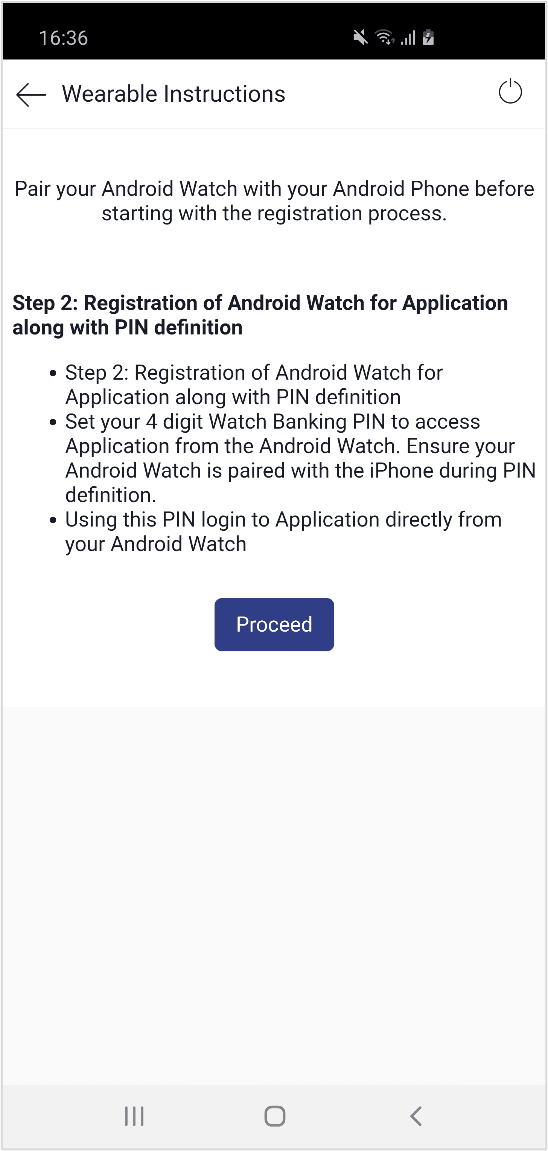16.2.4 Alternate Login
This topic describes the systematic instruction to Alternate Login option. This option enables the user to modify the authentication.
Using this option you can set PIN / Pattern / Face ID as an alternate login method for authentication and can be used instead of entering their user ID and password. For more details, refer User Manual Oracle Banking Digital Experience PIN Pattern Touch and Face Authentication.
Following are the alternate method for authentication:
- PIN- define a 4 or 6 digit numeric PIN for login
- Pattern- define a pattern for authentication
- Face ID- define Face ID for login
- Touch ID- define a fingerprint (touch ID) for login
Wearable PIN
User needs to register the wearable along with PIN definition so that he/she can perform inquiries and transactions using the wearable. You will need to install the application on the wearable and start the registration process by pairing the wearable with the mobile application i.e. pair your Apple/Android watch with iPhone / Android phone.
Figure 16-9 Wearable Registration (Mobile)
Parent topic: Password & Security