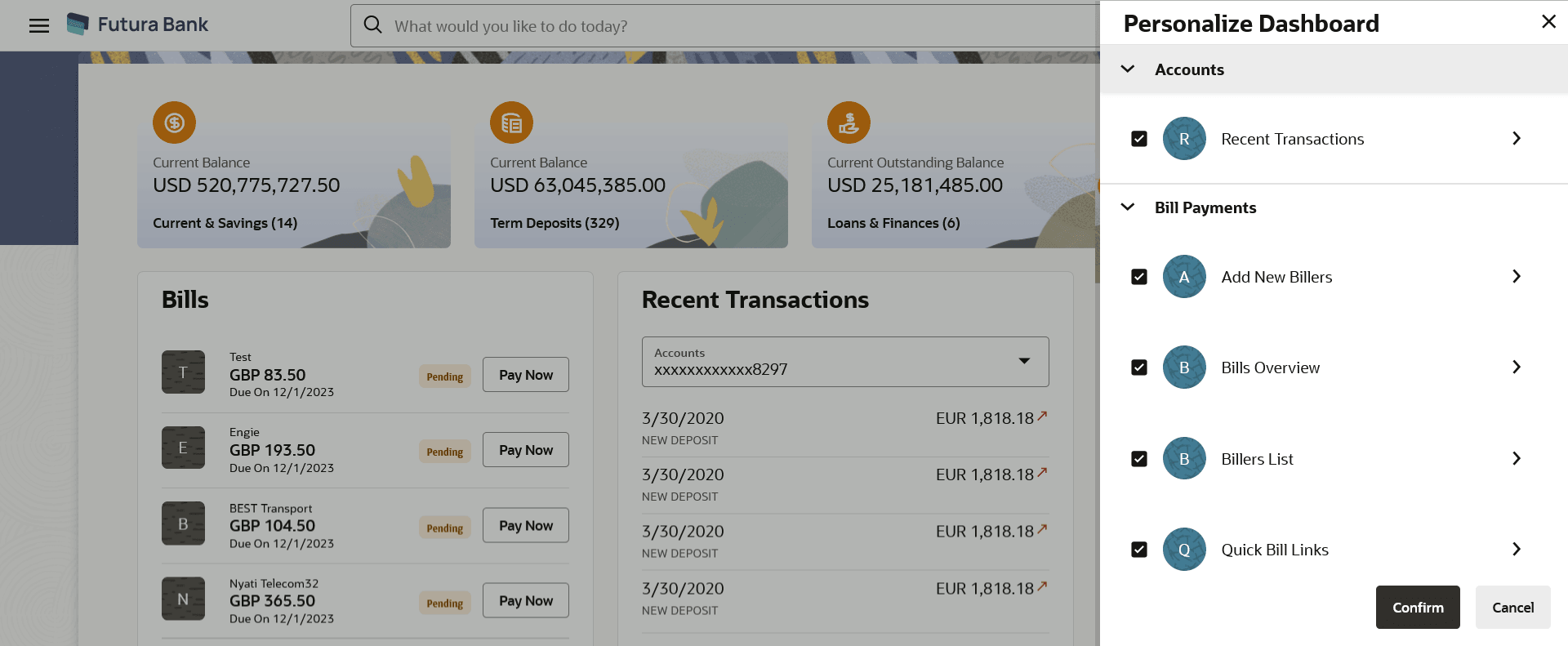18.1 Personalize Dashboard
This topic describes the information about Personalize Dashboard screen. Using this option retail users can customize their dashboard according to their convenience.
A default dashboard is displayed as the user navigate to the Personalize Dashboard option. User can change the placing and even can drag and drop new widgets available from the list of widgets.
User can change the widget size (expand and compress) as per his requirement and can remove the widgets.
To customize the dashboard:
Parent topic: Personalize Dashboard