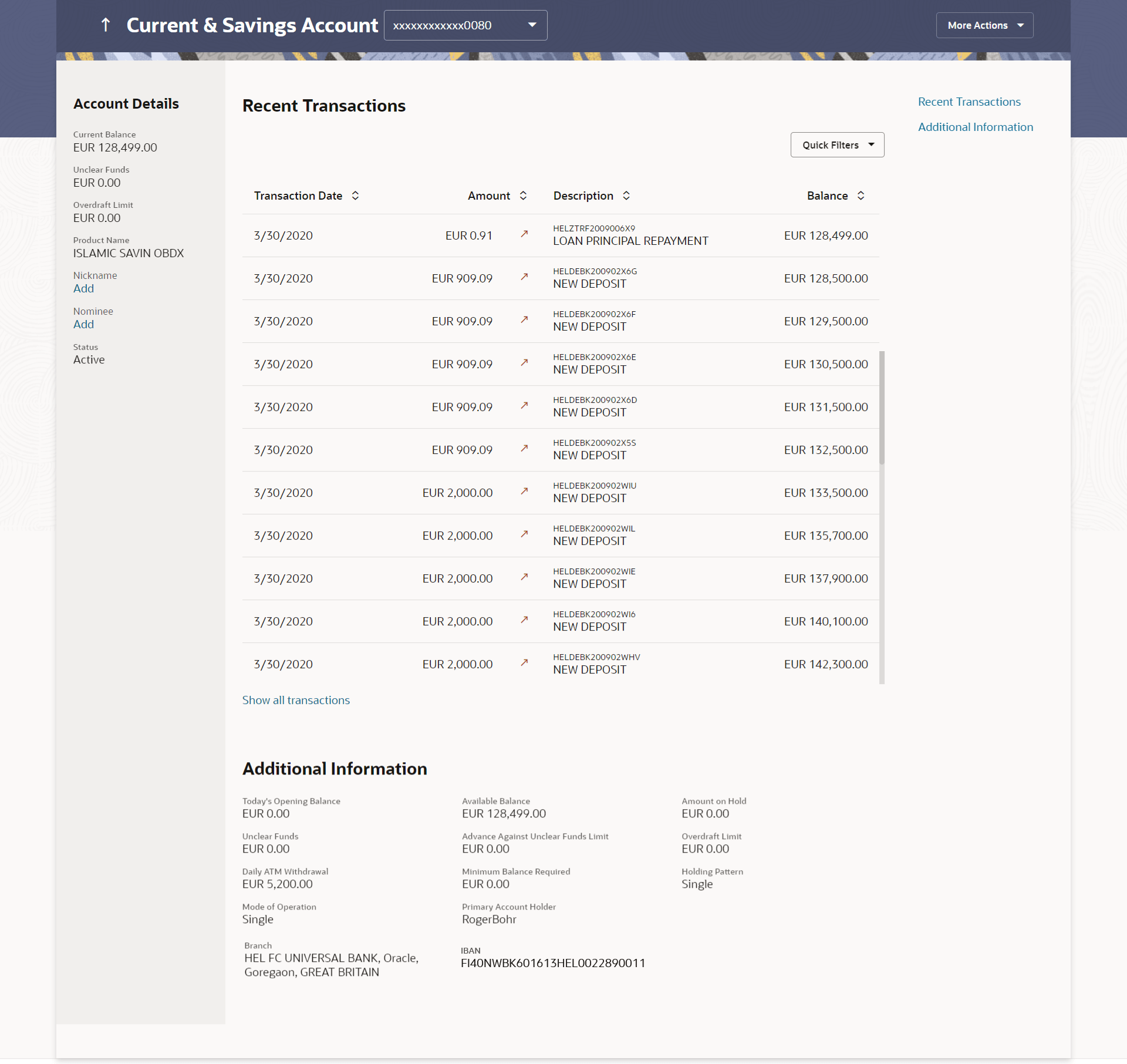4 Current & Savings Account Details
This topic describes the account details screen and the pertinent information it displays for current and savings accounts.
The account details screen displays important information such as the account holding pattern and the names of all the account holders, the current status of the account and the branch in which the account is held along with details on various balances and limits applicable on the account.
The details are displayed under four main sectionAccount Details, Recent Transactions, Debit Cards, and Additional Information. To navigate between the different sections, Recent Transactions, Debit Cards, and Additional Information the user can use the bookmark options available on top right corner.
The Account Details section provide general information about the account such as the current balance, nickname, status of the account and product name, unclear funds, and overdraft limit. The Recent Transactions sections displays the debit and credit entries along with each transaction amount and reference details. The Debit Cards section lists all the Debit Card/s linked to the account in the card form and also to apply for a new debit card on any of their accounts. The Additional Information section displays the account holding pattern and the names of all the account holders, the branch in which the account is held along with details on various balances and limits applicable on the account.
Perform anyone of the following navigation to access the Current & Savings Details screen.
- On the Dashboard, click Overview widget, click Current and Savings card, then click Current and Savings Account Number.
- From the Search bar, type Current & Savings – Current & Savings Details and press Enter.
- From the Dashboard, click Toggle menu, click Menu, then click Accounts, and then click Current and Savings Accounts tab, and then click Current and Savings Account Number.
The Current and Savings Account Details screen appears.
Figure 4-1 Current and Savings Account Details
Note:
The fields which are marked as Required are mandatory.For more information on fields, refer to the field description table.
Table 4-1 Current and Savings Account Details - Field Description
| Field Name | Description |
|---|---|
| Account Number | Select the account of which you want to view details. |
| Account Details | |
| Current Balance | The current available balance in the account. |
| Unclear Funds | That amount of funds that have not yet been credited to the account. This amount will include the amount deposited through cheques and drafts that have not yet completed the bank’s clearing cycle. |
| Overdraft Limit | The maximum credit allowed by the bank for the account. |
| Average Balance | The average balance in the account.
Note: This field will appear only in case of FCR integration. |
| Average Monthly Balance | The average monthly balance of the account.
Note: This field will appear only in case of FCR integration. |
| Last Quarter Average Balance | The average balance of the account in the previous
quarter.
Note: This field will appear only in case of FCR integration. |
| Product Name | The name of the CASA product. |
| Nickname | The nickname if set will be displayed.
Click on Add link to add the nickname to the account. |
| Nominee | The registered nominee set for the account.
Click on Add link to add the nominee to the account. |
| Status | The current status of the account.
The possible values are:
|
| Recent Transactions |
For more information, refer Transactions screen. |
| Transaction Date | Date on which the activity was performed. |
| Amount | Short description of the transaction. |
| Balance | Balance in the account. |
| Show All Transaction | To view all the transactions in account. On clicking the link, the user will be navigated to the Transactions screen. |
| Debit Cards |
For more information, refer Debit Cards screen. |
| Card Product | The debit card product name. |
| Card Number | The debit card number in masked format. |
| Status | The current status of the debit card will be displayed. |
| Customer Name | Name of the debit card holder. |
| Card Expiry Date | The date on which card will expired. |
| Block Card | Link to block the card. |
| Apply for Debit card | Link to apply for the new debit card.
On clicking the link, the user will be navigated to the New Debit Card screen. |
| Additional Information | |
| Today’s Opening Balance | The opening balance in the account for the day. |
| Available Balance | The current available balance in the account. |
| Amount on Hold | Displays the earmarked amount or the amount on hold in the account. |
| Unclear Funds | That amount of funds that have not yet been credited to the account. This amount will include the amount deposited through cheques and drafts that have not yet completed the bank’s clearing cycle. |
| Advance Against Unclear Funds Limit | The maximum amount that can be utilized as advance against funds that have not yet been cleared. |
| Overdraft Limit | The maximum credit allowed by the bank for the account. |
| Sweep-In Amount | The amount to be transfer from savings account to a sweep-in deposit. |
| Daily ATM Withdrawal | The maximum amount allowed for withdrawal at an ATM of own bank for the daily Domestic / International Usage limits. |
| Minimum Balance Required | The minimum average monthly amount required for the bank's regular current & savings account. |
| Holding Pattern | The holding pattern of the account i.e. single or
joint.
The possible values are:
|
| Mode of Operation | Operation mode of the account.
The possible values are:
|
| Primary Account Holder | The name of the primary holder of the account. |
| Joint Account Holder | Name of the joint account holder. This field appears only if the holding pattern of the account is Joint. |
| Nominee | Whether the account has a registered nominee or not. |
| Sweep-In | Identifies whether or not sweep-in facility is enabled
for the account. The values against this field can be either of the
two:
|
| Branch | Branch name in which the account is held along with address. |
| IBAN | Displays the IBAN associated with selected CASA account. |
You can also perform the following account related transaction:
- Click on the Quick Filters menu to view the transactions of a specific period or of specific transaction type.
- Click on the Recent Transactions, Debit Cards, Additional Information links available on the top right corner page to navigate between the sections.
- For more information on Nickname (add/ modify/ delete), the option available under Account Details section. Refer Account Nickname section.
- For more information on Nominee, Add Nomineethe option available under Account Details section. Refer Nomination section in Oracle Banking Digital Experience Retail Customer Services User Manual.
-
Note:
If a nominee is already defined for the account, then the Edit Nominee option is displayed in kebab menu to modify it. - Click on the kebab menu on the debit card footer section to access additional action related to debit cards.
- Click on the More Actions menu to access account related transactions.