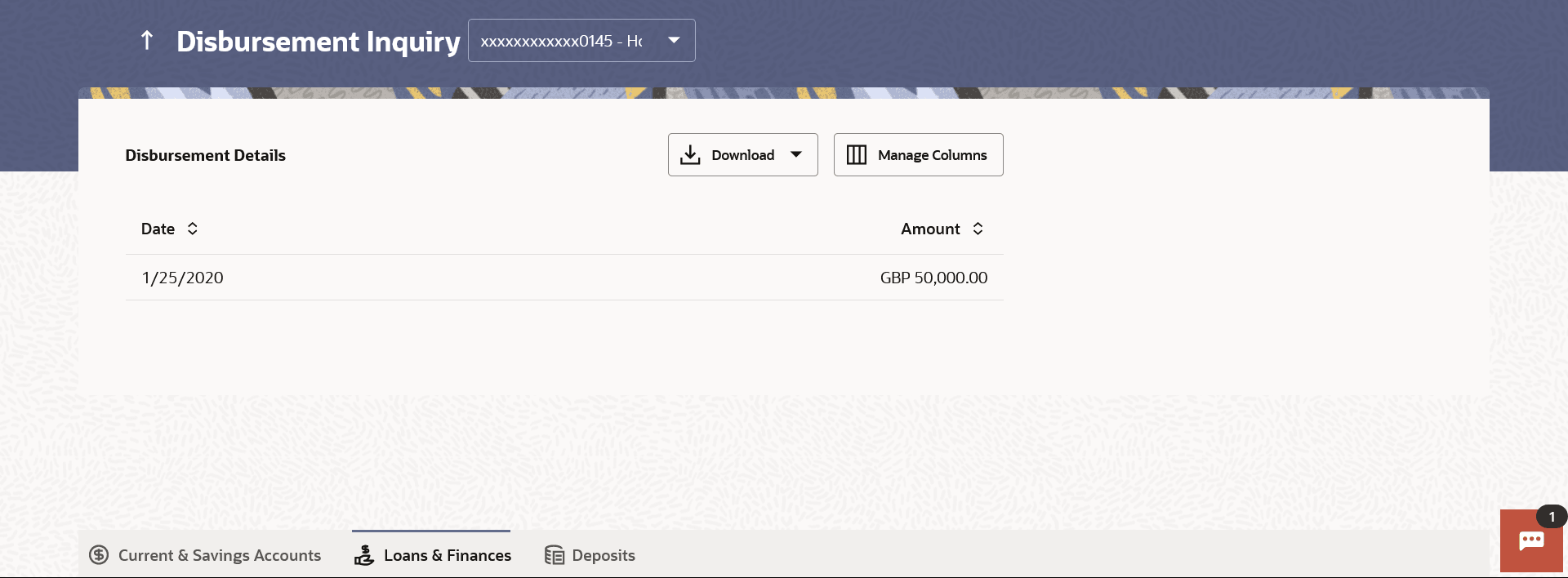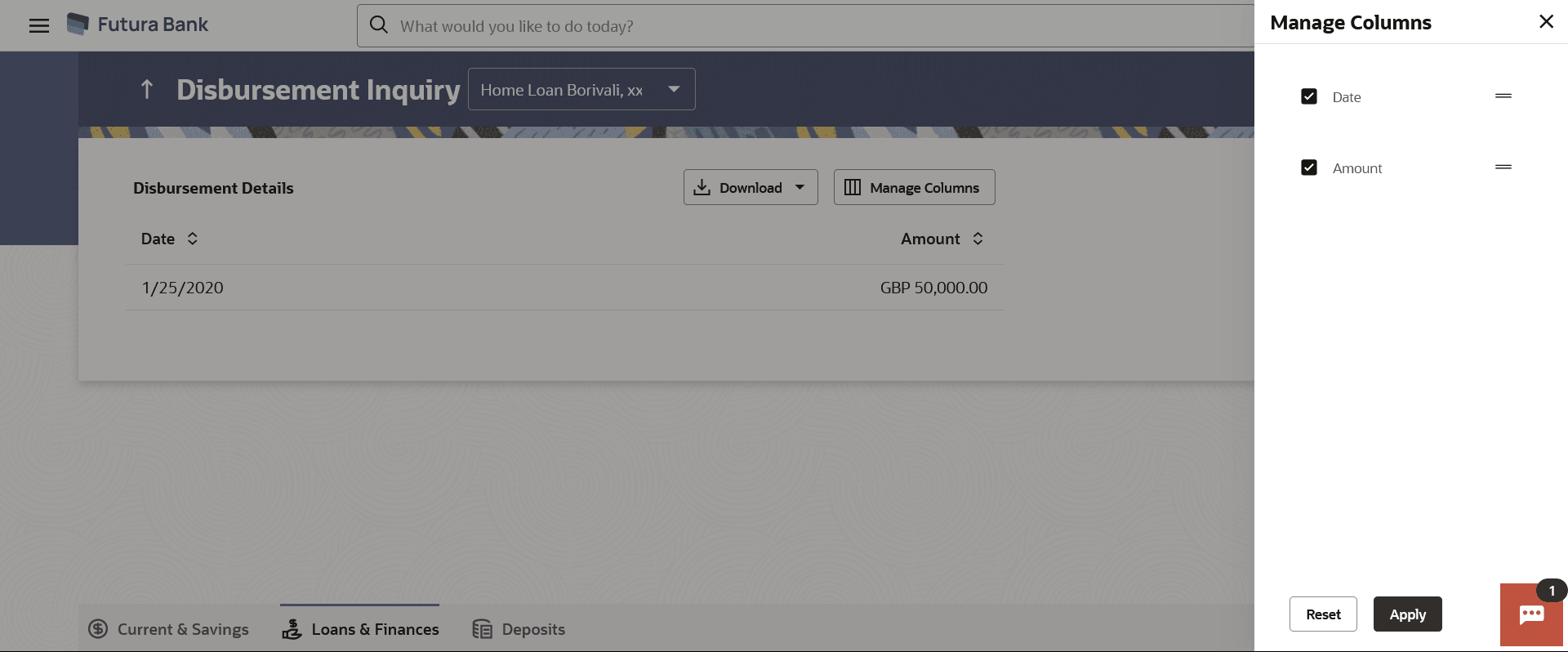4 Disbursement Inquiry
This topic provides the systematic instructions to users to view disbursement details, including the disbursed amount, the disbursal date, and the total financed amount.
Some loan products such as personal loan and auto loan have single disbursement policies. Certain loan products such as housing loan or education loan have multiple disbursement policies.
Specially in case of multiple loan disbursements, the user needs to be aware of the disbursement details of the loan account. It helps the user to analyze the current position of the loan account as to how much is disbursed and how much is yet to be disbursed.
Using the Manage Columns feature, bank can configure and enable customizable UI display/download option for the end users. Using this feature, users can personalize the information to be displayed/downloaded from search grid displayed on the screen.
By clicking on Manage Columns option available on the screen, user can
- Rearrange columns
- Remove specific columns.
Note:
- The downloaded report will have the same columns as displayed on the UI as per user preference as well as there will also be an option to modify the column selection while downloading.
- The column preferences setup by the user will be saved for future reference i.e. in case the user revisits this screen, the preferred columns will only be displayed in the table.
To view loan disbursement details: