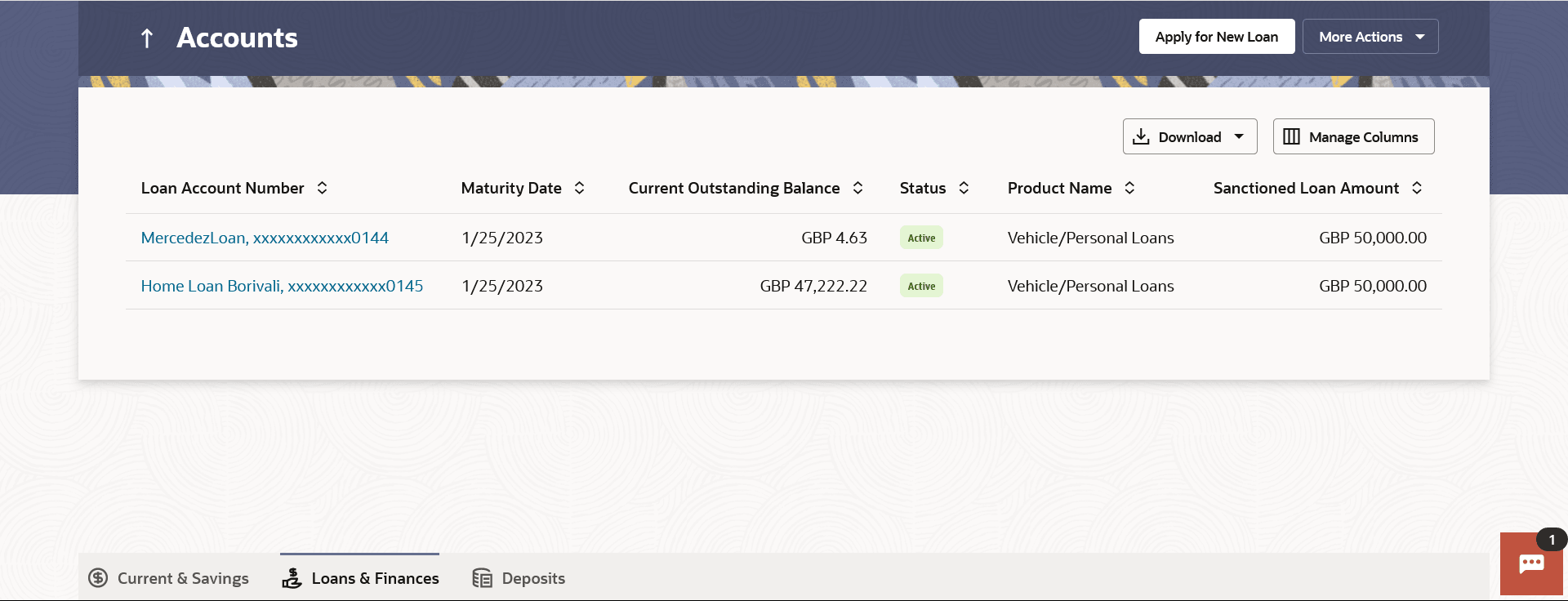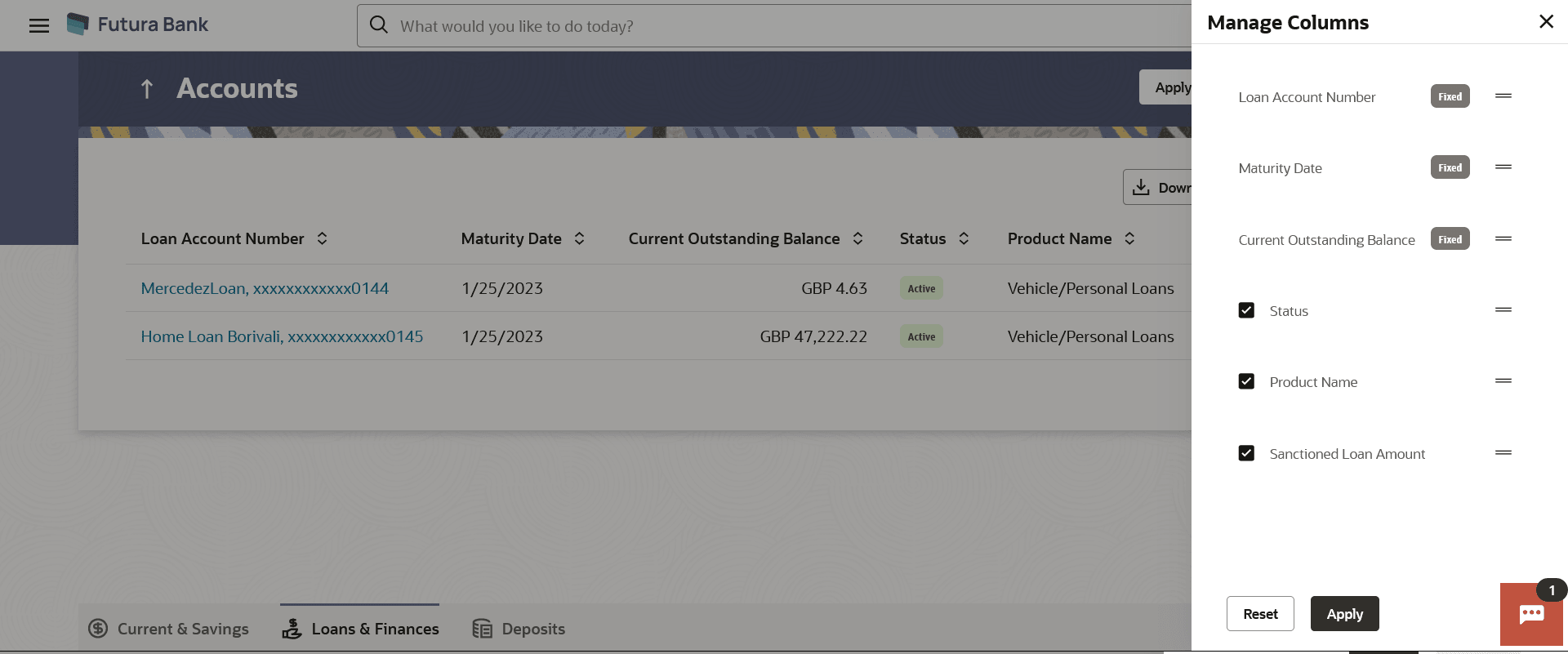2 Loans & Finances Summary
This topic describes the Loans & Finances summary page, which provides users with a comprehensive overview of all their loan accounts held with the bank.
All the loan accounts of the user are listed as records. Each record comprises of information such as the loan account number, account nickname (if assigned), product name, sanctioned loan amount, and current outstanding balance. Click on the specific account to view further details of that account or view the summary of transactions undertaken through that account.
Note:
- If the retail user does not have any Loan accounts, system displays the text message and the card which re-directs user to the origination flow to apply for a Loan account.
- The left swipe and Long Press gesture is implemented on mobile and tablets
devices.
Long press gesture - Users can now press and hold down on a screen for an extended duration, which displays additional options or actions. This feature is available on Account Listing, which triggers Loan Repayment, Disbursement Inquiry, Schedule Inquiry functionalities.
The More Actions menu on the right top corner of the page lists the relevant allowed actions on the module. The user can navigate to other Loan & Finance screens by selecting the desired option from the More Actions menu provided on the screen.
tilizing the Manage Columns feature, users are empowered to tailor their display preferences to suit their individual needs. This includes the ability to handpick the columns they wish to see and rearrange them in the order that best aligns with their personal preferences. These customized preferences will be securely saved and persist for all subsequent logins, ensuring a seamless and personalized experience each time they access the platform.
Note:
- The downloaded report will have the same columns as displayed on the UI as per user preference as well as there will also be an option to modify the column selection while downloading.
- The column preferences setup by the user will be saved for future reference i.e. in case the user revisits this screen, the preferred columns will only be displayed in the table.
Perform anyone of the following navigation to access the Loans & Finances screen.
- From the Dashboard, click Toggle menu, click Menu, then click Accounts, and then click Loans & Finances tab.
- From the Dashboard, click Overview Widget, click Loans & Finances card.
- From the Search bar, type Loans & Finances – Loans & Finances and press Enter.
- Access through the Loans & Finances tab available on footer of all pages.
The Loans & Finances Accounts screen appears.
Note:
The fields which are marked as Required are mandatory.For more information on fields, refer to the field description table.
Table 2-1 Loans & Finances Accounts - Field Description
| Field Name | Description |
|---|---|
| Loan Account Number | The loan Account number in masked format.
Click on the link to view the details or transactions summary of the account. |
| Nickname | The loan account nickname will be displayed under the Loan Account column if a nickname is assigned to the loan account. |
| Maturity Date | The date on which the loan account will mature. |
| Current Outstanding Balance | The total amount outstanding on the loan to repaid. |
| Status | Displays the current status of the account. |
| Product Name | The name of the loan & finance product. |
| Sanctioned Loan Amount | The loan amount sanctioned by the bank. |
Perform one of the following actions:
- Click on the More Actions menu to perform following actions:
- Interest Certificates
- Balance Certificates
- TDS Certificates
- Loan Calculator
- Click the
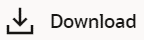
icon to download the records in CSV & PDF format. - Click the
 icon to setup a column preference by rearranging or
removing columns.
icon to setup a column preference by rearranging or
removing columns.
Figure 2-2 Loans & Finances Accounts – Manage Columns setup
Perform one of the following actions:- Click Apply to apply the new changes to the table.
- Click Reset to clear the data entered.
- Click on Product Offeringsto apply for the new loan.
The system redirects to the Product Offerings section of the bank portal page.