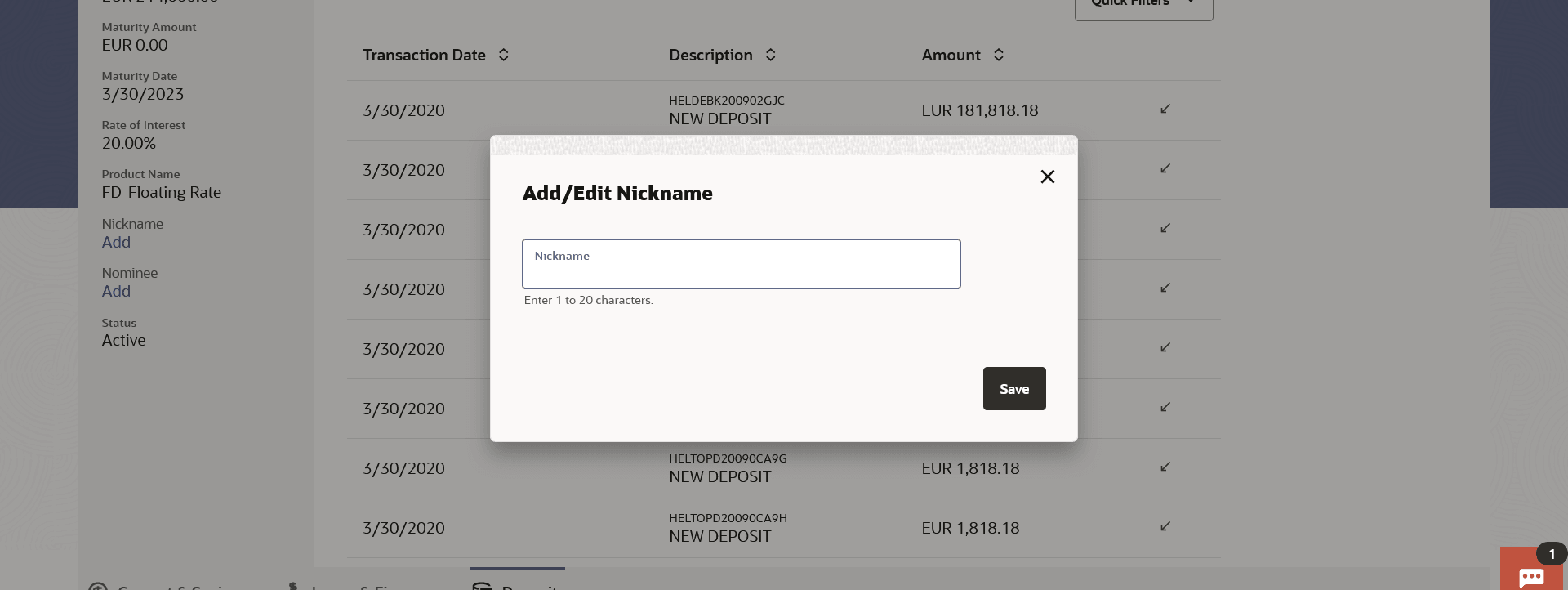8 Account Nickname
This topic describes the feature, which enables customers to easily assign nicknames to any account.
A customer may wish to assign nicknames to deposit accounts so as to be able to easily identify them. Once a nickname is assigned to an account, it is displayed on various transactions in addition to the standard account description. This option also allows customer to modify or delete the nickname whenever required.
The customer can access this option by selecting the Add/Edit Nickname option from the kebab menu.
To add/edit nickname against a deposit account: