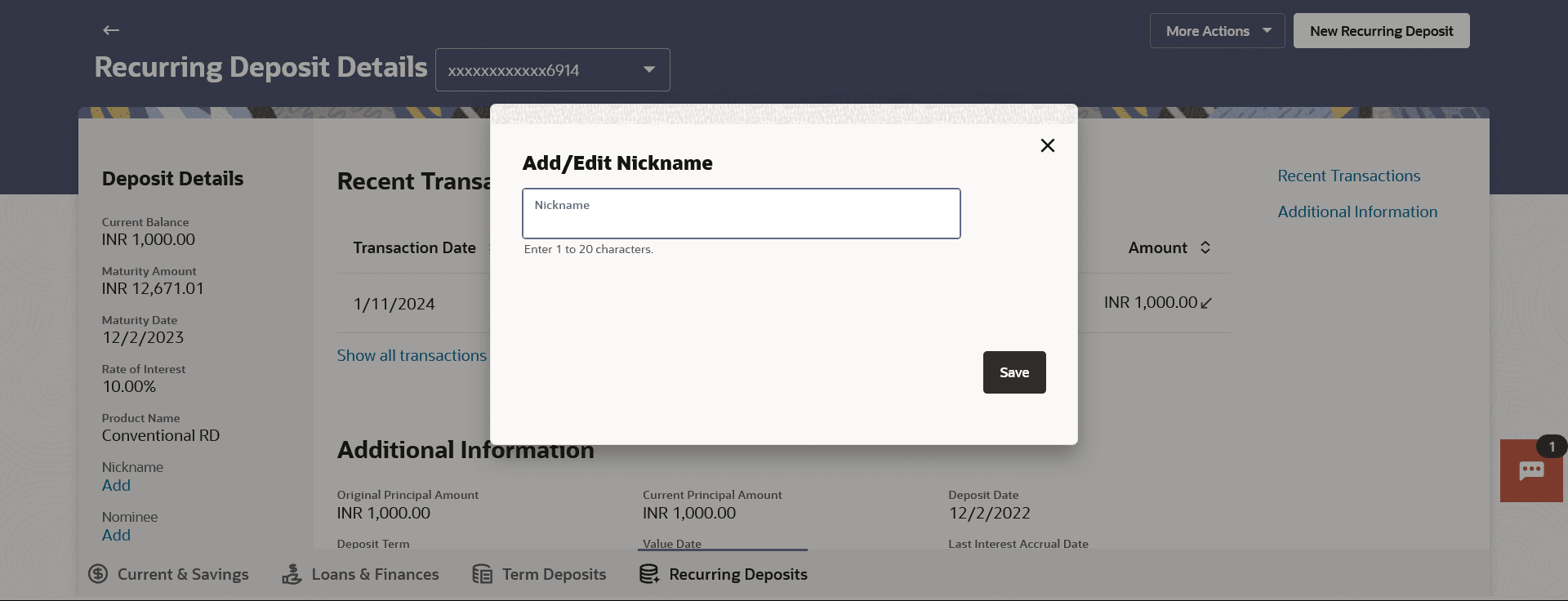8 Account Nickname
This topic provides the systematic instructions to customers for assigning nicknames to any account.
A user may wish to assign nicknames to deposit accounts so as to be able to easily identify them. The Add/Edit Nickname feature enables users to easily assign nicknames to any deposit account. Once a nickname is assigned to an account, it is displayed on various transactions in addition to the standard account description. This option also allows user to modify or delete the nickname whenever required.
To add/edit nickname against a deposit account: