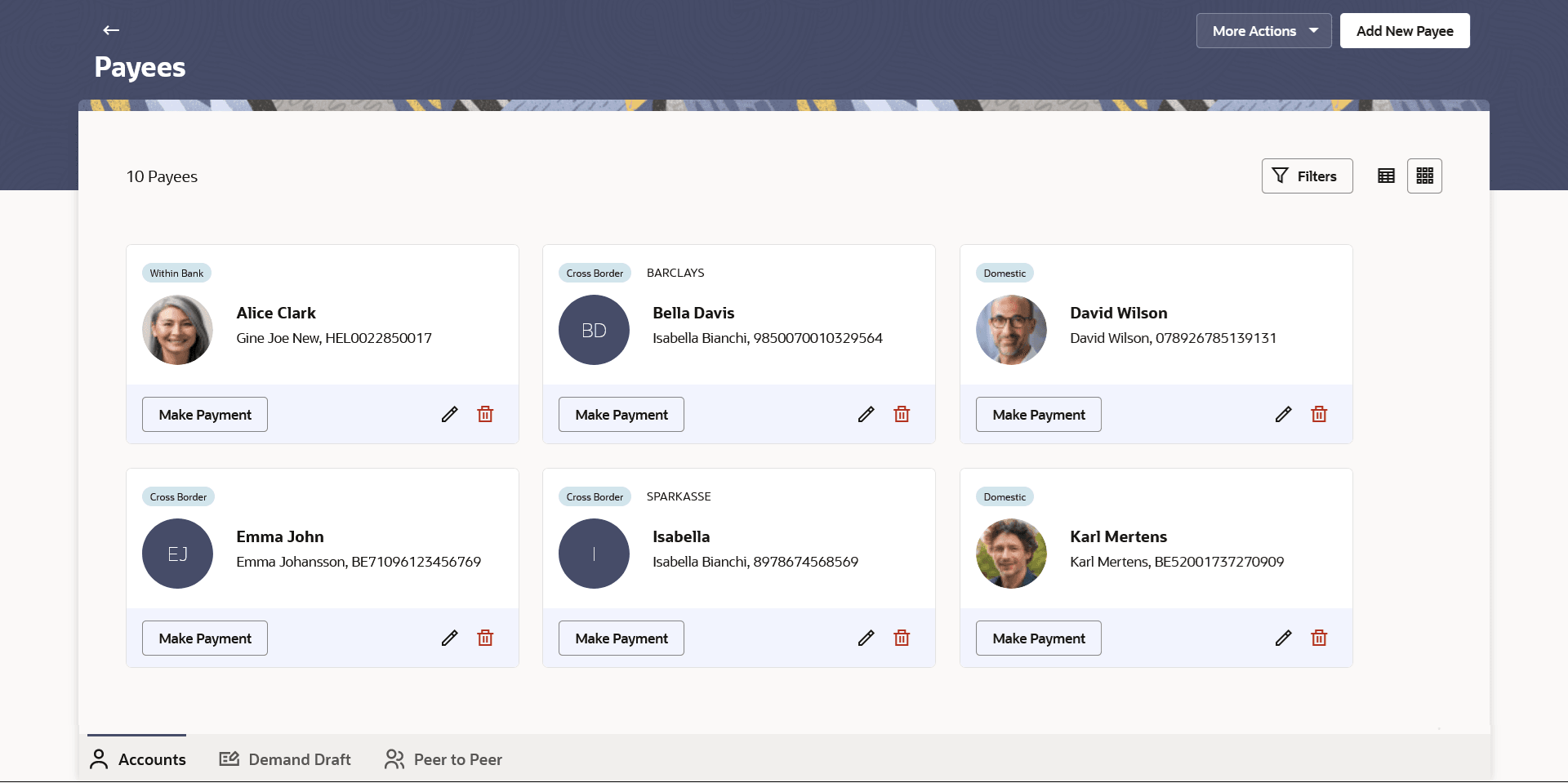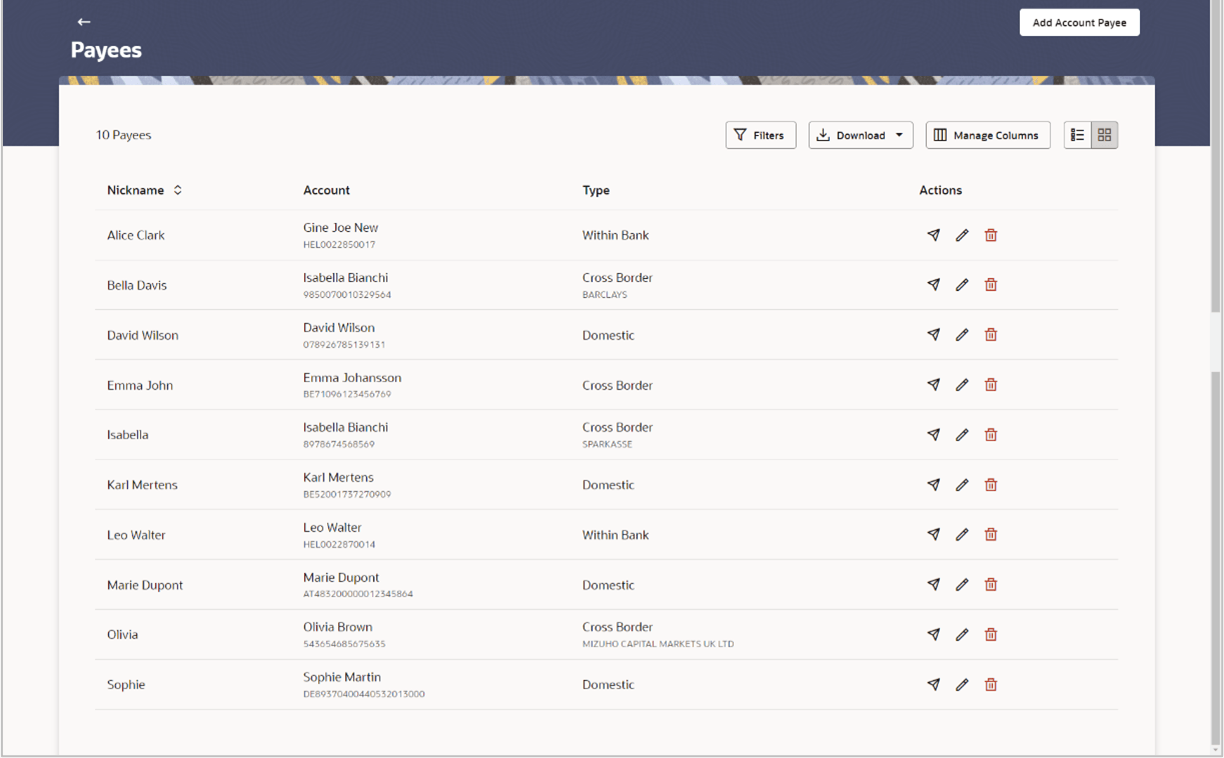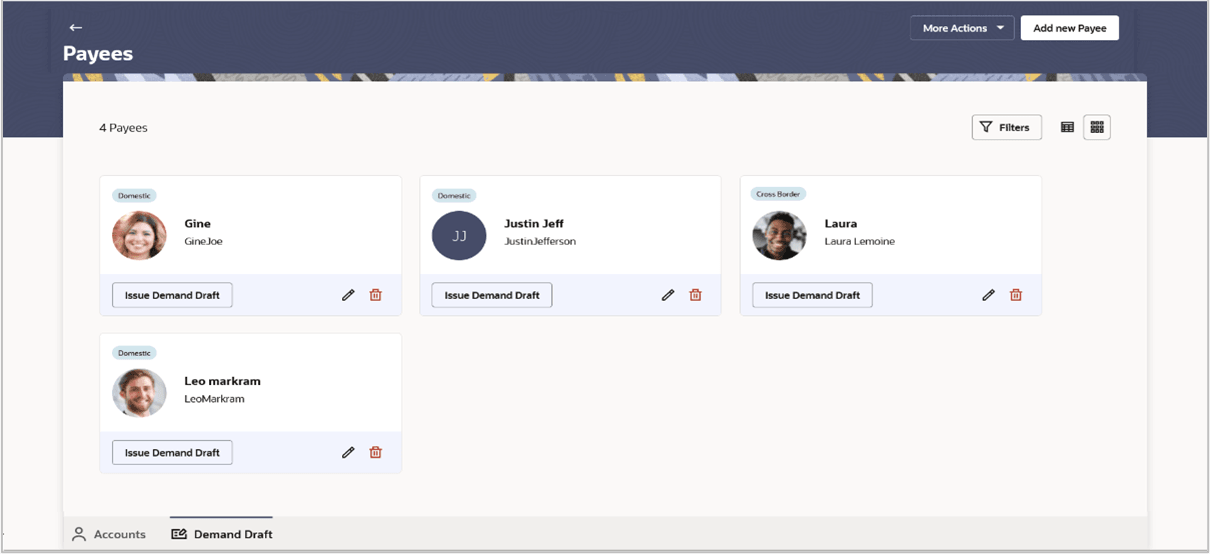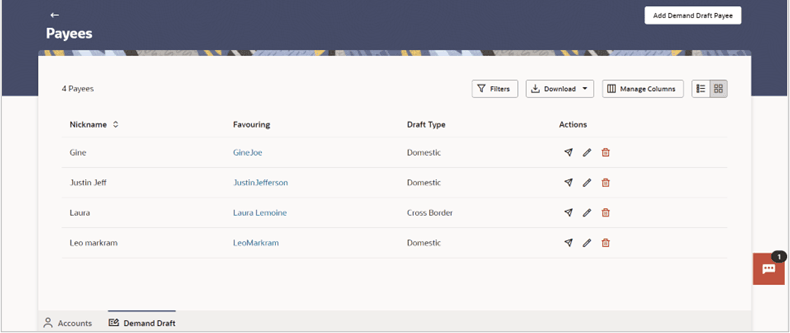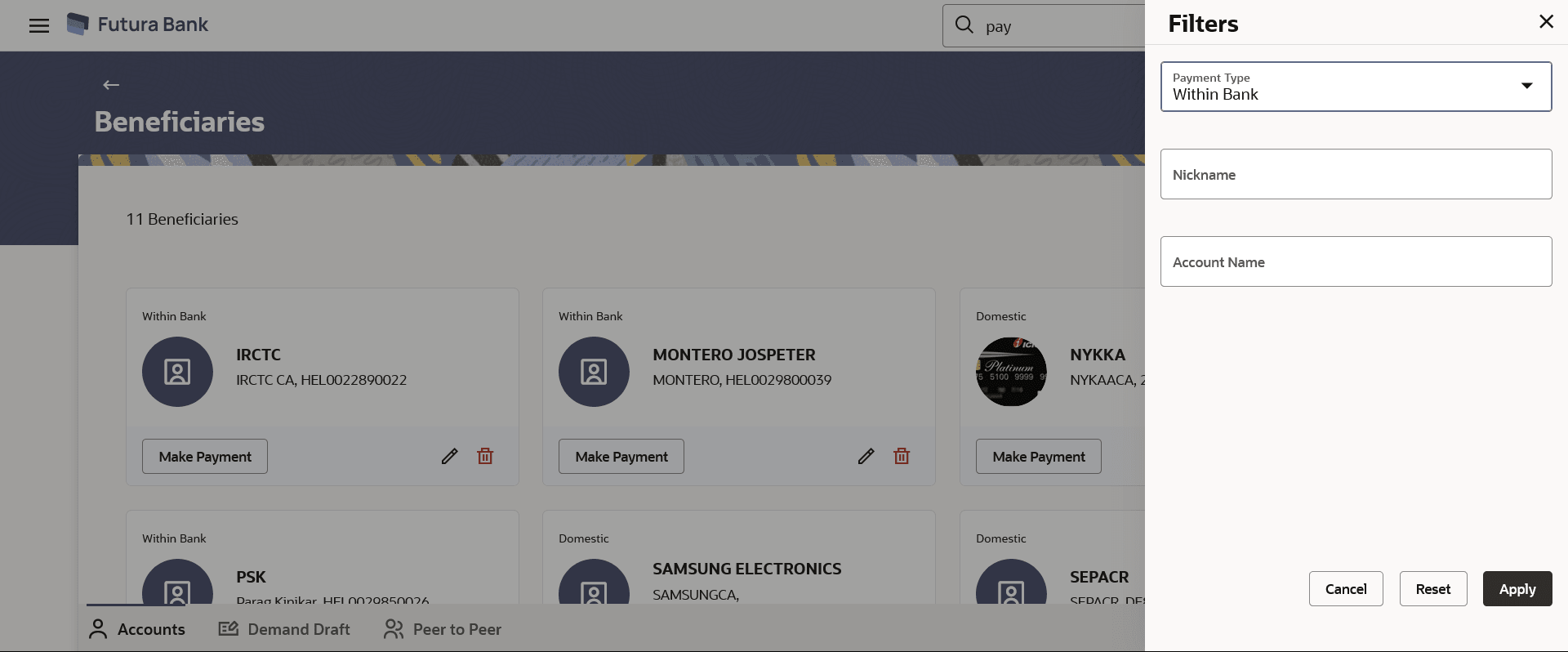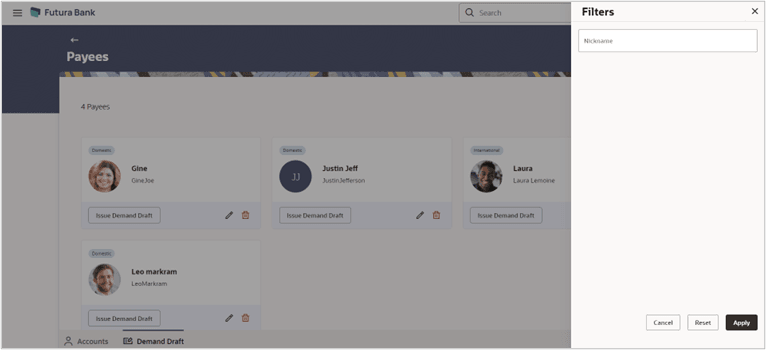2.1 Payee Summary
This topic describes the systematic instruction to Payee Summary screen. User can view a holistic view of all Payees saved with the bank in this screen.
The summary page provides the user with a holistic view of all Payees (Within Bank, Domestic, Cross Border) saved with the bank. Additional features available are to make payments, edit the payee details, and delete the payee. The payees can be viewed either in a table format or in a list format using a switch option.
The user can also navigate to other payee-related screens from the More
Actions menu provided on the screen. Additionally, they can add a new payee.
The filters are available to view the payees based on description. The ![]() table and
table and ![]() card view options are provided on screen to view the payees. In the
card view options are provided on screen to view the payees. In the ![]() table view, the payees are listed in tabular form. Whereas in the
table view, the payees are listed in tabular form. Whereas in the ![]() card view payees are listed in card format.
card view payees are listed in card format.
Each card displays details like Payment Type, Payee Photo/Avatar, Payee Name, Payee Nickname, Payee Address, Payee Account Number, options to make a payment, update payee’s details, and delete the Payee. Click on the specific card to view further details of each card. A separate tab is provided on the screen to view the ‘Accounts’ payees and Demand Drafts payees.
To manage payees: