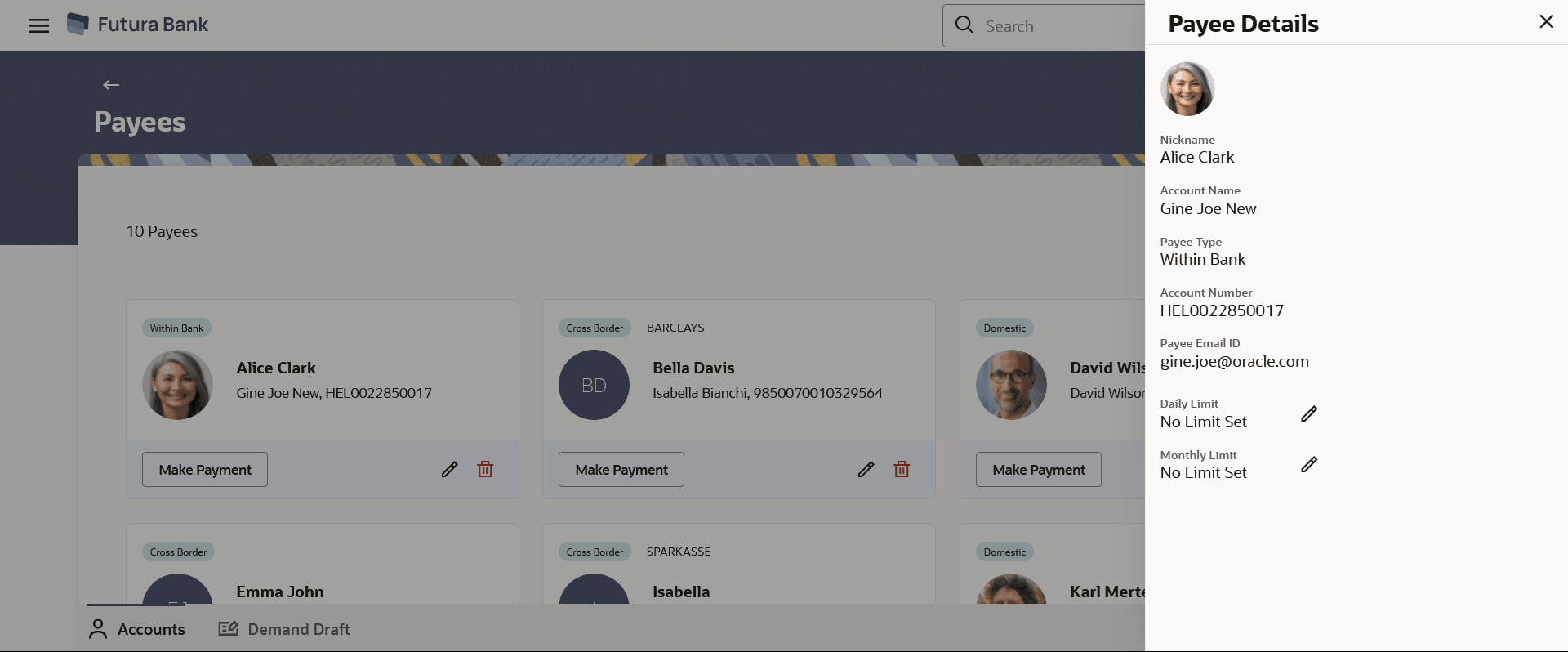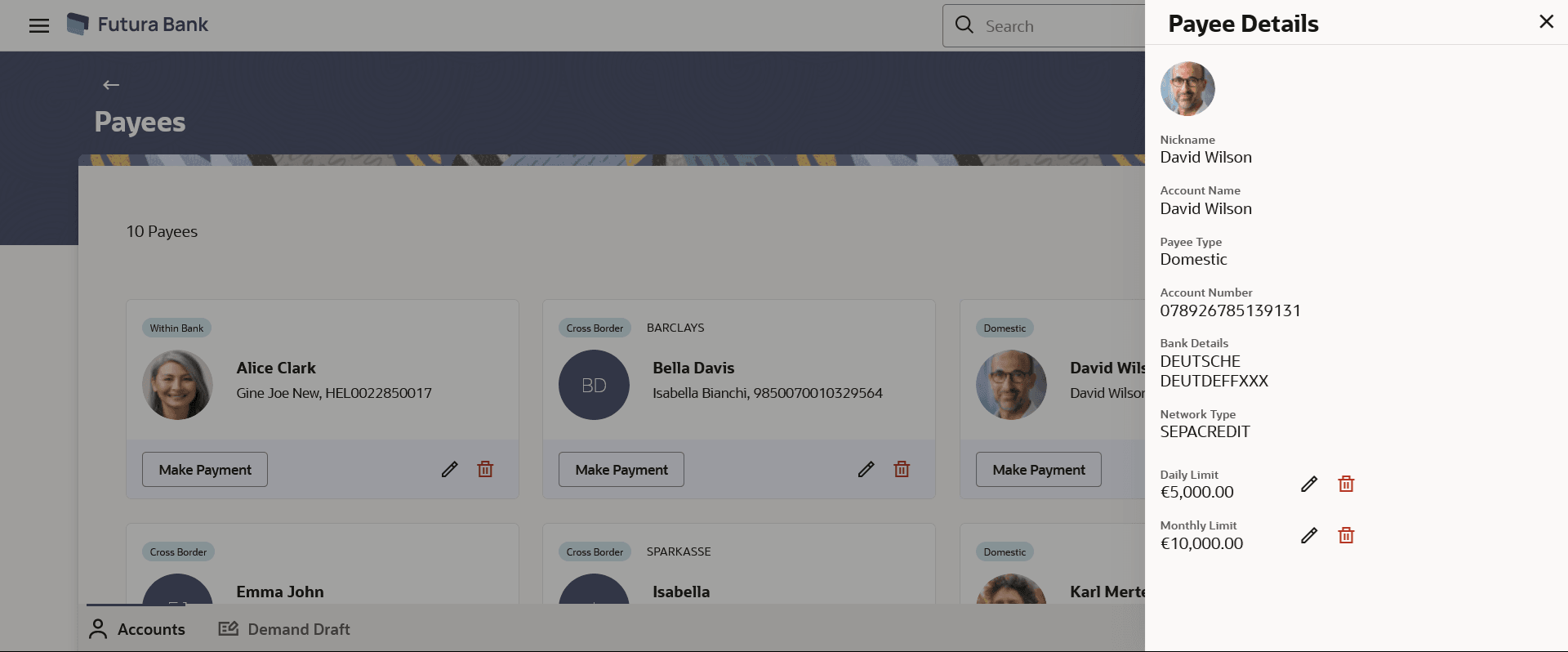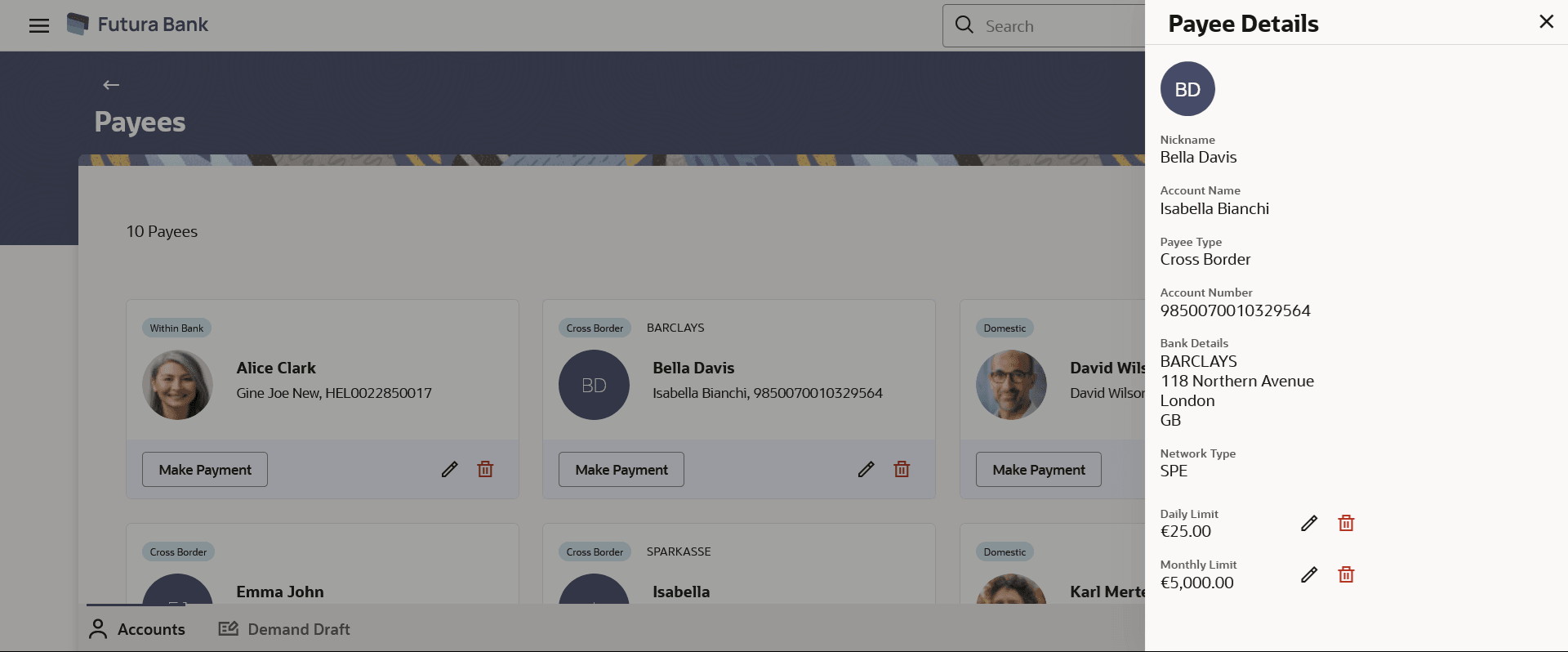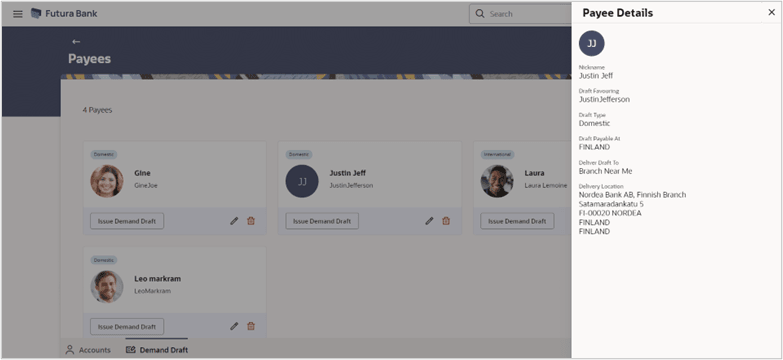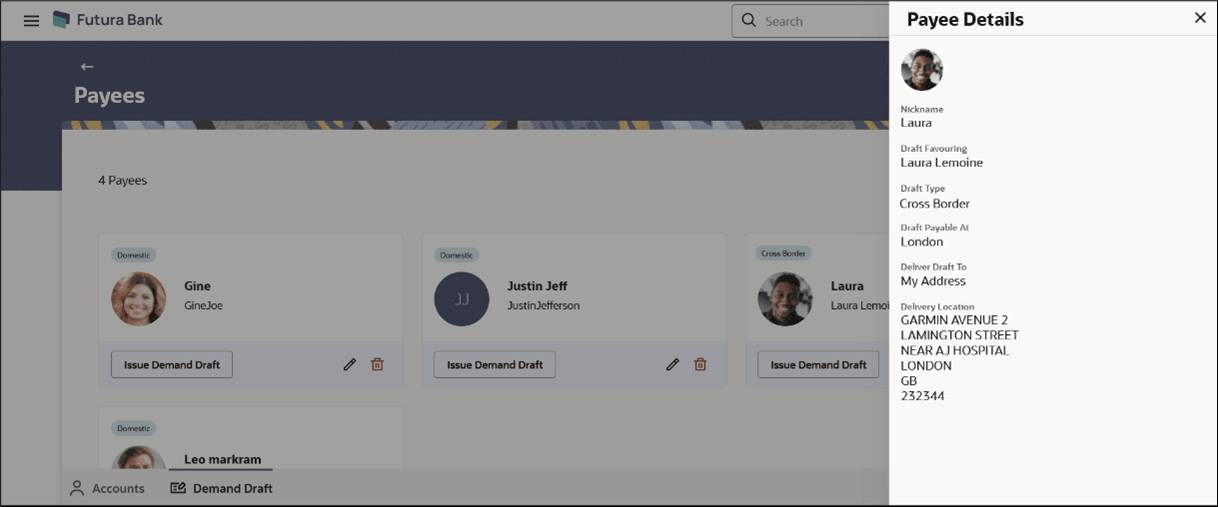2.4.1 View Payee Details
This topic describes the systematic instruction to View Payee Details screen. User can view payee details with this feature.
This feature allows you to view payee details, as well as update the daily and monthly limits.Each card displays details like Payment Type, Payee Photo/Avatar, Payee Name, Payee Nickname, Payee Address, Payee Account Number, options to make a payment, update payee’s details, and delete the payee.
To view the payees’ details:
- Navigate to the Payees screen.
- Click on the specific card/row of the Account type payee to view further details of
each payee. The Payee Details screen appears.
Figure 2-12 Payee Details (Accounts) - Within Bank
Figure 2-13 Payee Details (Accounts) - Domestic
Figure 2-14 Payee Details (Accounts) - Cross Border
Note:
The fields which are marked as Required are mandatory.For more information on fields, refer to the field description table.
Table 2-7 Payee Details - Account Type Payee - Field Description
Field Name Description Payee Details – Account The following fields appear if a bank account payee is being viewed. Payee Photo Displays the payee account photo, if uploaded. If the photo has been deleted or if no photo is uploaded, the initials of the payees account will appear in place of the photo. Nickname The nickname assigned to the payee’s account for easy identification. Account Name Name of the payee as maintained in the bank account. Payee Type The payee type can be one of the following: - Within Bank
- Domestic
- Cross Border
Account Type Account type of the payee. Values in this come based on regionalization. This field appears for Domestic type of payee.
Account Number The bank account number of the payee. Bank Details Details of the payee’s bank account which will include the address and bank and branch codes. This field appears for Cross Border and Domestic type of payee.
Payee Email ID Email Id of the payee. Intermediary Bank Details The details of the intermediary bank i.e., the name and address of the bank’s branch appears. This field appears for Cross Border type of payee.
Daily Limit The maximum limit that can be transferred to this account on a daily basis. Click on the
 icon against the Daily Limits to update or set limit.
icon against the Daily Limits to update or set limit.
Monthly Limit The maximum limit that can be transferred to this account on a monthly basis. Click on the
 icon against the Monthly Limits to update or set limit.
icon against the Monthly Limits to update or set limit.
Remove Payee Limit Click on the  icon to remove the limits set for the payee (Daily Limit /Monthly Limit).
icon to remove the limits set for the payee (Daily Limit /Monthly Limit).
Figure 2-15 Payee Details (Demand Draft) - Domestic
Figure 2-16 Payee Details (Demand Draft) - Cross Border
Note:
The fields which are marked as Required are mandatory.For more information on fields, refer to the field description table.
Table 2-8 Payee Detail - Demand Draft Type Payee - Field Description
Field Name Description Payee Details – Demand Draft The following fields appear if a demand draft payee is being viewed.
Payee Photo Displays the payee account photo, if uploaded. If the photo has been deleted or if no photo is uploaded, the initials of the payee account will appear in place of the photo. Nickname The nickname assigned to the payee’s account for easy identification. Draft Favouring The name of the payee i.e., the intended recipient of the funds appears as defined. Draft Type The type of draft associated with the Payee. The demand draft types can be:
- Domestic
- Cross Border
Draft Payable At The country in which the draft is payable. This field appears only if the demand draft is a Cross Border demand draft.
Displays the name of the city where the draft is payable for the Domestic type of the demand draft.
- Click Make Payment of the specific payee card to transfer funds
towards the Bank Account type payee.
- The user is directed to the Make Payment page with the payee information prepopulated.
- Click Issue of the specific payee card to issue a demand draft towards the payee.
- The user is directed to the Issue Demand Drafts page with the payee information prepopulated.
- Click on the
 icon of the specific payee card which you wish to edit the details.
icon of the specific payee card which you wish to edit the details.
The system redirects to the Edit Account Payee screen.
- Click on the delete
 icon of the payee card you want to remove.
icon of the payee card you want to remove.
Parent topic: Manage Payees