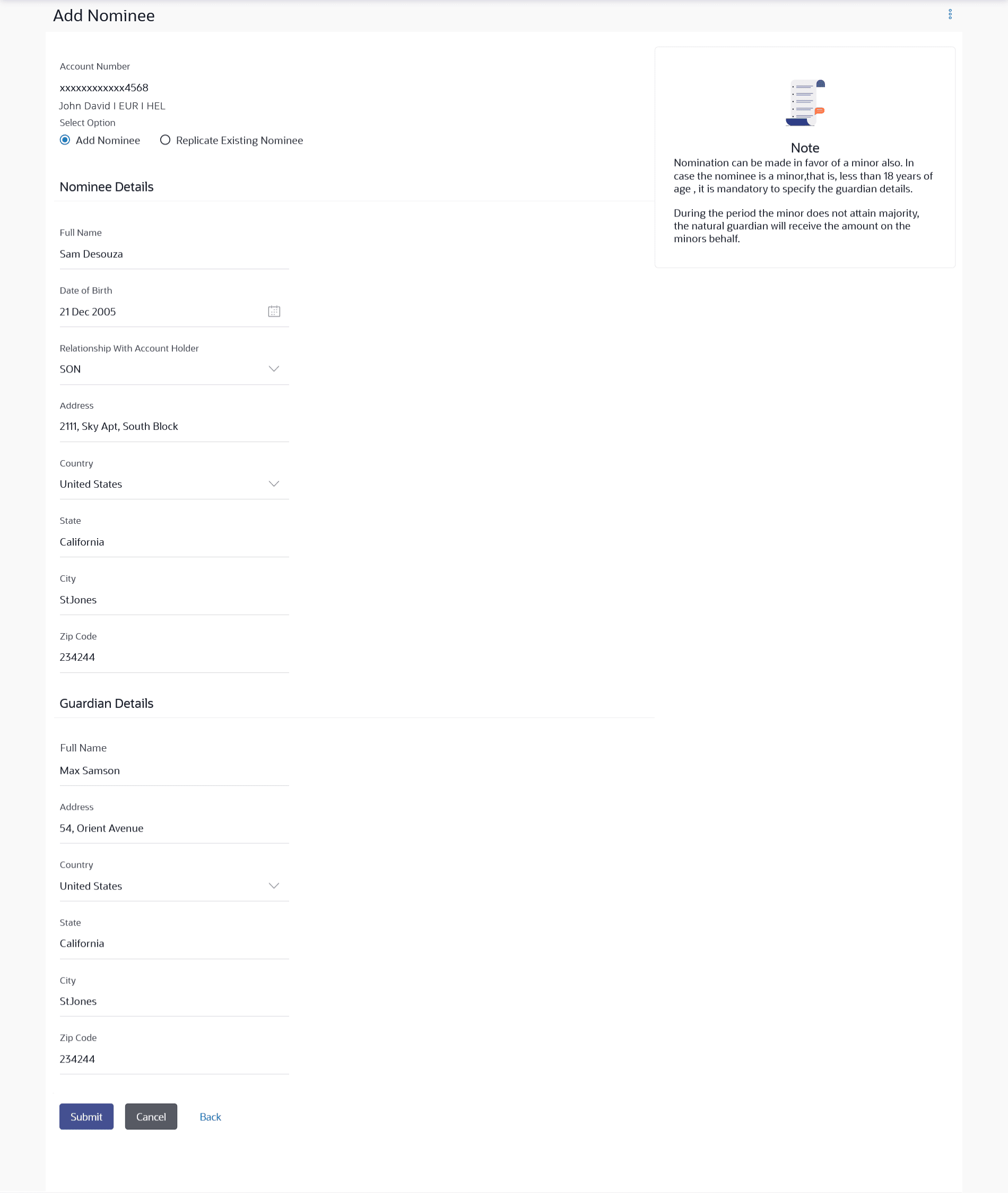21.1.1 Add Nominee – Add New
This topic describes the information about the Add Nominee – Add New screen.
To add a new nominee:
- Navigate to the Nominations screen.
- Click the Add link against the account for which you want to add
a new nominee. The Add Nominee screen appears.
- From the Select Option field, select any of the following radio
buttons:
- Add Nominee
- Replicate Existing Nominee
- If you select the Add Nominee option, the fields in which you
can specify nominee details appear.
Figure 21-4 Add Nominee - Add New Nominee
Note:
The fields which are marked as Required are mandatory.For more information on fields, refer to the field description table.
Table 21-3 Add Nominee - Add New Nominee - Field Description
Field Name Description Account Number The current and savings/ term deposit/ recurring deposit account number against which a nominee is to be added, is displayed in masked format along with the Account Name, Account Currency, and Branch Code. Select Option The option to specify whether a new nominee is being added against the account or whether an existing nominee linked to a different account is to be added to the account. Nomination Details Information specified in below fields are related to nomination details. Full Name Enter the full name of the nominee. Date of Birth Specify the nominee’s date of birth. Note: The customer will be required to specify details of the nominee’s guardian if it is identified that the nominee is a minor on the basis of the nominee’s date of birth.
Relationship with Account Holder Specify the account holder’s relationship with the nominee. E.g. Father, Mother, Daughter, Son, etc. Address Enter details pertaining to the nominee’s address. Country Select the country in which the nominee resides. State Enter the name of the state in which the nominee resides. City Enter the name of the city in which the nominee resides. Zip Code Specify the zip code of the nominee’s address. Guardian Details This section appears only if the age of the nominee is a minor as per date specified in the Nominee Date of Birth field. Full Name Specify the full name of the nominee’s guardian. Address Enter details pertaining to the guardian’s address. Country Select the country in which the guardian resides. State Enter the name of the state in which the guardian resides. City Enter the name of the city in which the guardian resides. Zip Code Specify the zip code of the guardian’s address. - In the Full Name field, enter the full name of the nominee.
- From the Date of Birth list, select the date of birth of the nominee.
- From the Relationship with Account Holder list, select the relationship of the nominee with the bank account holder.
- In the Address field, enter the address of nominee.
- From the Country list, select the country in which the nominee resides.
- In the State field, enter the name of the state in which the nominee resides.
- In the City field, enter the name of the city in which the nominee resides.
- In the Zip Code field, enter the zip code of the nominee’s
address.
If nominee is a minor, the Guardian Details section will appear and you will be required to specify details of the nominee’s guardian as follows:
- In the Full Name field, enter the name of the guardian.
- In the Address field, enter the address of guardian.
- From the Country list, select the country in which the guardian resides.
- In the State field, enter the name of the state in which the guardian resides.
- In the City field, enter the name of the city in which the guardian resides.
- In the Zip Code field, enter the zip code of the guardian’s address.
- Perform anyone of the following actions.
- Click Submit.
- Click Cancel to cancel the transaction.
- Click Back to navigate back to the previous screen.
The Review screen appears.
- Click Confirm.
- Click Cancel to cancel the transaction.
- Click Back to navigate back to the previous screen.
- Perform anyone of the following actions.
- Click Home, to navigate to the Dashboard.
- Click View Nominee to go to Nominations page.
Parent topic: Add Nominee