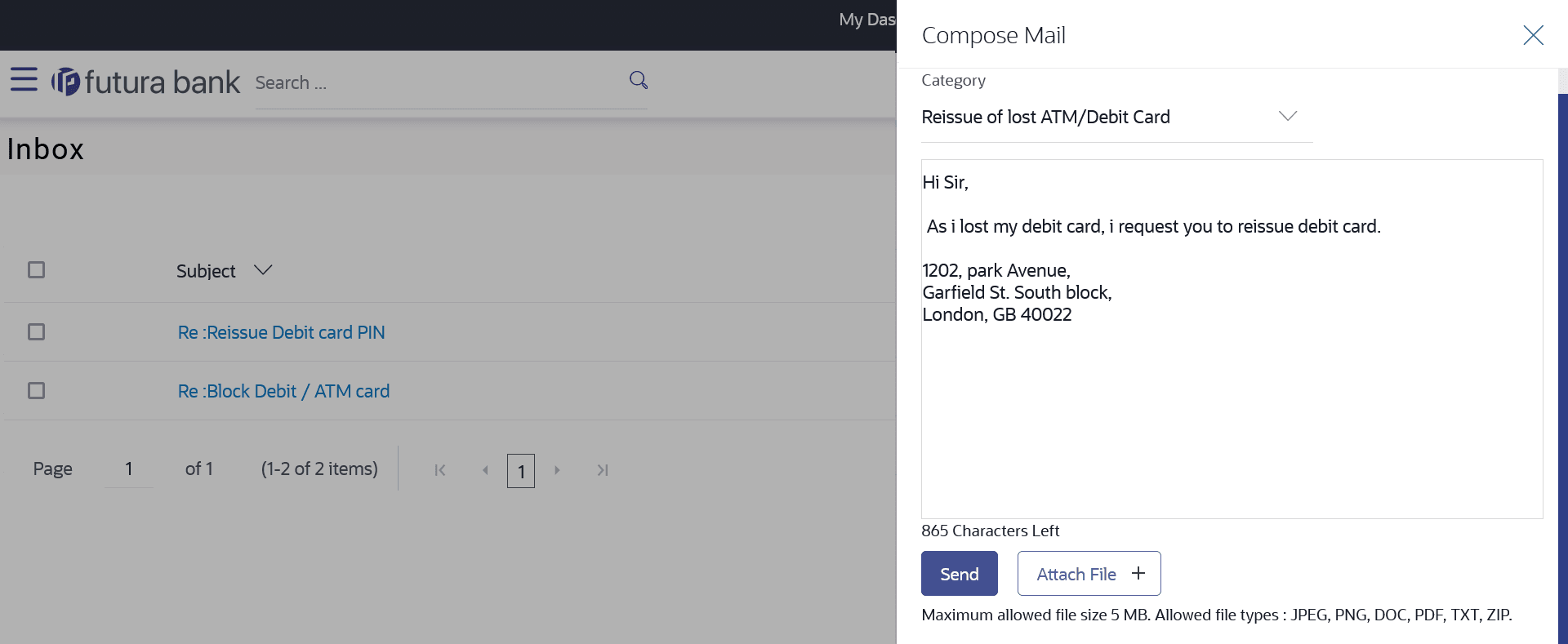18.1.2 Compose Mail
This topic describes the information about Compose Mail screen. Using this option the user can initiate a mail communication with the bank.
The mailbox is a communication channel between the bank and the user. In order to send a mail to the bank, the user needs to first select a category which identifies the purpose for which the message is being sent. The specification of a category enables the bank to appoint the user’s concern / query to the desired team which ensures a timely and accurate response.
To send a message:
Parent topic: Mails