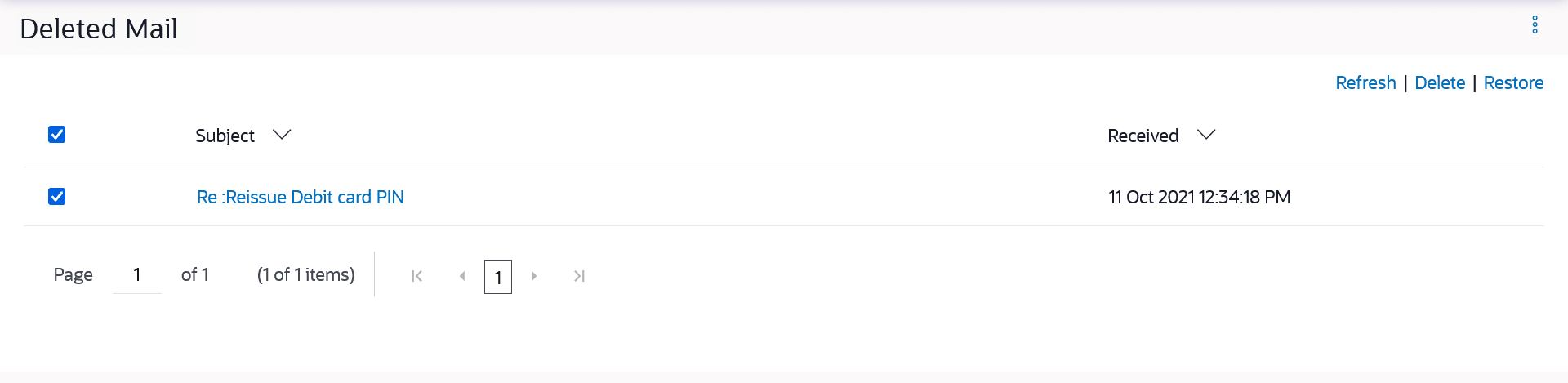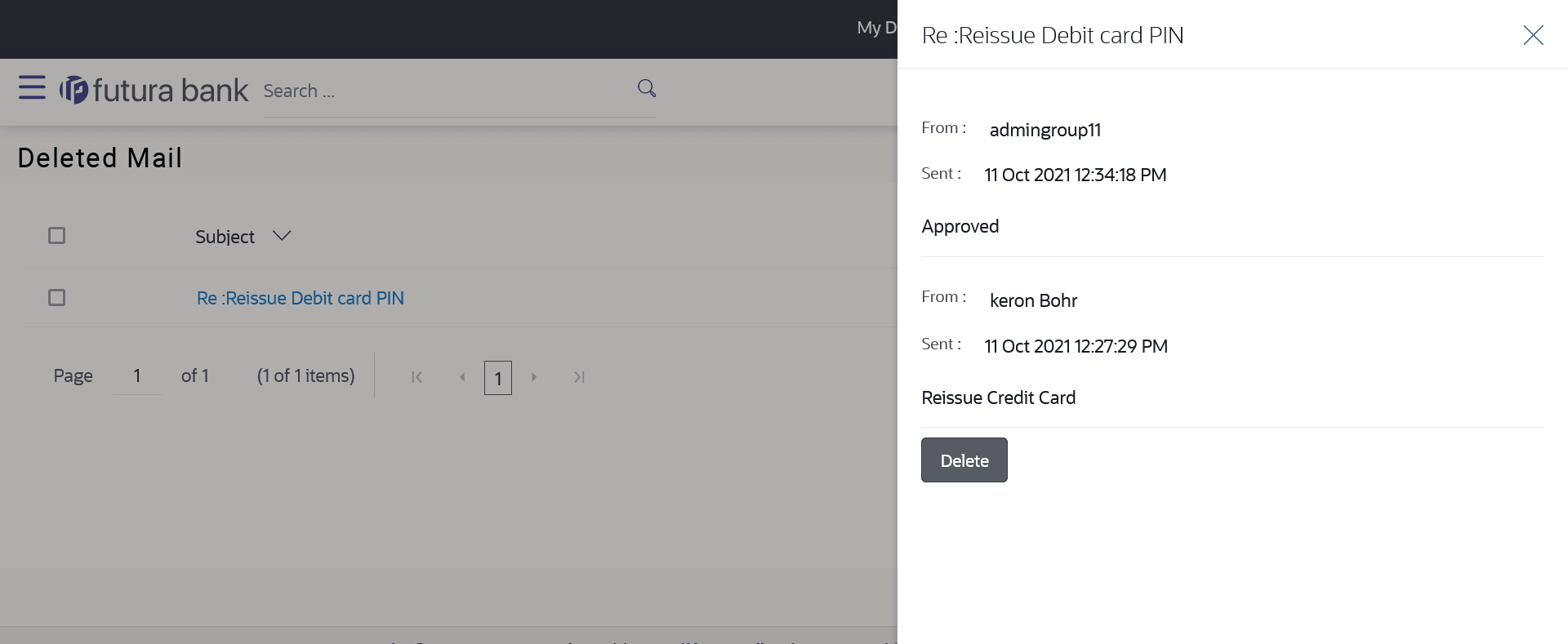18.1.5 Deleted Mail
This topic describes the information about Deleted Mail screen.
This folder displays all the messages that are deleted by the user from the Inbox and Sent Mail folders.
To view the deleted messages:
- Access through the kebab menu of any other screens available under Mailbox .
- The list of deleted messages appears on the screen.
- Click the link on the subject of any individual message to view the details of that message.
- The overlay with details of the selected Sent Mail appears.
Note:
The fields which are marked as Required are mandatory.For more information on fields, refer to the field description table.
Table 18-7 Deleted Mail - Field Description
Field Name Description Subject The subject of the mail is displayed against each mail record. Received The date and time on which the message was sent/received is displayed against each mail record. - Click the subject link of the deleted message that you wish to view.
- Click Refresh to refresh the folder.
- To delete a single or multiple mails, select the check box (s) against the mail, and click Delete to delete the message/s.
- To restore the deleted mails back to inbox, select the check box(s) against the mail, and click Restore.
- Click on kebab menu to access mailbox related transactions.
- The overlay screen on which details of the selected mail are displayed, appears.
- Click
 to close the overlay window.
to close the overlay window.
Note:
The fields which are marked as Required are mandatory.For more information on fields, refer to the field description table.
Table 18-8 Deleted Mail Details - Field Description
Field Name Description Message Details This section displays the detailed message. Message Heading The subject of the deleted mail. From The name of the sender of the mail. Sent The date and time on which the message was sent/received. Message Contents The content of the deleted mail. - Click
- Perform anyone of the following actions:
- Click Delete to delete the message.
- Click
 to close the overlay window.
to close the overlay window.
Parent topic: Mails