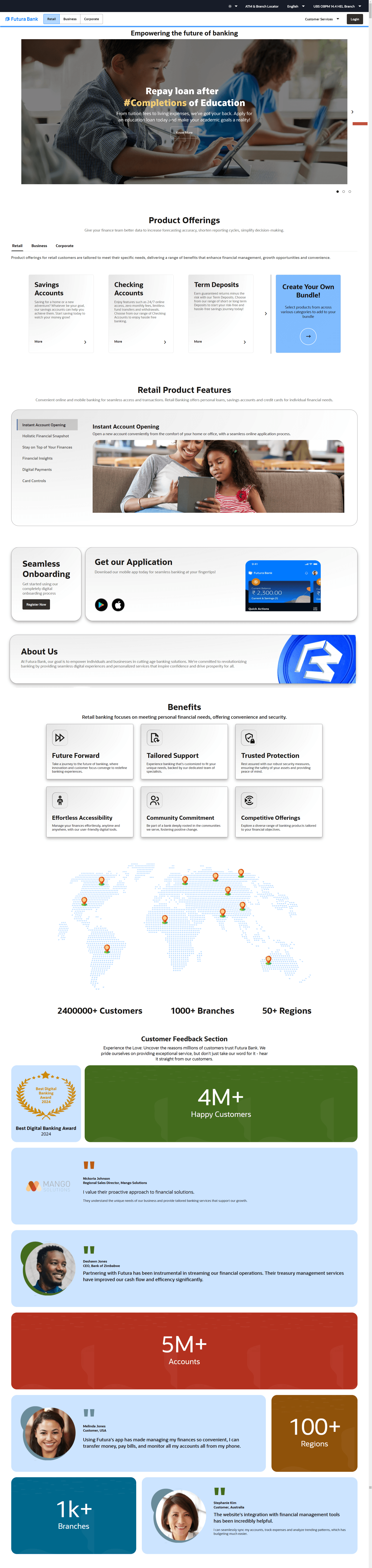1.1 Overview Page
This topic describes the information about Overview Page screen.
Overview page provides users to perform tasks such as to view and apply for the bank’s product offerings, register for online banking access, track existing product applications, search for the bank’s ATMs and branches etc.
The date format will be configured at bank level as long or short e.g. DD/Month/YYYY or DD/MM/YY. The date in all alerts/reports sent to the users displays the date as per the format defined in locale.
The Oracle Banking Digital Experience portal overview page displays various options that enable users to undertake required tasks and gain information about the bank and its products. The different sections and features provided on the portal page are documented as follows:
Icons
The following icons are present on the portal page:
 : The logo of the bank.
: The logo of the bank.
 : Click the toggle menu to access various transactions.
: Click the toggle menu to access various transactions.
 : Click this icon to log in to the application.
: Click this icon to log in to the application.
Our Products
This section displays tabs for Retail, Corporate, and Business. Clicking on a tab redirects the user to the respective product offerings section of the bank tailored for retail customers, corporate clients, and small to medium-sized business users.
Customer Services
- Our Products: Click to view the product offerings of the bank.
- Claim Money: Click to claim money if you are a recipient of a peer to peer transfer.
- Track Your Application: Click to track the progress of an account opening application.
- Register: Click to register for online banking access.
- Calculators: Click to access the calculators provided by the bank.
- Help: Click this option to launch online help.
- Contact Us: The physical address, email ID and phone numbers of the bank are displayed here.
Login
The user can log in to the Oracle Banking Digital Experience application by entering their login username and password in the provided fields.
Our Product Offerings
This section showcases the bank's offerings for retail customers, corporate clients, and small to medium-sized businesses. Users can choose a product category to explore its products and apply for their preferred options. Additional features include the ability to apply for bundled products and access the Application Tracker. To navigate further, click the More > icon within a specific product category to view detailed information on that category's dedicated page.
Features
This section outlines the features provided by the Oracle Banking Digital Experience (OBDX) application, offering users a seamless and convenient online and mobile banking experience. It caters to individual financial needs with offerings like personal loans, savings accounts, and credit cards. Key features of the OBDX platform include:
- Instant Account Opening: Open new accounts instantly, without the need for paperwork or delays.
- Holistic Financial Support: Gain a comprehensive overview of your finances by viewing all your accounts and transactions at one place, eliminating the need to log in to multiple accounts separately.
- Stay on Top of Your Finances: Track and manage your finances efficiently using intuitive tools designed for budgeting and financial planning.
- Financial Insights: Access personalized financial insights and recommendations to help you make informed decisions about your money.
- Digital Payments: Effortlessly make payments digitally across various channels, ensuring convenience and security.
- Card Controls: Manage and personalize credit and debit cards, including setting spending limits, turning cards on or off, controlling transaction notifications, and 2 factor authentication.
About Us
This section displays the information about the bank.
Seamless Onboarding
This feature allows customers to complete digital onboarding by simply clicking on Register Now for channel access. It is designed for customers who do not have access to online banking channels or those who prefer not to visit the bank physically. By using this feature, customers can easily onboard themselves through a fully online process, which eliminates the need for in-person visits and streamlines the registration process, providing a more convenient and efficient way to gain access to banking services.
Get Out Application
This feature allows customers to download the Futura bank application on their mobile.
Retail Banking Features
This section outlines the Retail Banking features provided by the Oracle Banking Digital Experience (OBDX) application. It is designed to meet individual financial needs and includes:
- Tailored Support: Personalized assistance to guide customers in achieving their financial goals.
- Robust Security Measures: Advanced security protocols to protect sensitive financial data and transactions.
- Effortless Accessibility: Customers can manage their finances conveniently from anywhere, at any time, using both online and mobile platforms.
- Diverse Range of Banking Products: A variety of products such as personal loans, savings accounts, and credit cards to cater to diverse financial needs and objectives.
- Innovation & Customer Focus: Combining cutting-edge technology and a focus on customer experience to redefine and elevate banking.
Global Footprints
This section provides an overview of the bank's Locations, Branches, Regions, and Total Number of Customers.
Customer Feedback
This section displays the Customer Feedback related to the product, including valuable insights and opinions. It encompasses Customer Insights with the product or service, Opinions & Reactions, Preferences, Complaints or service improvement.
This feedback helps companies understand customer satisfaction, identify areas for improvement, and enhance the overall customer experience.
Header Menu Options
- Theme: Select your preferred application theme colour. Options are Dark, Light, and System.
- Preferred Language :Click on the langauge to set your desired language to use the application.
- Select Entity: Users with multiple relationships (Retail and Business relationships) will be able to login using single login credentials. Click on the Entity, then select your desired entity. Based on the selected entity, the parties within it and listed for selection.
ATM & Branch Locator: Click this option to view the address and location of the ATMs and the branches of the Bank. For more information, refer ATM/ Branch Locator.
Parent topic: Portal Page