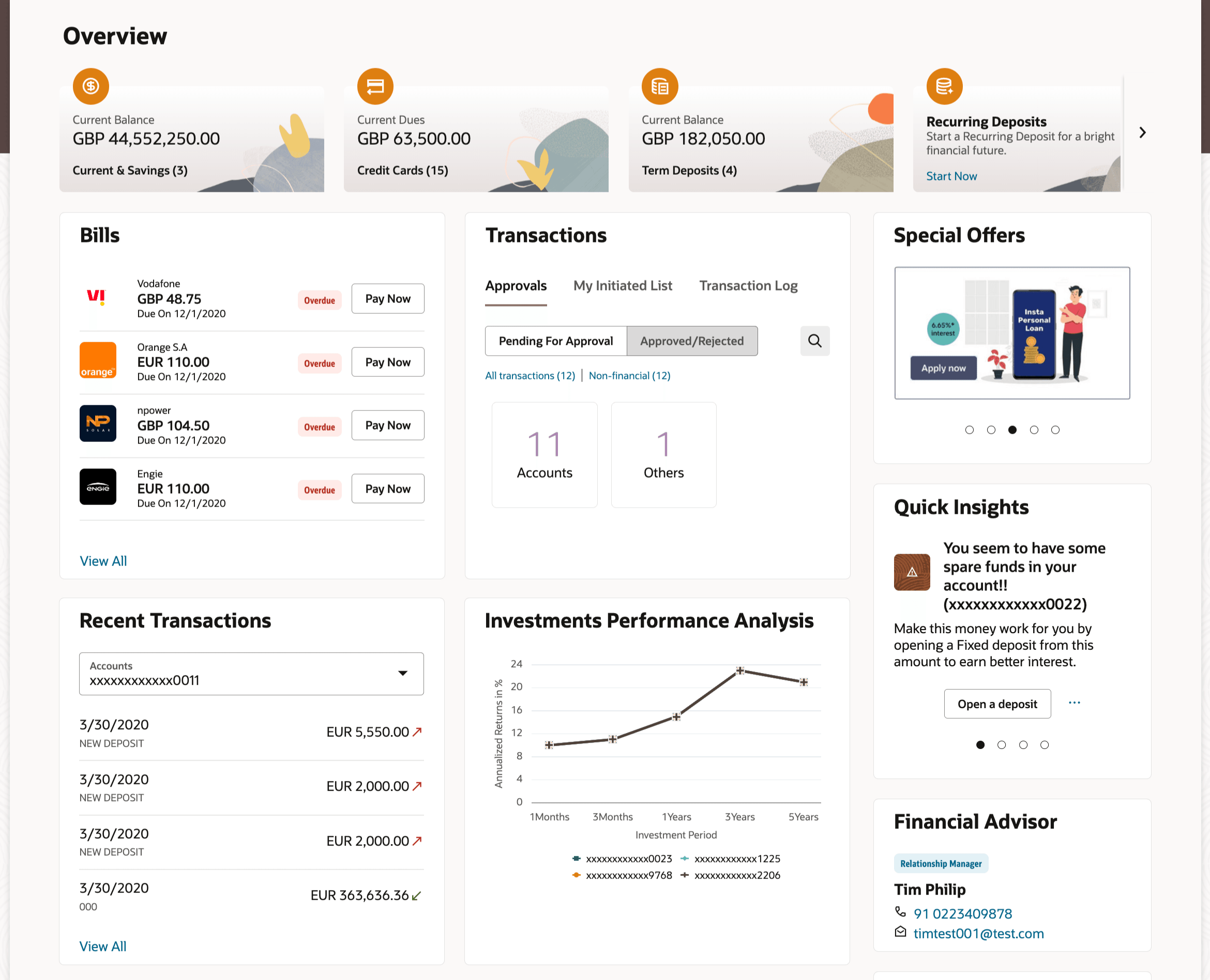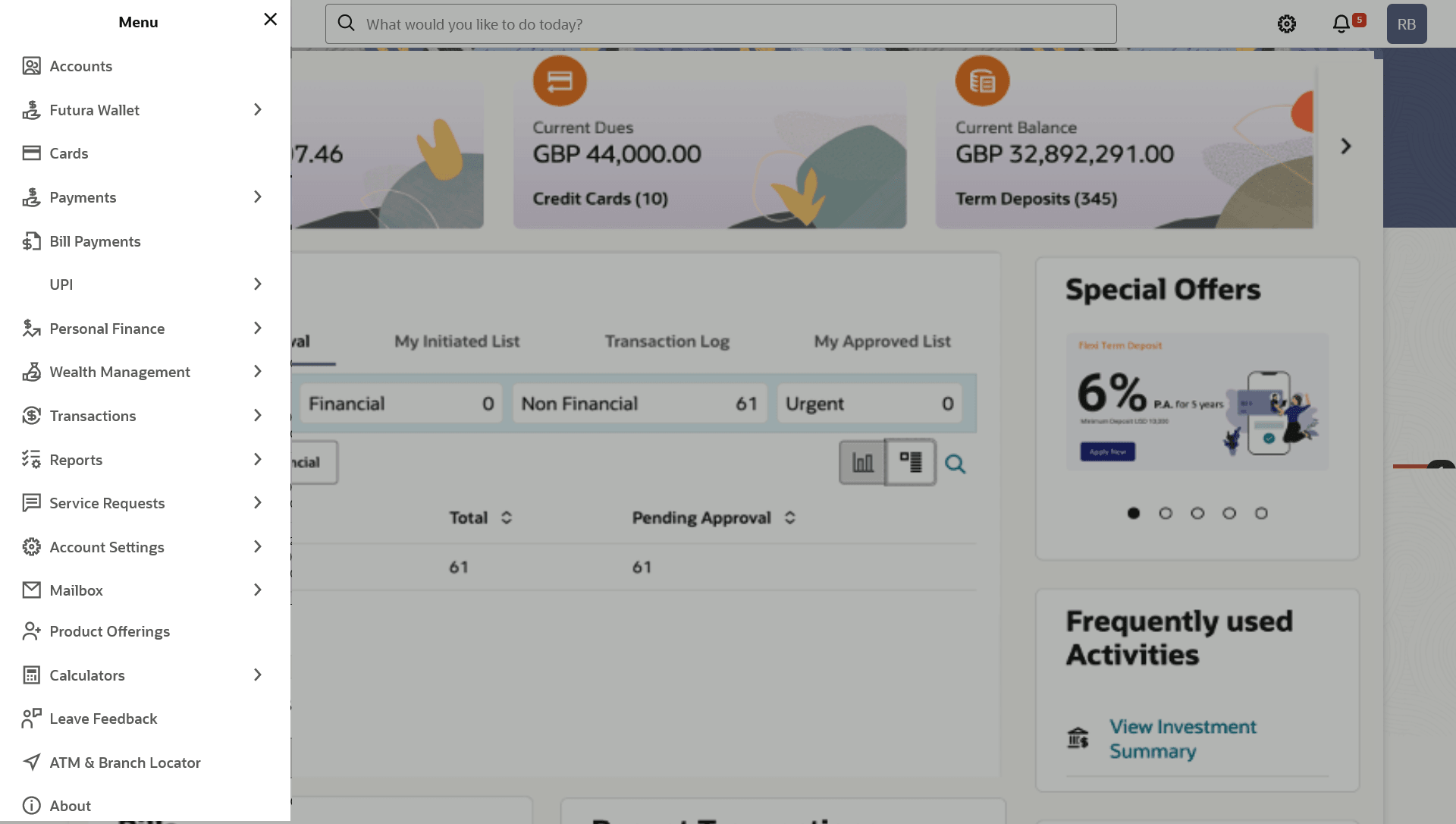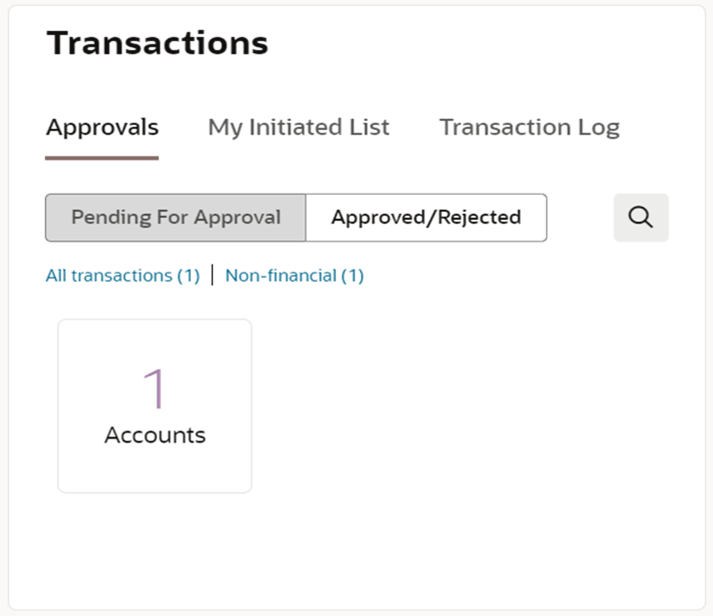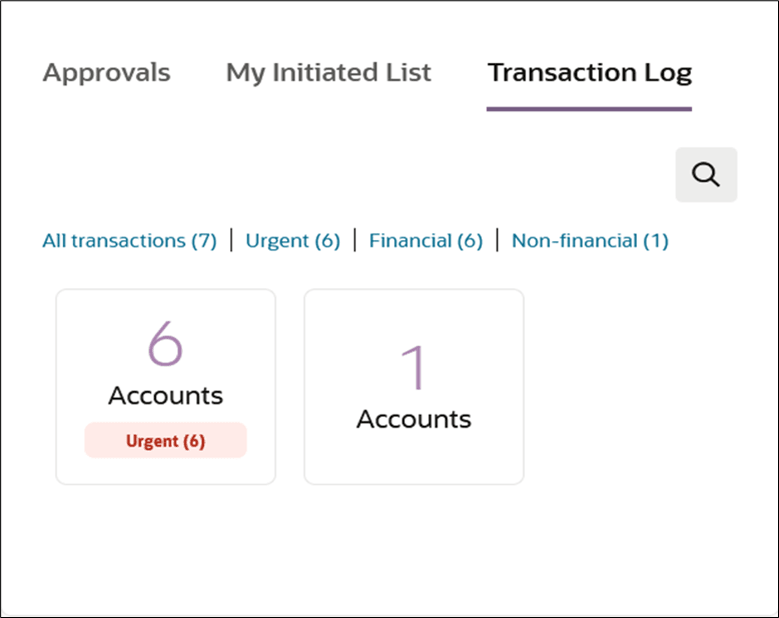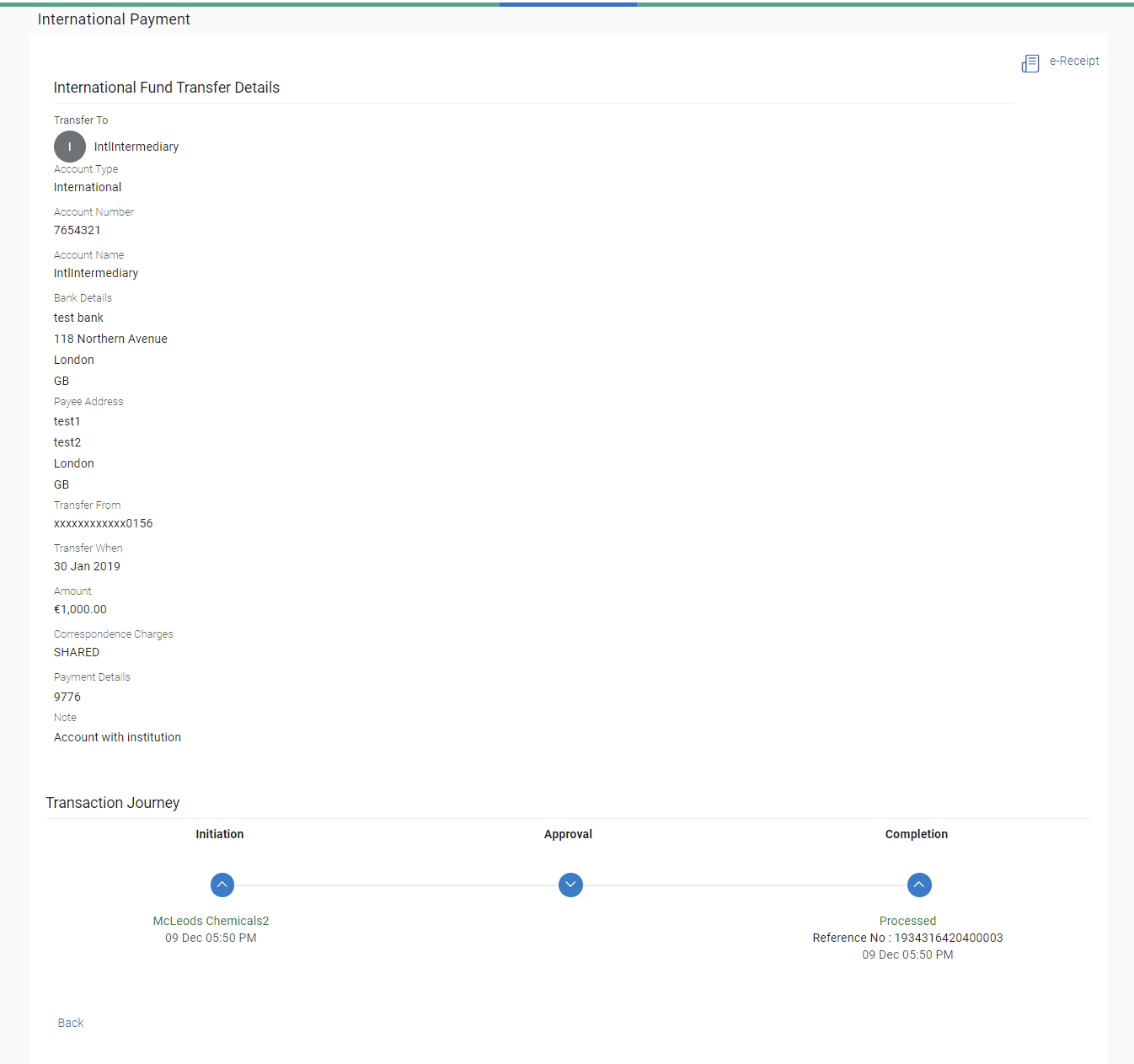5.1 Small & Medium Business Dashboard
The Small & Medium Business Dashboard is displayed in the form of widgets. It follows the creative concept of cards which results in an organized dashboard that engages the user and displays information that is easy to decipher.
Figure 5-1 Small & Medium Business Dashboard
Dashboard Overview
Icons
The following icons are present on the dashboard page:
 : The logo of the bank.
: The logo of the bank.
 : Clicking this icon takes you to the Mailbox screen.
: Clicking this icon takes you to the Mailbox screen.
 : Enter the transaction name and click search icon to search the
transactions.
: Enter the transaction name and click search icon to search the
transactions.
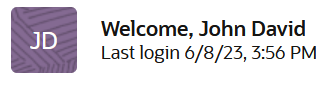 : Click this icon to view the user’s name along with the last login date and
time. Clicking on this icon displays a drop-down with the options to change
entities, view the user’s profile or to log out from the application.
: Click this icon to view the user’s name along with the last login date and
time. Clicking on this icon displays a drop-down with the options to change
entities, view the user’s profile or to log out from the application.
 : Click the toggle menu to access various transactions.
: Click the toggle menu to access various transactions.
 : Click this icon to close the toggle menu. This icon appears if the toggle
menu is open.
: Click this icon to close the toggle menu. This icon appears if the toggle
menu is open.
Header Menu Options
- Preferred Language :Click on the
 , and click Langauge to set your desired language to use the
application.
, and click Langauge to set your desired language to use the
application.
- Select Entity: Users with multiple relationships (Retail and
Business relationships) will be able to login using single login credentials. Click
on
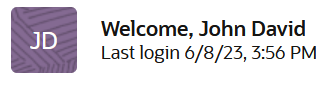 icon and then click on the Entity, then select your desired entity.
Based on the selected entity, the parties within it and listed for selection.
icon and then click on the Entity, then select your desired entity.
Based on the selected entity, the parties within it and listed for selection.
Note:
- For retail profile, 'Personal' will be shown in the party expansion. On selecting 'Personal', the Party Name will be shown next to the user initials.
- For all business profiles, the Business Names will be shown in the party expansion as well as next to the user initials.
- If the user has presence only in a single entity with single party, then the entity value will not be available in the drop-down.
FATCA & CRS link
Click the link to access the FATCA and CRS Self – Certification Form so as to provide information required by the bank to comply with the FATCA and CRS regulations. This link will be displayed on the dashboard only if you are required to submit the FATCA & CRS Self-Certification form.
Following items are present on the Toggle Menu:
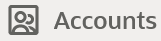 : This menu consists of sub menu items like Current and Savings account,
Term Deposits and Loans and Finances to navigate to the respective account related
transactions.
: This menu consists of sub menu items like Current and Savings account,
Term Deposits and Loans and Finances to navigate to the respective account related
transactions.
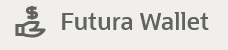 : This menu contains options to access all the wallet related transactions
and screens.
: This menu contains options to access all the wallet related transactions
and screens.
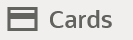 : This menu contains options to access all the wallet related transactions
and screens.
: This menu contains options to access all the wallet related transactions
and screens.
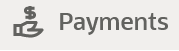 : Click here to access Payments related transactions or setting up of
payments.
: Click here to access Payments related transactions or setting up of
payments.
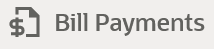 : Click here to access the Electronic Bill Payments and Presentment related
transactions.
: Click here to access the Electronic Bill Payments and Presentment related
transactions.
 : Click this menu to manage your Letter of Credits (LCs), Bills, Guarantees,
Line Limits and Beneficiary maintenance for trade finance.
: Click this menu to manage your Letter of Credits (LCs), Bills, Guarantees,
Line Limits and Beneficiary maintenance for trade finance.
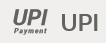 : Click here to access the UPI Payments transaction.
: Click here to access the UPI Payments transaction.
 : Click this menu to plan finances and track expenditure. It consists of sub
menu items like Goal, Spends and Budget.
: Click this menu to plan finances and track expenditure. It consists of sub
menu items like Goal, Spends and Budget.
 : Click this menu to access the wealth management related transactions.
: Click this menu to access the wealth management related transactions.
 : Click this menu to raise a new service request and track the status of a
service request.
: Click this menu to raise a new service request and track the status of a
service request.
 : Click this menu to manage your virtual accounts.
: Click this menu to manage your virtual accounts.
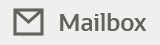 : Click this menu to view the Mails, Alerts and Notifications.
: Click this menu to view the Mails, Alerts and Notifications.
 : Click this menu to apply for a new account.
: Click this menu to apply for a new account.
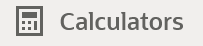 : Click this menu to access financial calculators to do certain
calculation.
: Click this menu to access financial calculators to do certain
calculation.
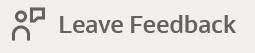 : Click this menu to leave your feedback about the user interaction of the
application.
: Click this menu to leave your feedback about the user interaction of the
application.
 : Click to view the address and location of the ATMs and the branches of the
Bank. For more information refer ATM & Branch
Locator section.
: Click to view the address and location of the ATMs and the branches of the
Bank. For more information refer ATM & Branch
Locator section.
 : Click this menu to track your loan, trade finance and credit facility
applications.
: Click this menu to track your loan, trade finance and credit facility
applications.
-
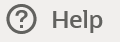 : Click this menu to launch the online help.
: Click this menu to launch the online help.
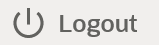 : Click this menu to log out of the application.
: Click this menu to log out of the application.
Overview
This section displays an overview of the customer’s holdings with the bank as well as links to various transactions offered to the customer. The Overview widget displays the customer’s holdings in each account type such as Current and Savings Accounts, Term Deposits, Loans Credit Cards, and Mutual Funds. The user can select an account type in order to view details of each account belonging to that specific account type. It is a container and user can scroll from left to right, right to left.
The account types the can be listed in this widget are as follows:
- Overview
- Recent Transactions
- Financial Advisor
- Special Offers
- Budgets
- Spend Analysis
- Quick Insights
- Bills
- Calculators
- Credit Score
- Rewards
The Overview widget displays cross sell cards i.e. cards which enable the user to navigate to the other modules of the bank. The Overview widget displays the customer’s holdings in each account type such as Current and Savings Accounts, Term Deposits, Loans, Credit Cards, and Mutual Funds as well as links to various transactions offered to the customer. The widget displays details specific to that account type, such as summary of that specific module which consists of information like the total count of accounts/loans/cards, etc. held by the customer with the bank along with information such as the current balance across all accounts of that module, total dues (in case of credit cards), the total amount of loan outstanding, etc.
On clicking on any account type card, the summary page gets displayed which consist of information such as the total count of accounts/loans/cards, etc. held by the customer with the bank, along with information such as the current balance across all accounts of that module, total dues (in case of credit cards), the total amount of loan outstanding, etc. on next page.
Note:
The Overview widget is applicable for both desktop and mobile (responsive) view.Quick Insights
This widget will display notifications to the user based on events such as when the user’s term deposit is nearing maturity or has matured, an upcoming credit card bill due date, etc. A separate card will be displayed for each event and the user will be able to take actions as provided on each card. Multiple cards can be displayed at a time in the widget and the user will be able to scroll through the cards. Following are the insights are added for Business user:
- Personal Loan to Credit Card user: If a credit card customer is making partial credit card payment or if the credit card payment is overdue, an Insight will be shown to the customer to avail a Personal Loan from the bank to pay the credit card outstanding amount.
- Investment advice on deposit maturity: If a user’s Deposit account has just matured, an Insight will be shown to invest the proceeds in another Deposit account to get better returns as compared to just keeping the funds in the savings account.
- Investment advice on Excess funds: If a user‘s Savings Account has some excess funds (amount threshold defined by the bank admin), an Insight will be shown to invest the excess amount in a Deposit account to get better returns as compared to just keeping the funds in the savings account.
- Renewal advice for deposit nearing maturity: If a user’s Deposit account is nearing maturity and auto-renew is set to ‘Off’ for the deposit, then an Insight will be shown to user to enable auto-renew for the deposit
- Warning on insufficient funds: If the user’s account does not have sufficient funds for upcoming payments scheduled for the current month, then a warning is shown to the customer. There are options to see the details of the upcoming payments as well as to add funds to the account.
- Relevant activities for the customer: There is a widget that lists the frequently used activities by the user. It allows the user to quickly navigate to the desired section of the application.
Recent Transactions
This widget displays the recent activity in the user’s Savings, Term Deposit and Loans accounts. It displays the date of transaction, a description of the transaction and the debit / credit amount. The user can select an account number of a particular account type, to view the recent account activity of that account.
Click the View All link to view the statements of the selected account type.
Bills
The Bills widget enables the Business user to access the Electronic Bill Payments and Presentment related transactions. Different bills are placed on the widgets, which enables the users to pay utility bills towards various types of billers such as 'payment', 'payment and presentment or recharge. All the bills, that are due to be paid are listed in this widget, users can pay their bills easily and quickly. The bill payments widget enables the user to gain easy access to the following transactions and features:
- Pay Now: This feature enables users to pay utility bills towards various types of billers like 'payment', 'payment and presentment, recharge.
- View All :This feature enables users to view all the billers.
Payments
The Payments widget enables the Business user to access certain transactions available under the payments module. Different transactions are displayed on the widget in the form of icons, which gives the user easy access to these transactions.
Icons for the following transactions are displayed in this widget:
- Transfer Money: This transaction enables the user to initiate a transfer to a registered payee.
- Pay Bills: This transaction enables the user to make utility bill payments.
- Favorites: This option enables the user to access his favorite transactions. This feature enables the user to quickly initiate payments towards a payee or a biller without having to enter details of the transfer or payment as the details are pre-populated based on prior setup. Favorite transactions can be of two types: Bill Payments and Money Transfer.
- Manage Payees & Billers: By selecting this option, the user can navigate to the screen on which he can manage payees and registered billers.
- Request Money: This feature enables the user to initiate a request to pull money from a debtor.
- View Repeat Transfers: This transaction enables the user to view and setup repeat transfers. All customer payments, that are periodic in nature, can be set-up and managed here.
Term Deposits
This widget displays the list of four term deposits that are closest to reaching maturity.
The following details along with the progress bar are displayed per record on the widget:
- Term Deposit Number- click on the link to view deposit details
- Current Balance Amount (with currency)
- Maturity Amount (with currency)
- Maturity Date
Advisor
This widget displays the names and contact details of the user’s relationship manager. If the relationship manager is not assigned to the user, then bank’s contact details are displayed .
Note:
- Click
 Up arrow to go back to the previous page.
Up arrow to go back to the previous page.
- User can access the transactions under 'More Actions' based on the status of Credit Card/ Debit Card/ Loan Account/ Term Deposit account/ CASA account.
- All transactions are supported on ‘Desktop’, ‘Mobile’ and ‘Tablet’ form factor
Transactions: This section has the following tabs
- Approvals
- My Initiated List
- Transaction Log
1) Approvals
This section displays the details of transactions that are initiated by the maker and are pending for approval. It is briefly classified into two broad categories a) Financial and b) Non-Financial. User can click each tab to view the details of transactions that are pending for approval.
The transactions pending approval within a period can be searched across modules by providing a date range. The financial and non-financial sections display module wise count of transactions which are pending approval. The details can be viewed either in a graphical format or in a list format using a switch option.
Click on ![]() : icon to search the transactions based on Date range.
: icon to search the transactions based on Date range.
Note:
If for any module, the pending approval count is ‘0’, then it will not be shown in the list.Financial: This displays the financial transactions initiated by the maker and further categorized as below:
- Accounts - The details of activity log are:
- Date: Date of the transaction
- Description: Description of the transaction
- Account Number: Account number of the transaction
- Amount: Amount of the transaction
- Initiated By: The user who has initiated the transaction.
- Reference Number: Reference Number of the transaction.
- Status: Status of the transaction
- Non Accounts - The details of the activity log are:
- Date: Date of the transaction
- Description: Description of the transaction
- Amount : Amount of the transaction
- Initiated By: The user who has initiated the transaction.
- Reference Number: Reference Number of the transaction.
- Status: Status of the transaction
- Payments
- Date: Date of the transaction
- Description: Description of the transaction
- From Account: Source Account number of the transaction
- Amount : Amount of the transaction
- Payee Account Details: Payee’s account number of the transaction
- Initiated By: The user who has initiated the transaction.
- Reference Number: Reference Number of the transaction.
- Status: Status of the transaction
- Bill Payments
- Date: Date of the transaction
- Description: Description of the transaction
- Biller Name: Name of the biller
- Biller Location: Location of the biller
- Details: Details of bill payment
- From Account: Source Account number of the transaction
- Amount : Amount of the transaction
- Initiated By: The user who has initiated the transaction.
- Reference Number: Reference Number of the transaction.
- Status: Status of the transaction
- Bulk File
- Date: Date of the transaction
- Description: Description of the transaction
- Transaction Type: Transaction types of the file upload
- File Name: Name of the file uploaded.
- File Amount: Amount to be debited from debit account.
- Reference Number: Reference Number of the transaction.
- Status: Status of the transaction
- Bulk Record
- Date: Date of the transaction
- Transaction Type: Transaction type of the bulk record
- Debit Account: Account number of the account to be debited.
- Amount: Amount to be debited from debit account
- Payee Account Details: Payee’s account number
- Reference Number No: Reference Number of the transaction.
- Status: Status of the transaction
- Non Account Bulk Record
- Date: Date of the transaction
- Transaction Type: Transaction type of the bulk record
- Amount: Amount of the transaction
- Initiated By: The user who has initiated the transaction.
- Reference Number: Reference Number of the transaction.
- Status: Status of the transaction
- Host to Host Bulk Files
- Date: Date of the transaction
- Description: Description of the transaction
- Transaction Type: Transaction type of the bulk record
- File Name: name of the file uploaded
- File Amount : Amount of the transaction
- File Reference Number: Reference Number of the transaction.
- Status: Status of the transaction
- Host to Host Bulk Records
- Date: Date of the transaction
- Transaction Type: Transaction type of the bulk record
- Debit Account: Account number of the account to be debited.
- Amount: Amount to be debited from debit account
- Payee Account Details: Payee’s account number
- Reference No: Reference Number of the transaction.
- Status: Status of the transaction
- Supply Chain Finance
- Date: Date of the transaction
- Description: Description of the transaction
- Amount : Transaction amount.
- Transaction Type: Transaction type of the bulk record
- Debit Account: Account number of the account to be debited.
- Reference No: Reference Number of the transaction.
- Status: Status of the transaction
Non- Financial: This displays the non- financial transactions initiated by the maker and further categorized as below:
- Accounts
- Date: Date of the transaction
- Description: Description of the transaction
- Account Details: Account number of the transaction
- Initiated By: The user who has initiated the transaction.
- Reference No: Reference Number of the transaction.
- Status: Status of the transaction
- Biller Maintenance
- Date: Date of the transaction
- Description: Description of the transaction
- Biller Name : Name of the biller
- Biller Type: The type of biller
- Category: The category of the biller
- Initiated By: The user who has initiated the transaction.
- Reference No: Reference Number of the transaction.
- Status: Status of the transaction
- Payee and Biller
- Date: Date of the transaction
- Description: Description of the transaction
- Biller Type: Type of the biller
- Biller Category & Sub-category : Biller Category & Sub-category
- Reference No: Reference Number of the transaction.
- Status: Status of the transaction
- Bulk File
- Date: Date of the transaction
- File Identifier: Unique code assigned to the uploaded file.
- Transaction Type: Transaction type of the file upload
- File Name: Name of the file uploaded.
- File Reference Number: Reference Number of the transaction.
- Status: Status of the transaction
- Bulk Record
- Date: Date of the transaction
- File Identifier: Unique code assigned to the record.
- Transaction Type: Transaction type of the bulk record
- File Name : Name of the file uploaded
- Record Reference No: Reference Number of the record.
- Status: Status of the record
- Trade Finance
- Date: Date of the transaction
- Description: Description of the transaction
- Beneficiary Name: Name of the Beneficiary against whom LC is to be created
- Amount: Amount for the Letter of Credit / Bill
- Reference No: Reference Number of the transaction.
- Status: Status of the transaction
- Trade Finance Maintenance
- Date: Date of the transaction
- Description: Description of the transaction
- Reference No: Reference Number of the transaction.
- Status: Status of the transaction
- Forex Deal
- Date: Date of the transaction
- Reference Number: Reference Number of the transaction.
- Description: Description of the transaction
- Deal Type: Type of Deal user wants to initiate that is Spot or Forward
- Currency Combination: List of permissible currency combination for deal booking
- Amount: Amount for the booked forex deal
- Status: Status of the transaction
- Others
- Date: Date of the transaction
- Initiated By: User who has initiated the transaction
- Transaction Type: Type of the transaction initiated
- Description: Description of the transaction
- Reference No: Reference Number of the transaction
- Status: Status of the transaction
- Virtual Account Management
- Date: Date of the transaction
- Description: Description of the transaction initiated
- Initiated By: User who has initiated the transaction
- Reference Number: Reference Number of the transaction
- Status: Status of the transaction
- Liquidity Management
- Date: Date of the transaction
- Transaction Type: Type of the transaction initiated
- Structure Code & Name: Structure ID and description of the transaction
- Initiated By: The user who has initiated the transaction
- Reference Number: Reference Number of the transaction
- Status: Status of the transaction
- Host to Host Bulk Files
- Date: Date of the transaction
- Transaction Type: Transaction type of the bulk record
- File Name: Name of the file uploaded
- File Reference Number: Reference Number of the transaction.
- Status: Status of the transaction
- Host to Host Bulk Records
- Date: Date of the transaction
- Transaction Type: Transaction type of the bulk record
- File Name: Name of the file uploaded
- Reference No: Reference Number of the transaction.
- Status: Status of the transaction
- Cash Management
- Date: Date of the transaction
- Description: Description of the transaction
- Reference No: Reference Number of the transaction
- Status: Status of the transaction
- Receivable Payables Management
- Date: Date of the transaction
- Description: Description of the transaction
- Reference No: Reference Number of the transaction
- Status: Status of the transaction
- Supply Chain Finance
- Date: Date of the transaction
- Description: Description of the transaction
- Reference No: Reference Number of the transaction
- Status: Status of the transaction
Approved/ Rejected
This section displays the details of transactions that are approved by the approver user. It is classified into two broad categories; Financial and Non-Financial. Click each tab to view the snapshot of transactions already approved.
The logged in user can view the transaction summary with respective statuses and details. The details can be viewed either in a graphical format or in a list format using a switch option.
On selecting either the Financial or the Non-Financial transaction options, the modules under the particular option are displayed. In the list view, on clicking the module name link, the transaction details within the module can be viewed.
![]() : Click this icon to search the transactions that are approved on a particular
date. A date range ( From Date and To Date) can be provided to search the
transaction.
: Click this icon to search the transactions that are approved on a particular
date. A date range ( From Date and To Date) can be provided to search the
transaction.
Figure 5-3 Transactions- Approved/Rejected
2) My Initiated List
Displays the list of all the transactions initiated by the logged in for different type of transactions like account financial, account non-financial, bulk file, bulk record, payee, biller and payments transactions.
It is divided into two sections broadly; Financial and Non-Financial. The logged in user can view the transaction list with respective statuses and details.
The details can be viewed either in a graphical format or in a list format using a switch option.
![]() : Click this icon to search the transactions that are performed on a particular
date.
: Click this icon to search the transactions that are performed on a particular
date.
A date range ( From Date and To Date) can be provided to search the transaction. Each module showcases the number of transactions belonging in each of the following statuses:
Each module showcases the number of transactions belonging in each of the following statuses:
- Initiated: The number of transactions that have been initiated but approval workflow is not assigned.
- Pending Approval: The number of transactions that have been initiated, but are pending for approval.
- Locked : The number of transactions that have been locked by the approver
- Pending Modification: The number of transactions that have been sent for modification by the approver to the initiator.
- Approved: The number of transactions that have been approved.
- Rejected: The number of transactions that have been rejected by the approver.
- Expired: The number of transactions that have been that have been initiated but expired.
- Released: The number of transactions that have been released by the releaser.
- Pending Release: The number of transactions that are pending for release by the releaser.
- Release Rejected: The number of transactions that have been rejected by the releaser.
Figure 5-4 Transactions - My Initiated List
For more information, refer section My Initiated List under Approval chapter.
3) Transaction Log
Displays the list of all the different type of transactions like account financial, account non-financial, bulk file, bulk record, payee, biller and payments transactions.
It is divided into two categories broadly; Financial and Non-Financial. The logged in user can view the transaction summary with respective statuses and details.
The details can be viewed either in a graphical format or in a list format using a switch option.
On selecting either the Financial or the Non-Financial option, the modules under the particular option are displayed. Click the Module link to view the list of transactions in it.
Each module showcases the number of transactions present in each of the following statuses:
- Initiated: The number of transactions that have been initiated but approval workflow is not assigned.
- Pending Approval: The number of transactions that have been initiated, but are pending for approval.
- Locked : The number of transactions that have been locked by the approver
- Pending Modification: The number of transactions that have been sent for modification by the approver to the initiator.
- Approved: The number of transactions that have been approved.
- Rejected: The number of transactions that have been rejected by the approver.
- Expired: The number of transactions that have been that have been initiated but expired.
- Released: The number of transactions that have been released by the releaser.
- Pending Release: The number of transactions that are pending for release by the releaser.
- Release Rejected: The number of transactions that have been rejected by the releaser.
![]() : Click this icon to search the transactions that are performed on a particular
date.
: Click this icon to search the transactions that are performed on a particular
date.
A date range ( From Date and To Date) can be provided to search the transaction.
Financial : On clicking the module name link, the following details are displayed for each category:
- Accounts - The details of transaction log are:
- Date: Date of the transaction
- Description: Description of the transaction
- Account Number: Account number of the transaction
- Amount: Amount of the transaction
- Reference Number: Reference Number of the transaction.
- Status: Status of the transaction
- Non Accounts - The details of the activity log are:
- Date: Date of the transaction
- Description: Description of the transaction
- Amount : Amount of the transaction
- Reference Number: Reference Number of the transaction.
- Status: Status of the transaction
- Payments
- Date: Date of the transaction
- Description: Description of the transaction
- From Account: Source Account number of the transaction
- Amount : Amount of the transaction
- Payee Account Details: Payee’s account number of the transaction
- Reference Number: Reference Number of the transaction.
- Status: Status of the transaction
- Bill Payments
- Date: Date of the transaction
- Description: Description of the transaction
- Biller Name: Name of the biller
- Biller Location: Location of the biller
- Details: Details of bill payment
- From Account: Source Account number of the transaction
- Amount : Amount of the transaction
- Reference Number: Reference Number of the transaction.
- Status: Status of the transaction
- Bulk File
- Date: Date of the transaction
- Description: Description of the transaction
- Transaction Type: Transaction types of the file upload
- File Name: Name of the file uploaded.
- File Amount: Amount to be debited from debit account.
- Reference Number: Reference Number of the transaction.
- Status: Status of the transaction
- Bulk Record
- Date: Date of the transaction
- Transaction Type: Transaction type of the bulk record
- Debit Account: Account number of the account to be debited.
- Amount: Amount to be debited from debit account
- Payee Account Details: Payee’s account number
- Reference Number: Reference Number of the transaction.
- Status: Status of the transaction
- Non Account Bulk Record
- Date: Date of the transaction
- Transaction Type: Transaction type of the bulk record
- Amount: Amount of the transaction
- Reference Number: Reference Number of the transaction.
- Status: Status of the transaction
Non- Financial: This displays the non- financial transactions initiated by the maker and further categorized as below:
- Accounts
- Date: Date of the transaction
- Description: Description of the transaction
- Account Number: Account number of the transaction
- Reference Number: Reference Number of the transaction.
- Status: Status of the transaction
- Payee and Biller
- Date: Date of the transaction
- Payee/ Biller Name: Payee/ Biller name
- Payee Type: Type of the payee
- Category: Payee Category
- Reference Number: Reference Number of the transaction.
- Status: Status of the transaction
- Bulk File
- Date: Date of the transaction
- File Identifier: Unique code assigned to the uploaded file.
- Transaction Type: Transaction type of the file upload
- File Name: Name of the file uploaded.
- Reference Number: Reference Number of the transaction.
- Status: Status of the transaction
- Bulk Record
- Date: Date of the transaction
- File Identifier: Unique code assigned to the record.
- Transaction Type: Transaction type of the bulk record
- Description: Description of the transaction
- Reference Number: Reference Number of the record.
- Status: Status of the record
- Trade Finance
- Date: Date of the transaction
- Description: Description of the transaction
- Beneficiary Name: Name of the Beneficiary against whom LC is to be created
- Amount: Amount for the Letter of Credit / Bill
- Reference Number: Reference Number of the transaction.
- Status: Status of the transaction
- Forex Deal
- Date: Date of the transaction
- Reference Number: Reference Number of the transaction.
- Description: Description of the transaction
- Deal Type: Type of Deal user wants to initiate that is Spot or Forward
- Currency Combination: List of permissible currency combination for deal booking
- Amount: Amount for the booked forex deal
- Status: Status of the transaction
- Others
- Date: Date of the transaction
- Initiated By: User who has initiated the transaction
- Transaction Type: Type of the transaction initiated
- Description: Description of the transaction
- Reference Number: Reference Number of the transaction
- Status: Status of the transaction
- Liquidity Management
- Date: Date of the transaction
- Transaction Type: Type of the transaction initiated
- Structure ID: Structure ID of the transaction
- Structure Description: Description of the transaction
- Reference Number: Reference Number of the transaction
- Status: Status of the transaction
For more information, refer section Transaction Log under Approval chapter.
Transaction Journey
Click the reference number link to view the Transaction Journey
This screen displays the transaction details and transaction journey of the specific transaction. It displays the current status of transaction whether (Initiated, Approved, Locked, Request Modification or Processed).
When the user selects a transaction in ‘Initiated’ status, an option to assign approval workflow is available. Click on Assign, and select the approval workflow from the resolved workflows for the Initiated transaction, where transaction approval workflow is not assigned.
Note:
Once a transaction is initiated by the Corporate maker, system checks for the account access of all the approver/s (found as part of approval rule/workflow maintained). In case approver/s at one or more level does not have the required account access for the account/s involved in the transaction, system rejects the transaction and an alert will be triggered to initiator notifying the same.Transactions Journey
Transaction Name
This section displays the name of the transaction that is to be approved.
Review
The section displays the details of the initiated transaction for review.
Transaction Journey
This section displays the status of transactions that are initiated by the maker.
When the user selects a transaction in ‘Initiated’ status, an option to assign approval workflow is available. Click on Assign, and select the approval workflow from the resolved workflows for the Initiated transaction, where transaction approval workflow is not assigned.
Transaction journey displays the status as:
- Initiation
- Approval
- Completion
- Locked
- Request Modification
Parent topic: Dashboards