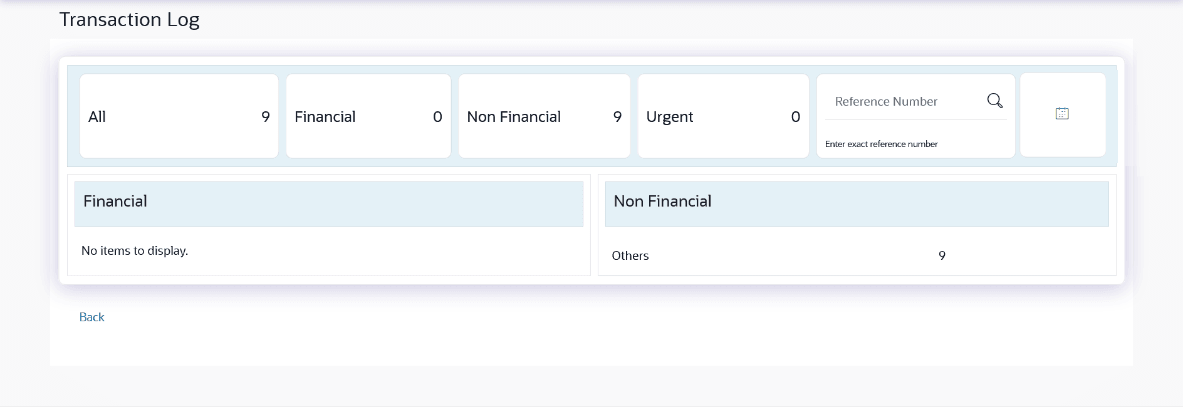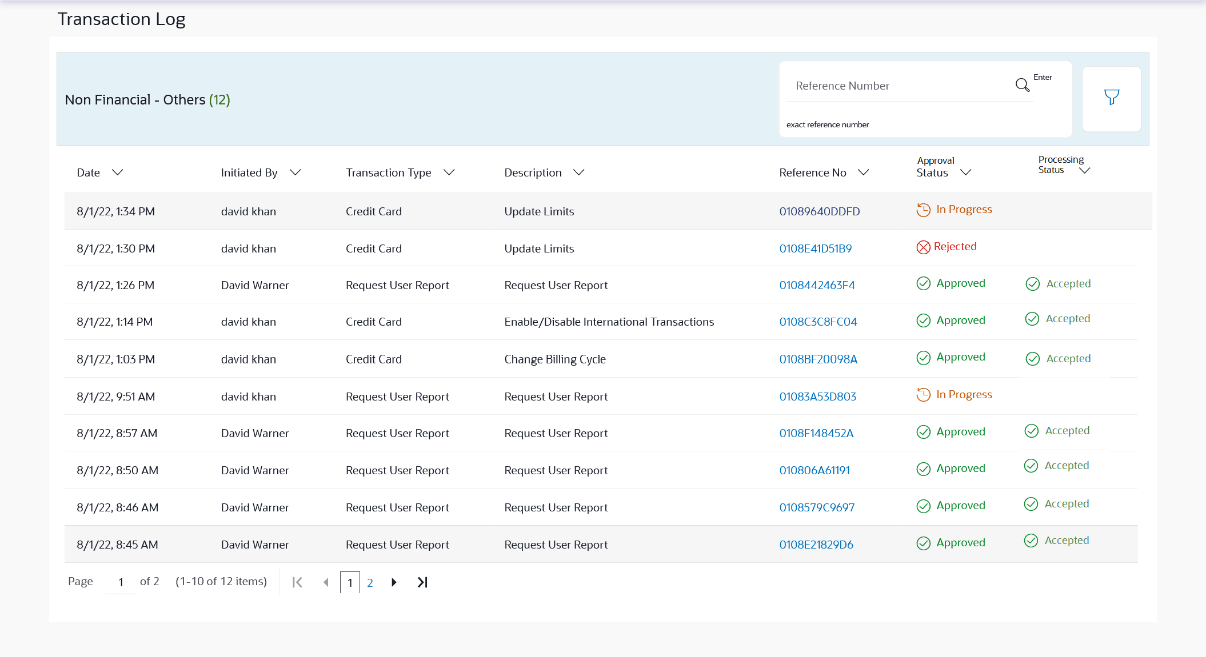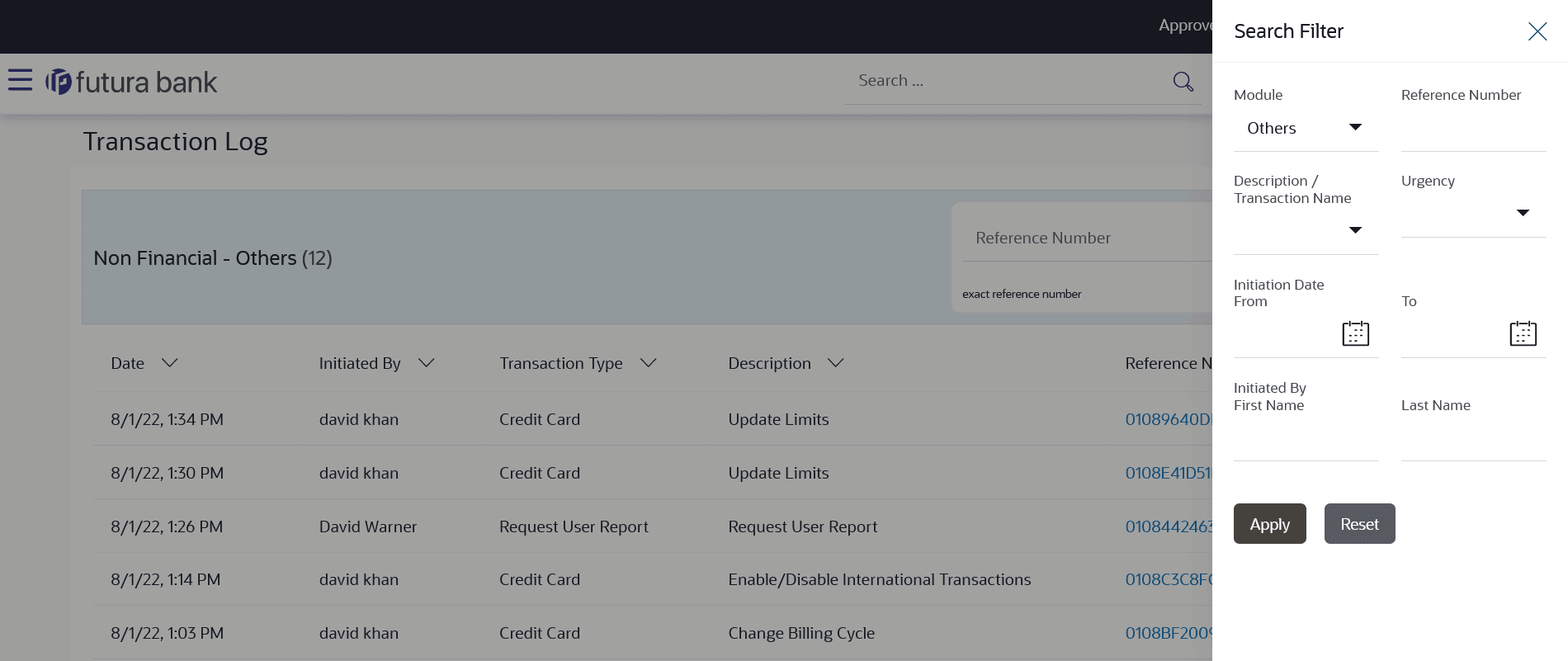6.6 Transaction Log
This topic provides the systematic instructions to user to view the list of all the type of transactions initiated like account financial, account non-financial, bulk file, bulk record, payee, biller and payments transactions.
It is divided into two categories broadly; Financial and Non-Financial. The logged in user can view the transaction summary with respective statuses and details.
The Corporate Maker/Approver can view the status of transactions if a transaction failed to submit to the Host after approving multiple transactions from the Digital Banking Platform.
The details can be viewed either in a graphical format or in a list format using a switch option.
On selecting either the Financial or the Non-Financial transaction options, the modules under the particular option are displayed. Click the Module link to view the list of transactions in it.
To view the transaction log:
- Perform the following navigation to access the Transaction Log
screen.From the Corporate Approver Dashboard, click Toggle menu, click Menu, then click Activity & Reports , then click Transactions .
Under Transactions , click Transaction Log
The Transaction Log section appears.
Note:
The fields which are marked as Required are mandatory.For more information on fields, refer to the field description table.
Table 6-18 Transaction Log - Field Description
Field Name Description Count of transactions All- Displays the total count of all the transactions by user Financial- Displays the count of financial transactions out of the total count
Non-Financial- Displays the count of non-financial transactions out of the total count
Urgent- Displays the total count of urgent transactions (prioritized and in grace period)
Financial Table Displays the module wise count of financial transactions. It also displays the following details:
- Count of transactions within each module
- Count of urgent transactions (prioritized and in grace period)
Click on the count link to view the list of all transactions within the module.
Non-Financial Table Displays the module wise count of non-financial transactions. It also displays the following details:
- Count of transactions within each module
- Count of urgent transactions (prioritized and in grace period)
Click on the count link to view the list of all transactions within the module.
Reference Number Allows to search based on exact reference number of transaction across modules. Date Filter Allow to search the back dated transactions on Transaction log widget. Specify the period for which you wish to view transactions. Search will be based on the transaction date range.
- Perform one of the following actions:
- Click on count link to view the list of all transactions within the
module.
All the transactions within a module with the prioritized and in-grace tags appears.
- In Reference Number field, enter reference number, and click
 icon to search specific transaction initiated.
icon to search specific transaction initiated.
- Click on the date filter, and specify the period for which you wish to view back
dated transactions.
Note:
The search will be within module.
Figure 6-37 List of transactions within module
Note:
The fields which are marked as Required are mandatory.For more information on fields, refer to the field description table.
Table 6-19 List of transactions within module - Field Description
Field Name Description Date Displays the transaction initiation date. Description Displays the description for the transaction initiated. Account Details Displays the account details of transaction. This field is module specific.
Amount Displays the transaction amount. This field is module specific.
Initiated by Displays the name of the user who has initiated the transaction. Reference No Displays the transaction reference number. Click on the link to view details of a specific transaction.
Approval Status Displays the current status of the transaction initiated. Processing Status Displays the status of transactions failed during submission to the host. Note:
This will be displayed only when the submission has failed at host. - Click on count link to view the list of all transactions within the
module.
- Perform one of the following actions:
- Click on the
 icon to enter filter new criteria.
icon to enter filter new criteria.
Based on the defined criteria you can view list of transactions within a module.
- Click Apply to search the transaction based on
selected criteria.
Note:
The search will be module specific, not across modules.Figure 6-38 Transaction Log – Filter Criteria
Note:
The fields which are marked as Required are mandatory.For more information on fields, refer to the field description table.Table 6-20 Transaction Log – Filter Criteria - Field Description
Field Name Description Filter Criteria Search the transaction based on the criteria. Note:
The filter criteria in overlay screen will be changed based upon the module selected.Module The selected module is defaulted which can be changed to view the transactions within a specific module. Reference Number Reference number of specific transaction which is to be searched. Description/ Transaction Name The transactions can be filtered based upon transaction name or description. Initiation From Date – To Date Specify the period for which you wish to view transactions initiated. Search will be based on the transaction date range. First Name The first name of user who has initiated the transaction. Last Name The last name of user who has initiated the transaction. Urgency Filters to view the transactions based on its urgency type. It can be:
- Prioritized
- In-Grace Period.
- Click Reset to clear the entered details.
- Click on the
- Perform one of the following actions:
- Click on Reference Number link to view the details of the
transaction that are initiated.
The details of transaction appears.
- Click Detailed Journey to view the transaction detailed journey.
- Click Back to navigate back to the previous screen.
- Click on Reference Number link to view the details of the
transaction that are initiated.
Parent topic: Approvals