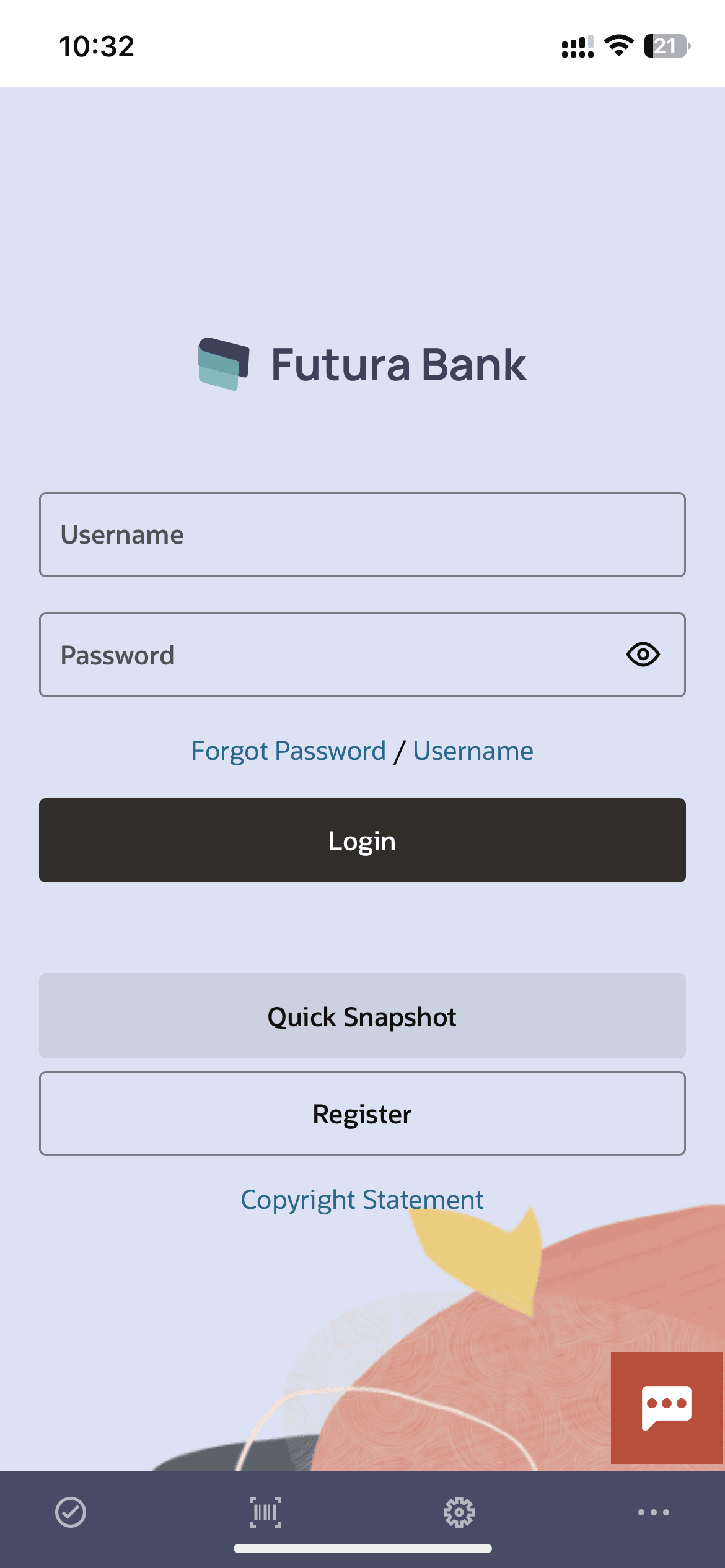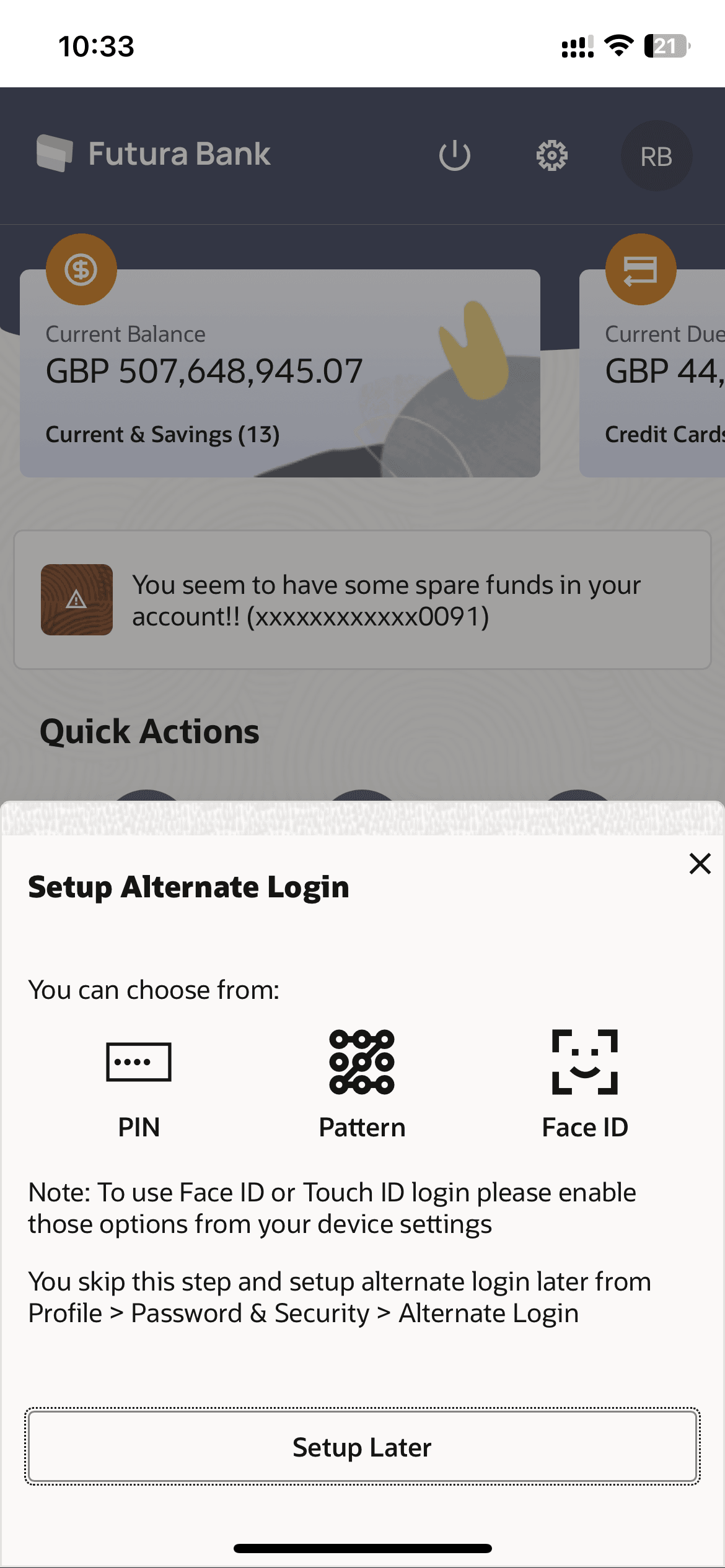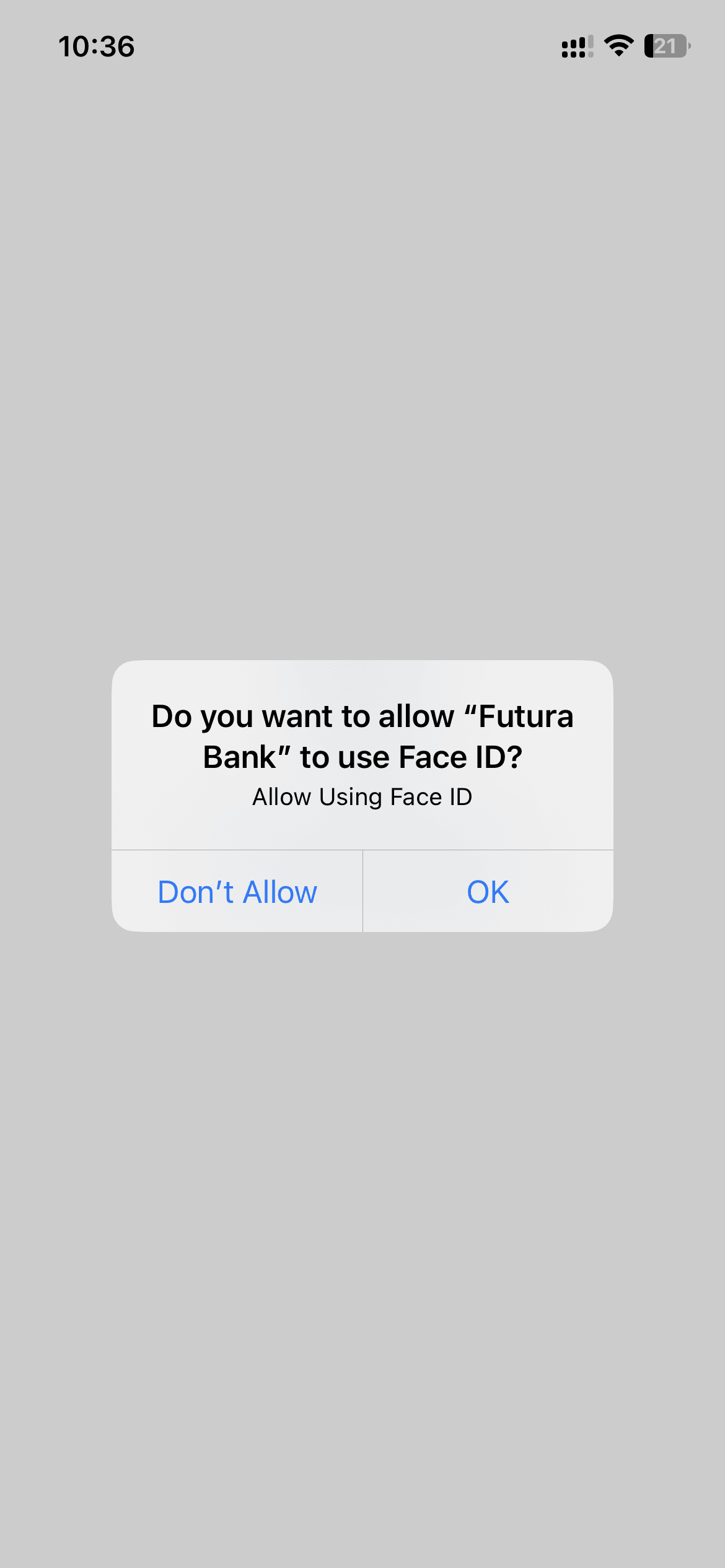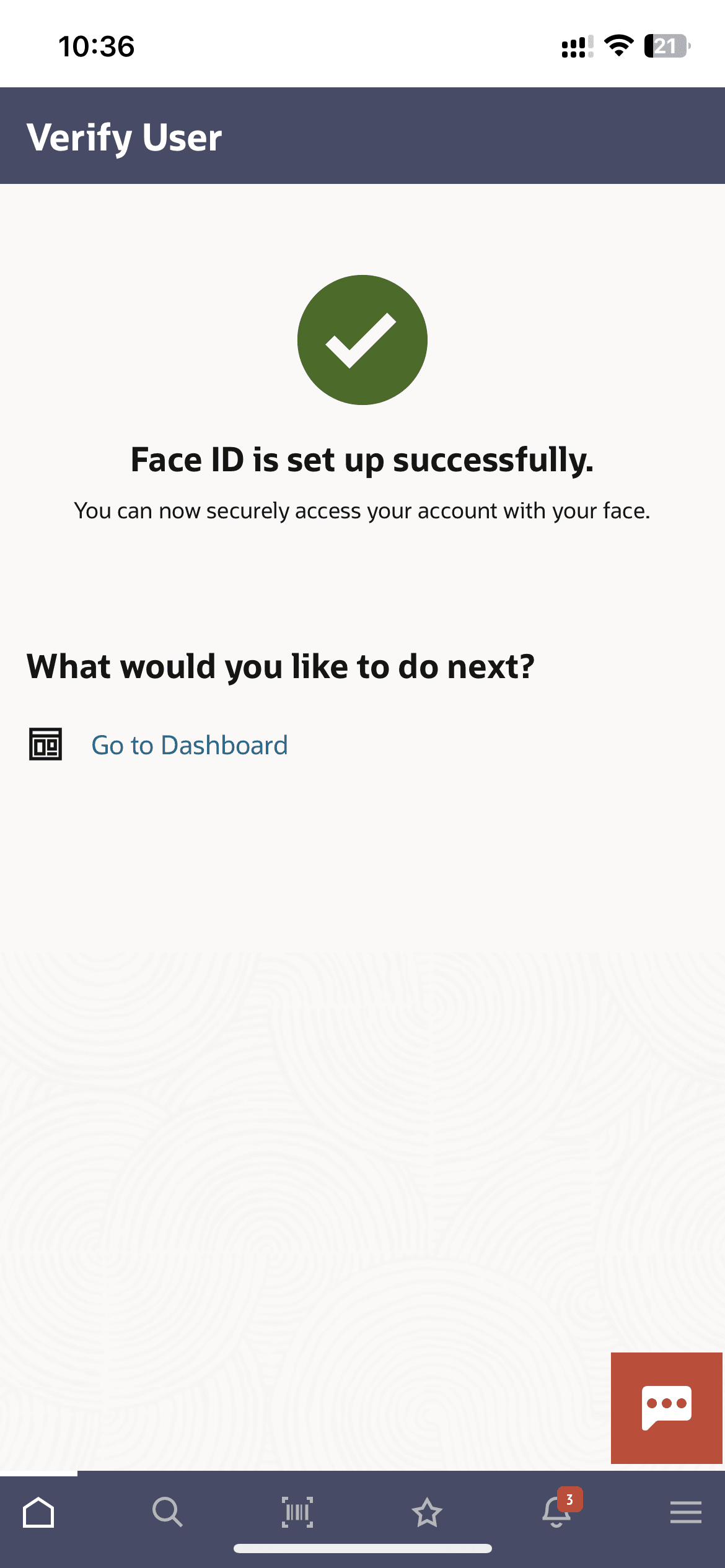1.3.1 Face ID Based- Set Face Recognition (First Time Login Flow)
The user can define Face ID for login on Futura Bank mobile application by entering the user ID and password.
To set face recognition for login transaction:
Parent topic: Face ID Based Authentication