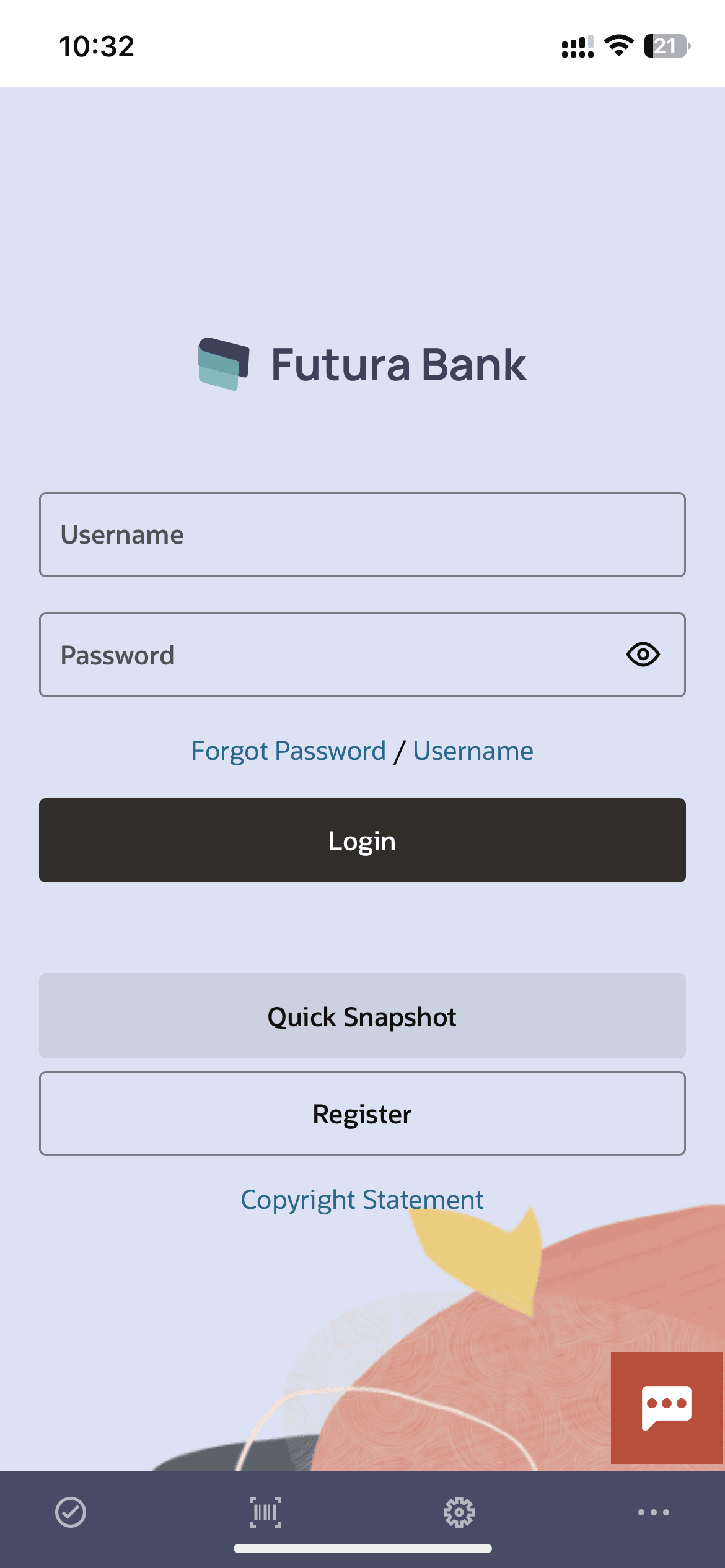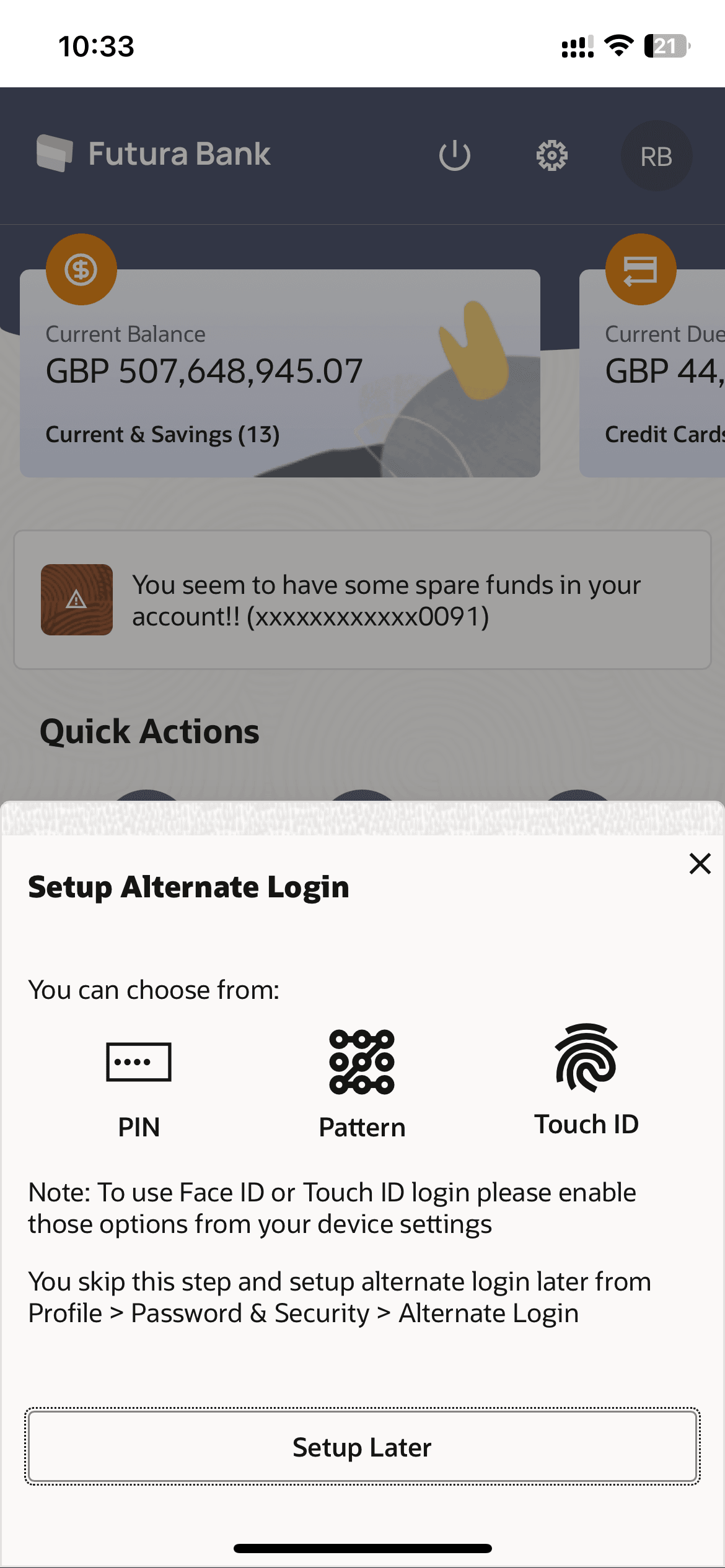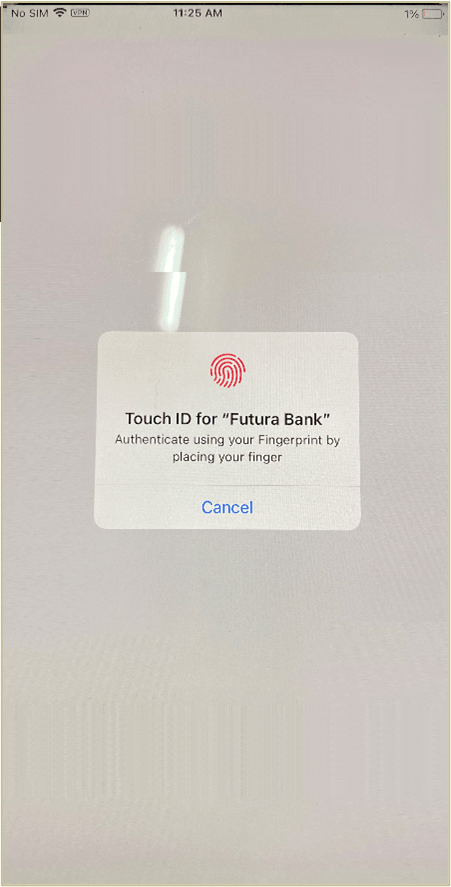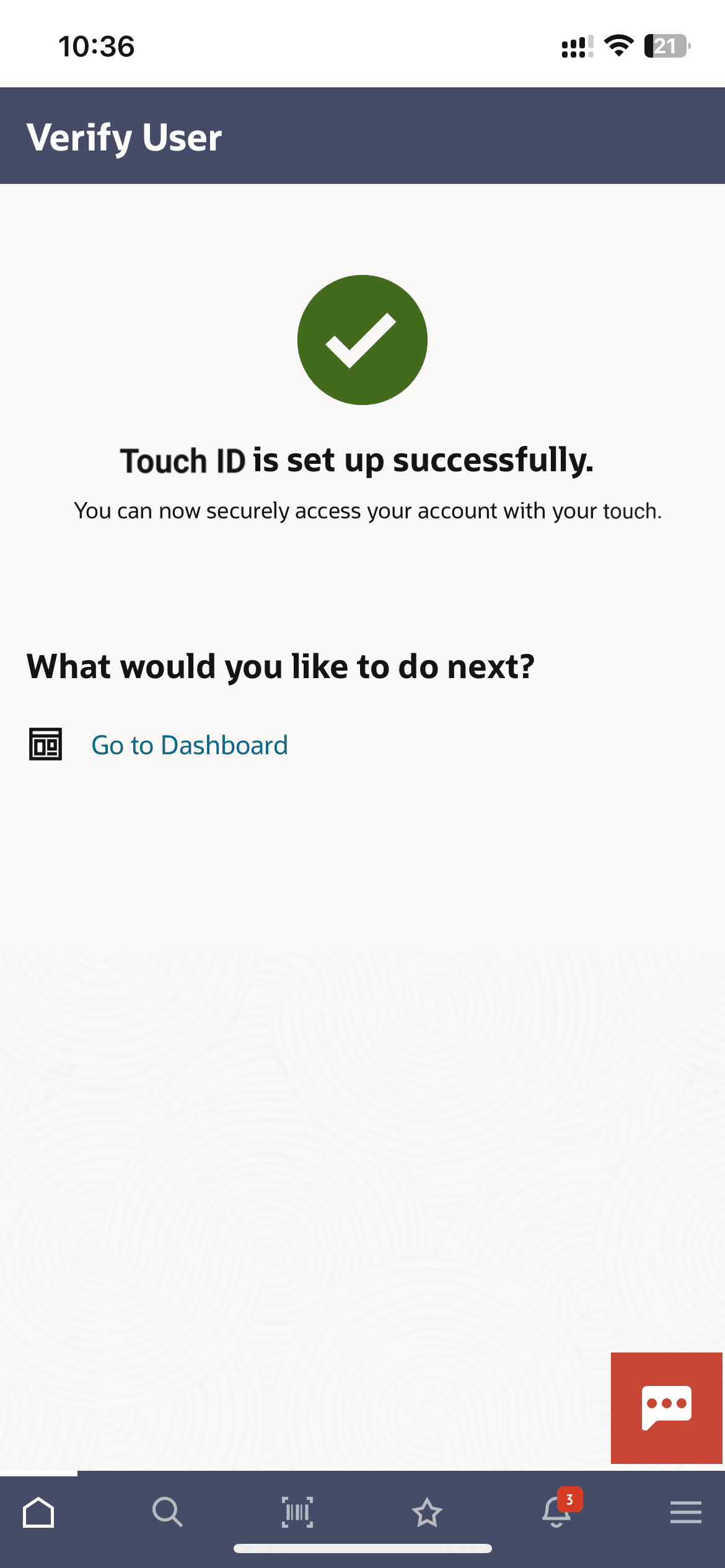1.4.1 Touch ID Recognition (First Time Login)
The user can define a fingerprint (touch ID) for login on the Futura Bank mobile application by entering the user ID and password.
To set Touch ID for login transaction:
Parent topic: Touch ID Based Authentication