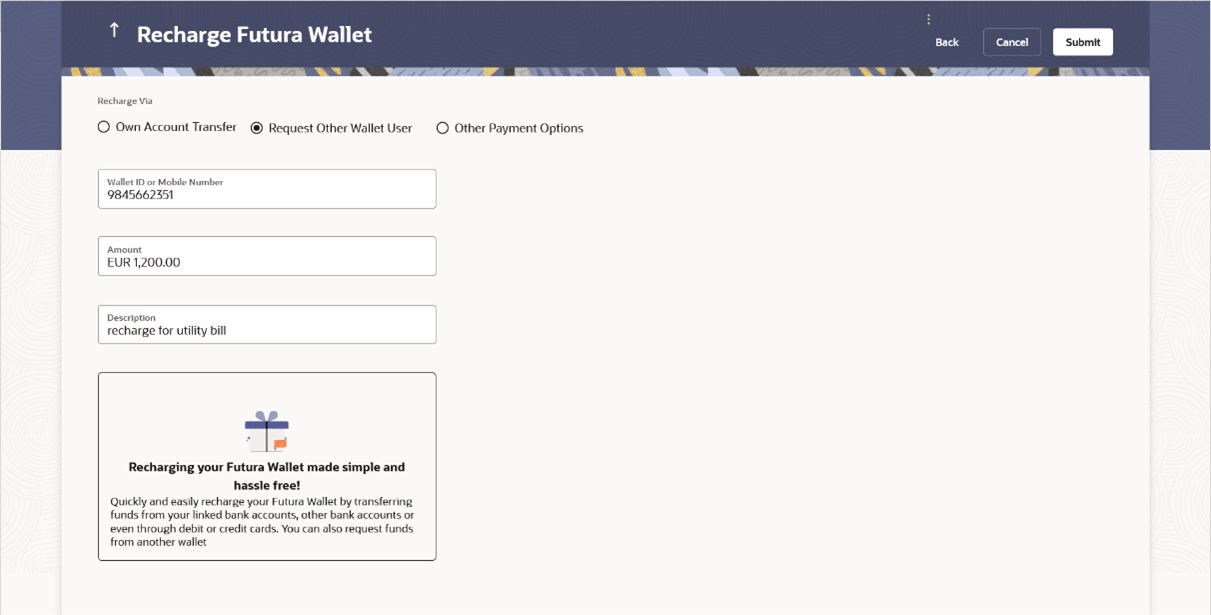3.2 Recharge Via – Request Other Wallet User
The user can select this option to request for funds from another wallet user.
Upon selecting this option, the user will be required to specify the wallet ID/mobile number of the person from whom funds are to be requested and also the amount to be requested. If specifying a mobile number, it is necessary for the owner of the mobile number to have registered for wallet services.
The application identifies whether the mobile number is registered for the wallet. If registered, the request is honoured, else the initiation is not permitted.
To recharge the wallet via a request to a wallet user:
Parent topic: Recharge Futura Wallet