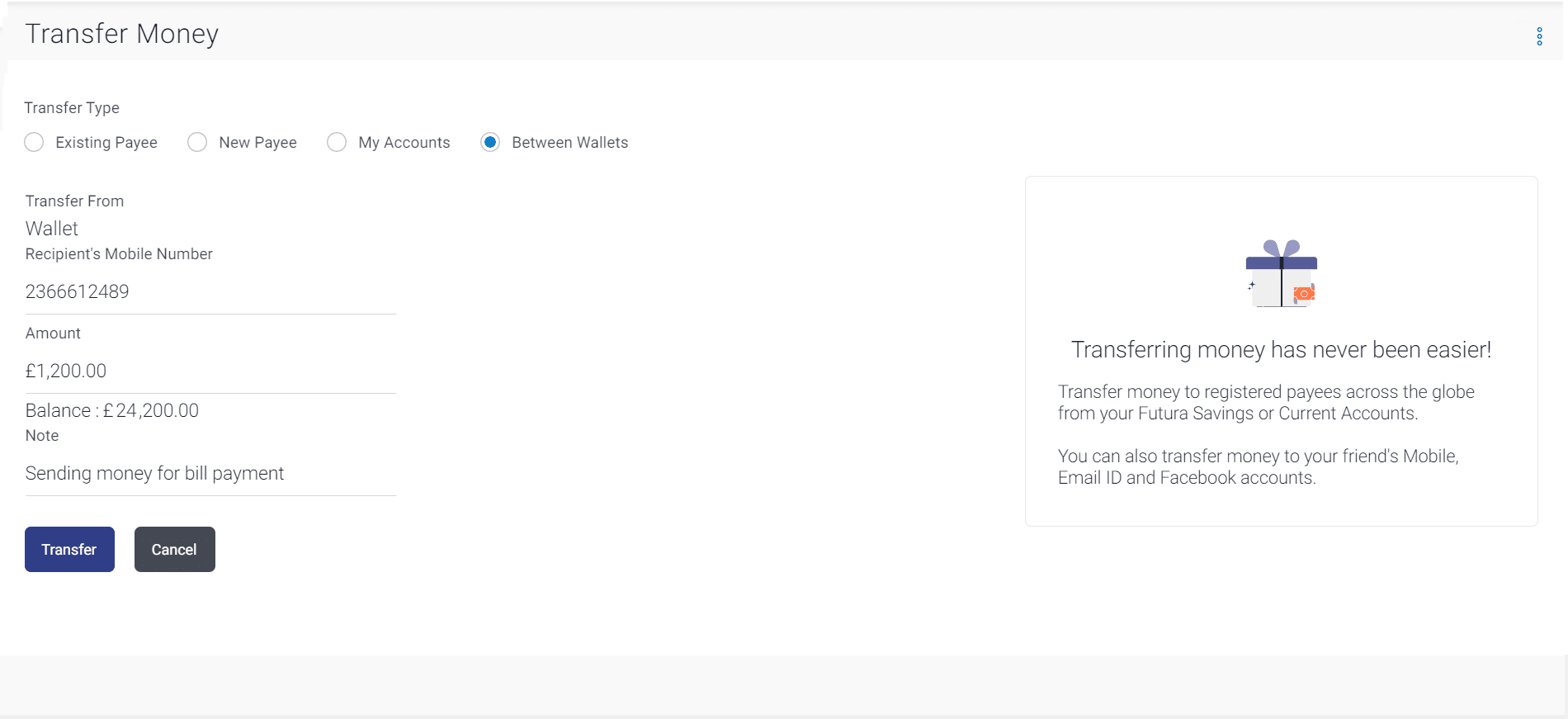4 Transfer Money Between Wallets
This feature enables the retail user having a wallet account with the bank, to initiate the payments from his wallet to the other user's wallet by specifying his mobile number without adding him as a payee. This is the easy, quick and safe method of payment, the user just needs to enter the mobile number of payee and amount to be paid.
The ‘Between Wallets’ option in the 'Transfer Money' screen enables the user to initiate the wallet to wallet transfer.
Prerequisites:
- Transaction and account access is provided to retail user
- The retail user and the payee has a wallet account for the purpose of transferring funds via wallet
Navigation Path:
From Dashboard , click Wallets Widget , then click Transfer Money
To transfer money between the wallets: