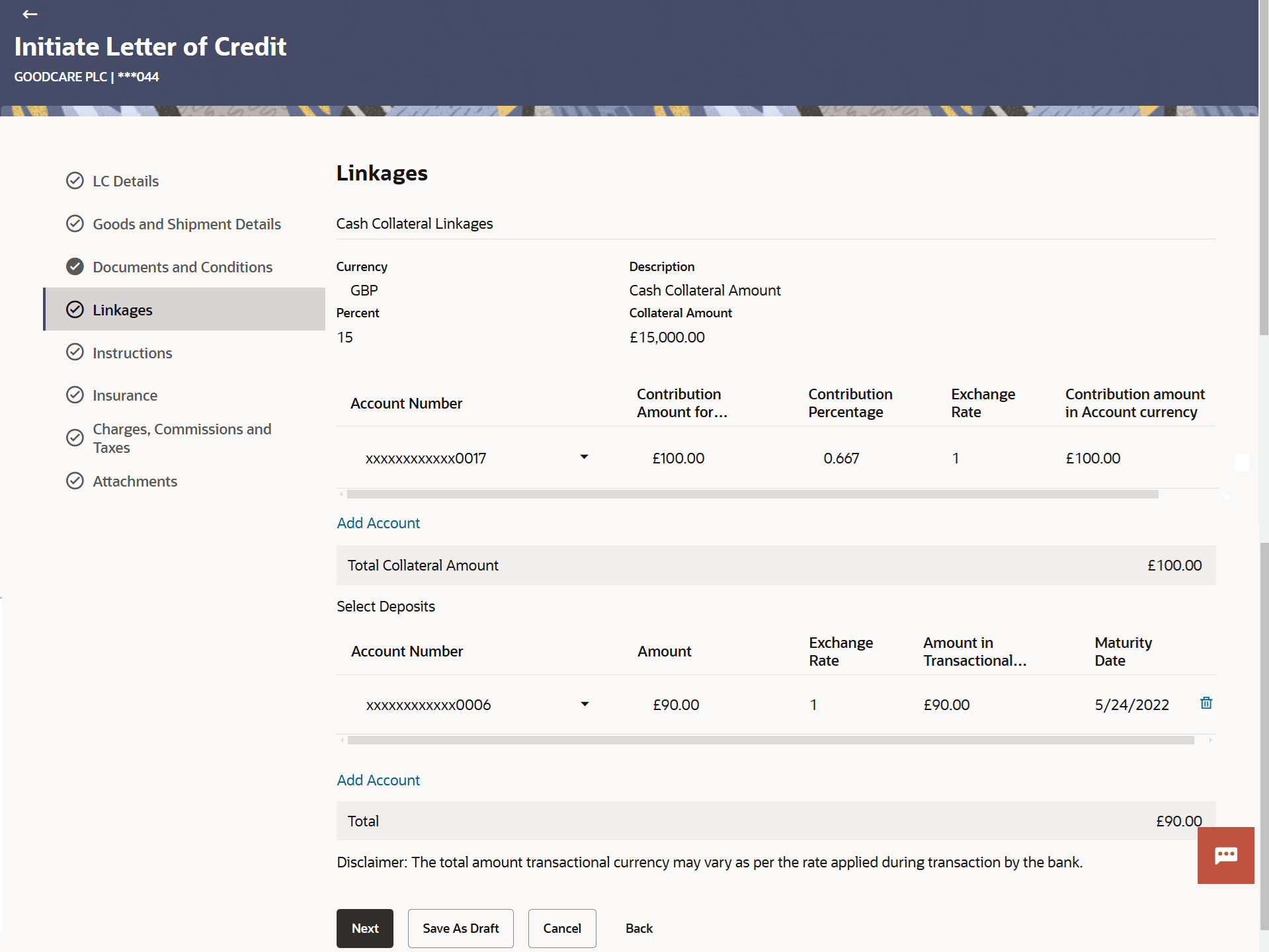| Cash Collateral Linkages |
Specify the Cash Collateral Linkages details based on the
following table: |
| Currency |
Displays the contract currency of cash collateral as maintained at back
office |
| Description |
Displays the description of collateral linkage. |
| Percent |
Displays the percentage of LC to be used as collateral – as
maintained at OBTF. |
| Collateral Amount |
Displays the amount to be used as Collateral for LC. |
| Account Number |
Select the account number from the list of accounts that are
mapped to the user. |
| Contribution Amount for
Collateral |
Specify the amount to be used from the selected account towards
the collateral. |
| Contribution Percentage |
Displays the percentage of the total collateral to be taken
from the selected account. |
| Exchange Rate |
If the selected account is in another currency from that of
contract’s currency the exchange rate between them is to be displayed. |
| Contribution amount in Account
currency |
Displays the amount to be contributed from selected account in
the account’s currency. |
| Total Collateral Amount |
Displays the total collateral amount. |
| Select Deposits |
Specify the deposit account details based on the following
table: |
| Account Number |
Select the deposit account that has to be mapped to the
transaction. |
| Amount |
Specify the amount that is to be linked for the transaction,
and partial linkages to be supported. |
| Exchange Rate |
If the selected account is in another currency from that of
contract’s currency the exchange rate between them is to be displayed. |
| Amount in Transactional Currency |
Displays the tentative equivalent amount in transactional currency. |
| Maturity Date |
Displays the maturity date of the deposit. |