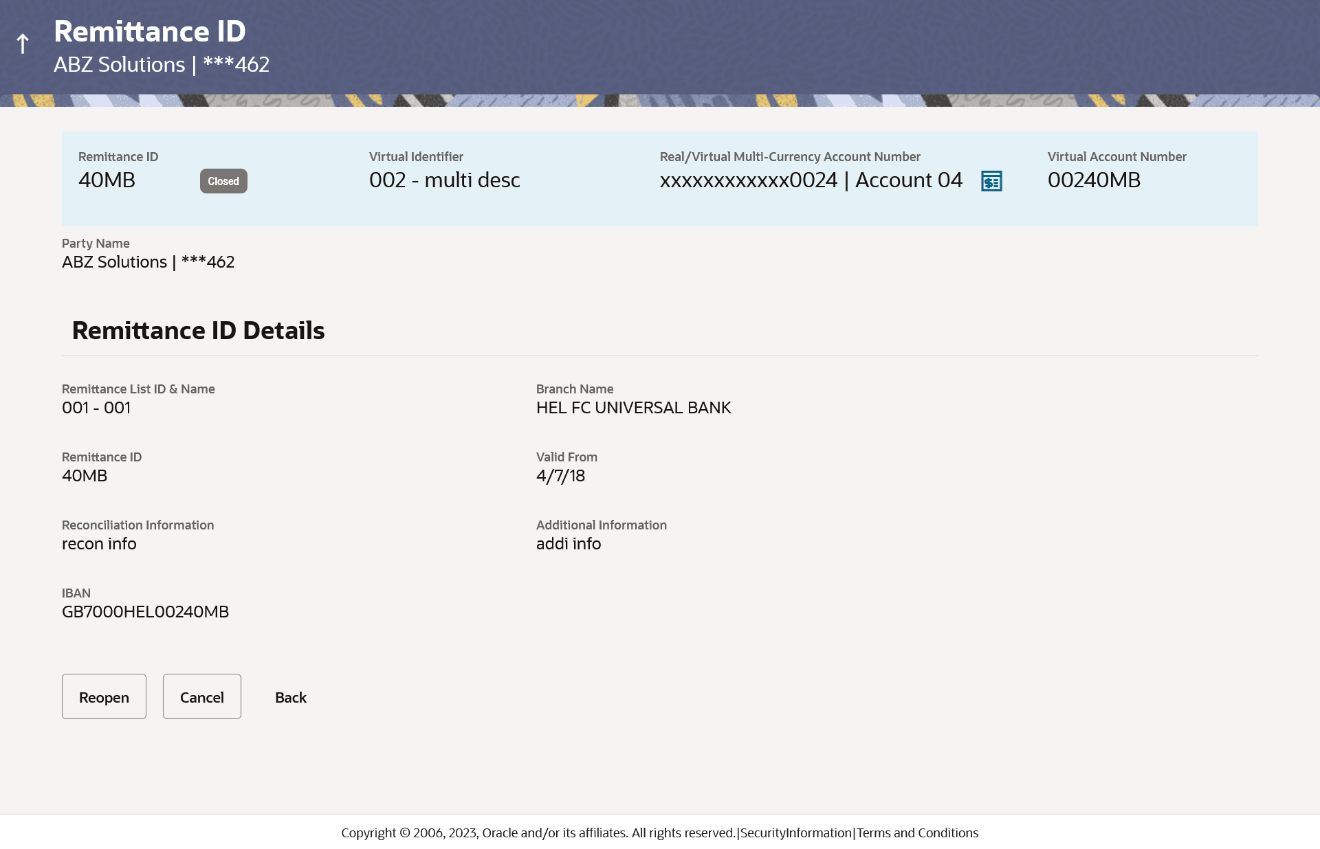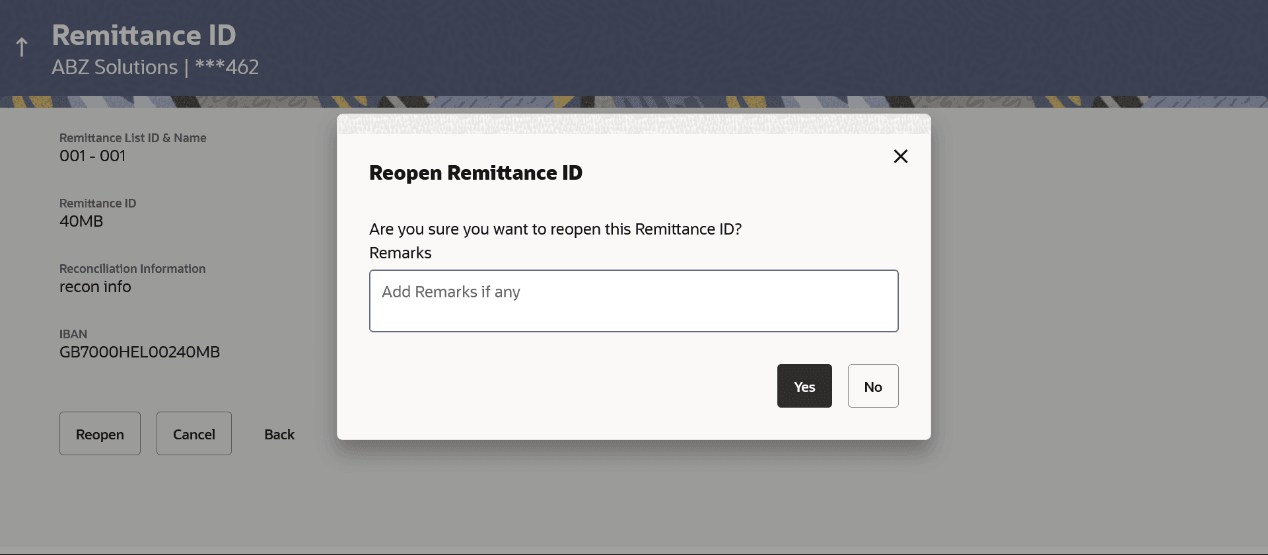6.5 Reopen Remittance ID
To reopen Remittance ID:
- Perform the following navigation to access
the screen:
- From the Dashboard, click Toggle menu, click Virtual Account Management, then click Remittance ID. Under Remittance ID, click View/Edit Remittance ID.
- Enter the appropriate fields to search the Remittance ID whose details you want to edit.
- Click Search to view Remittance ID.The search result corresponding to the search criteria appears.
- Click the Remittance ID link in Closed status to view the Remittance ID details.The Remittance ID Details - Closed screen appears.
- Perform any one of the following action
:Click Reopen.
- Click Reopen.A message appears prompting to reopen record.
- Click Cancel to cancel the transaction.
- Click Back to navigate to the previous screen.
- Specify the remarks in Remarks field.
- User can perform any one of the following
action:
- Click Yes to reopen the Remittance ID. The success message of Remittance ID reopen appears along with the reference number.
- Click No if you do not wish to reopen the Remittance ID.
- User can perform any one of the following
action:
- Click Home to navigate to the application dashboard screen.
-
Click Create More Remittance ID to create Remittance ID.
Parent topic: Remittance ID