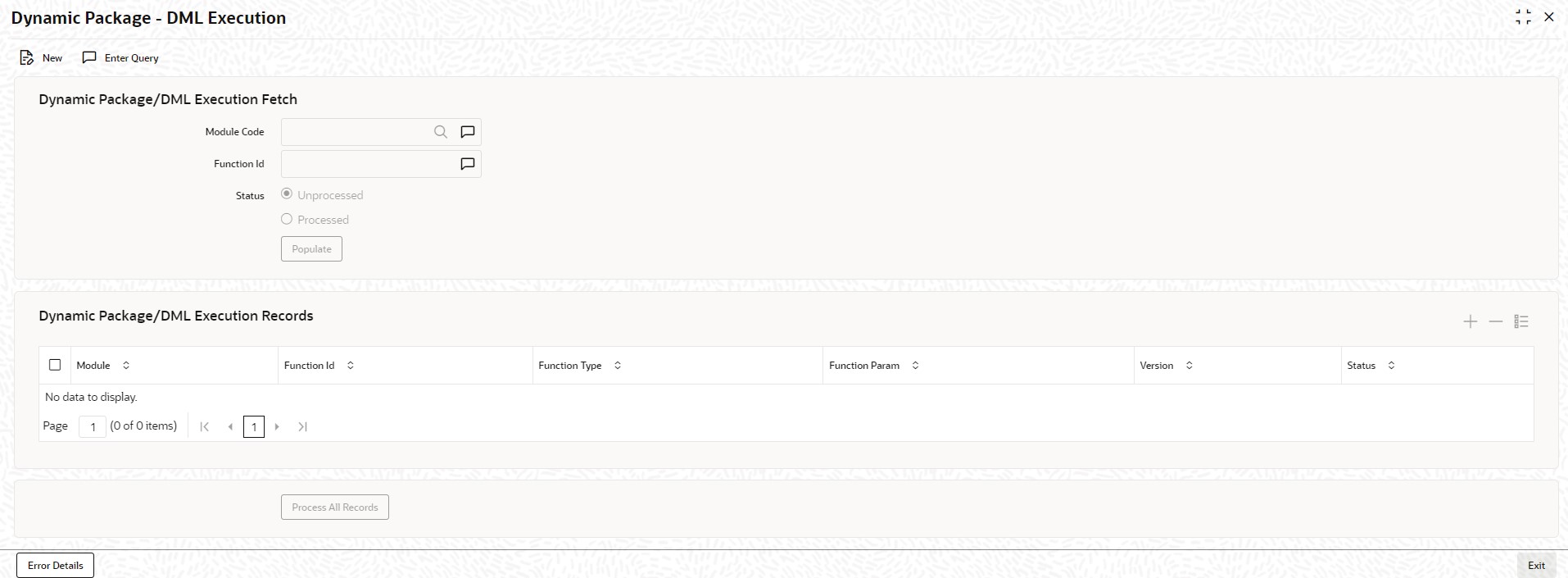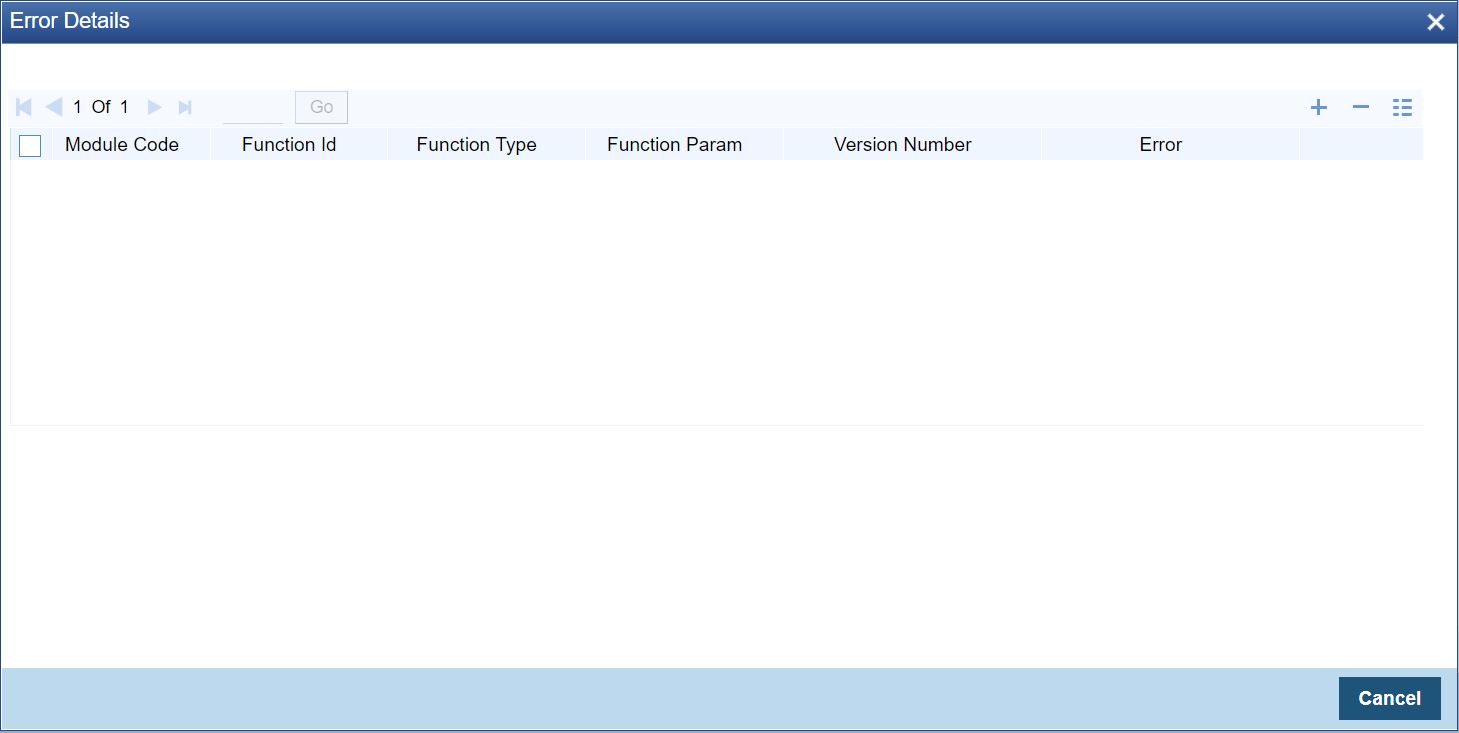1.75 Maintain Dynamic Package - DML Execution
This topic explains systematic instructions to maintain a dynamic package DML execution.
Through the Dynamic Package - DML Execution screen, synchronize the dynamic packages and DML statements which have to get propagated to the PDBs from Approot.
Note:
The fields which are marked in asterisk are mandatory.Parent topic: Core Maintenance