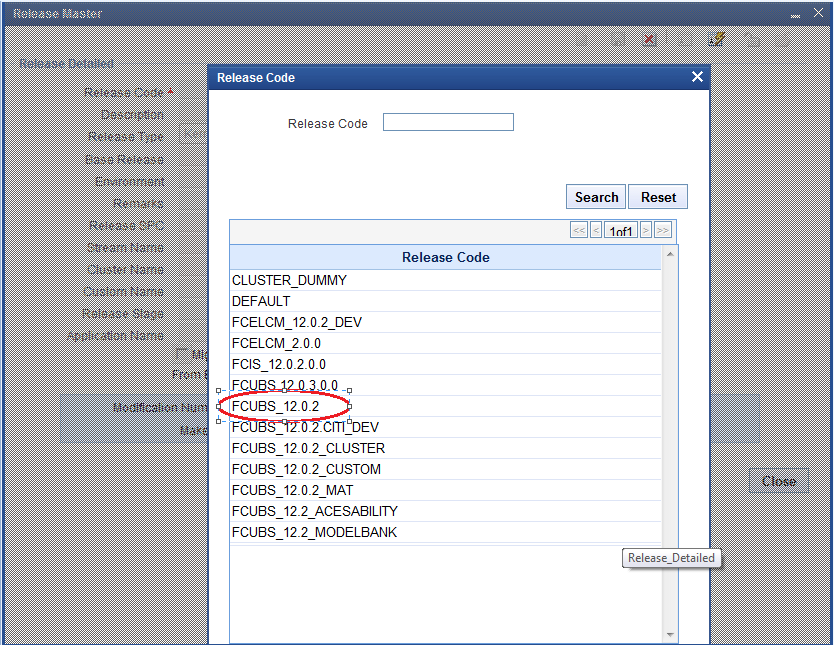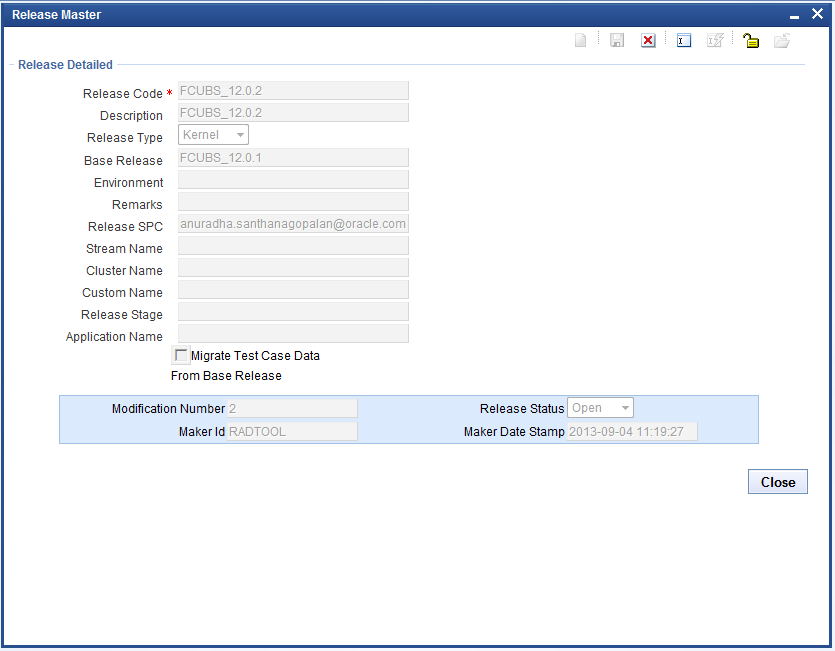4.1 Release Detailed
The topic explains about the release master screen.
Table 4-1 Release Master - Field Description
| Field | Description |
|---|---|
| Release Code |
Release code/Project Code is a mandatory field. It should follow the FLEXCUBE naming convention. For Example: FC_UBS_V.UM_11.4.US.1.0.0.0 |
| Description | A meaningful description of release can be provided here. |
| Release Type | Select the release type. This is a mandatory
field.
|
| Release Number | Enter the version number of the FLEXCUBE development. |
| Base Release | Select base release from the list of values. All available releases will be shown in the List of values. The base release is of significance for migrating test case data Example: If the developer is working on customization on top of the 11.3EU Cluster pack, the base release will be 11.3EU. |
| Environment | Select default environment. |
| Remarks | Enter if any additional info is required regarding Release. This is the information field. |
| Release SPC | This would be used for in-house developments. This is not required for custom developments. |
| Stream Name | The stream name should be the same as the DDL stream name. This is not applicable if DDL integration is not required. |
| Cluster Name | This is an information field. If the release is a Cluster pack, the name of the Cluster release can be provided here, the same name as maintained in DDL Tool. |
| Custom Name | This is an information field. If the release is a Customization, the name of the customer can be provided here, the same name as maintained in DDL Tool. |
| Release Stage | This is the information field. The release stage can be Development, SQA, ITR etc. |
| Application Name | Provide the name of the application for which the release is created. Example: FLEXCUBE, FCIS, FGL, etc. |
| Migrate Test Case Data from Base Release | If the check box is checked,all the test case data from the base release will be migrated to the new release. |
Querying a Release
If user want to modify existing release Details click on Release Detailed node in tree and click enter query option.
Release code field gets enabled. If release name known already enter directly or select release code from provided List of values.
After selecting release code click on execute query.
Modifying a Release
Click on unlock button.
After unlock button clicked except release code all fields will be enabled. Release administrator can update the required fields. Click on save.
Parent topic: Release