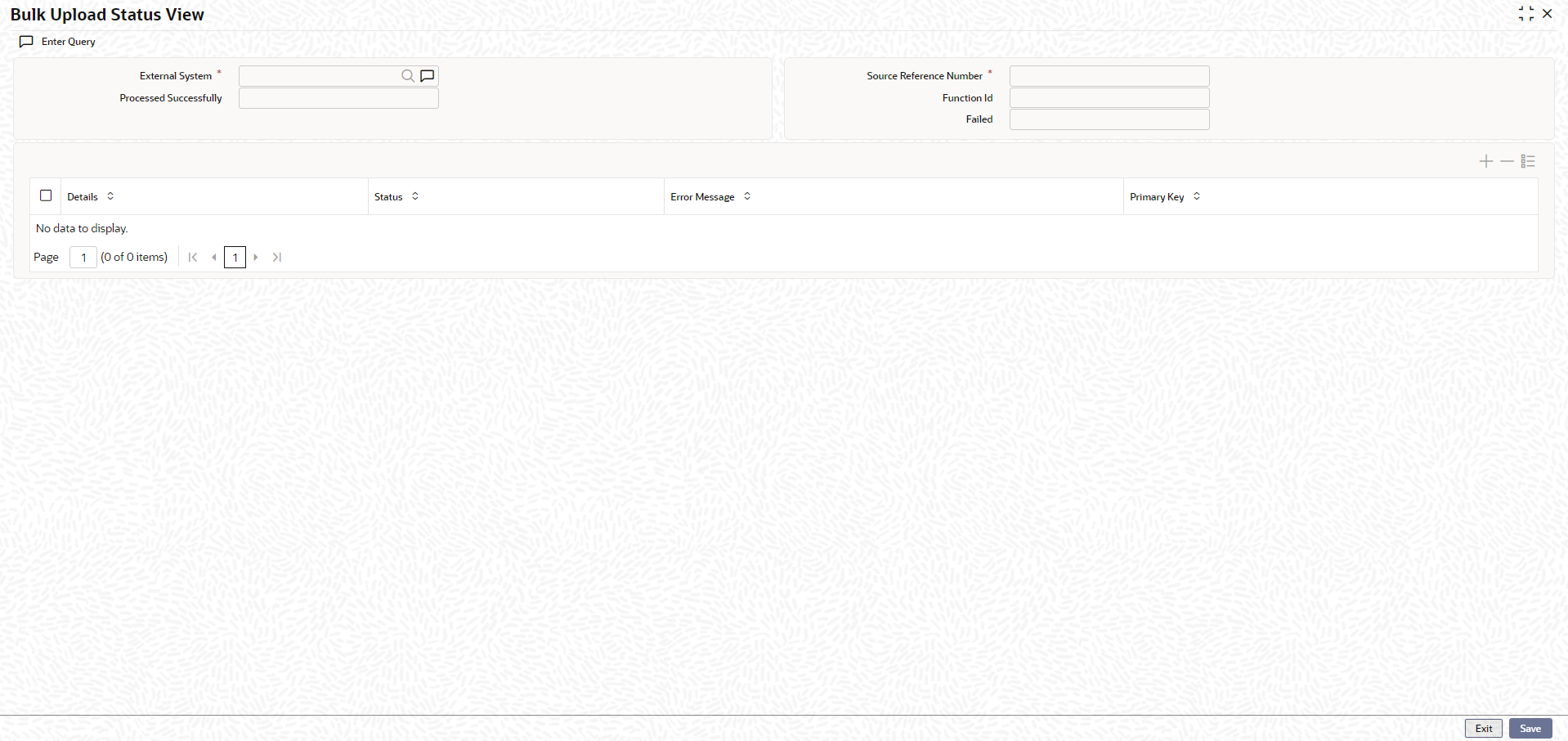3.1 Bulk Upload Status View
This topic describes about the detailed information on bulk upload status view.
Note:
The fields, which are marked with an asterisk, are mandatory.The Bulk Upload Status View screen allows to query the upload status of any file or message from the external system.
Parent topic: Bulk Upload Maintenance