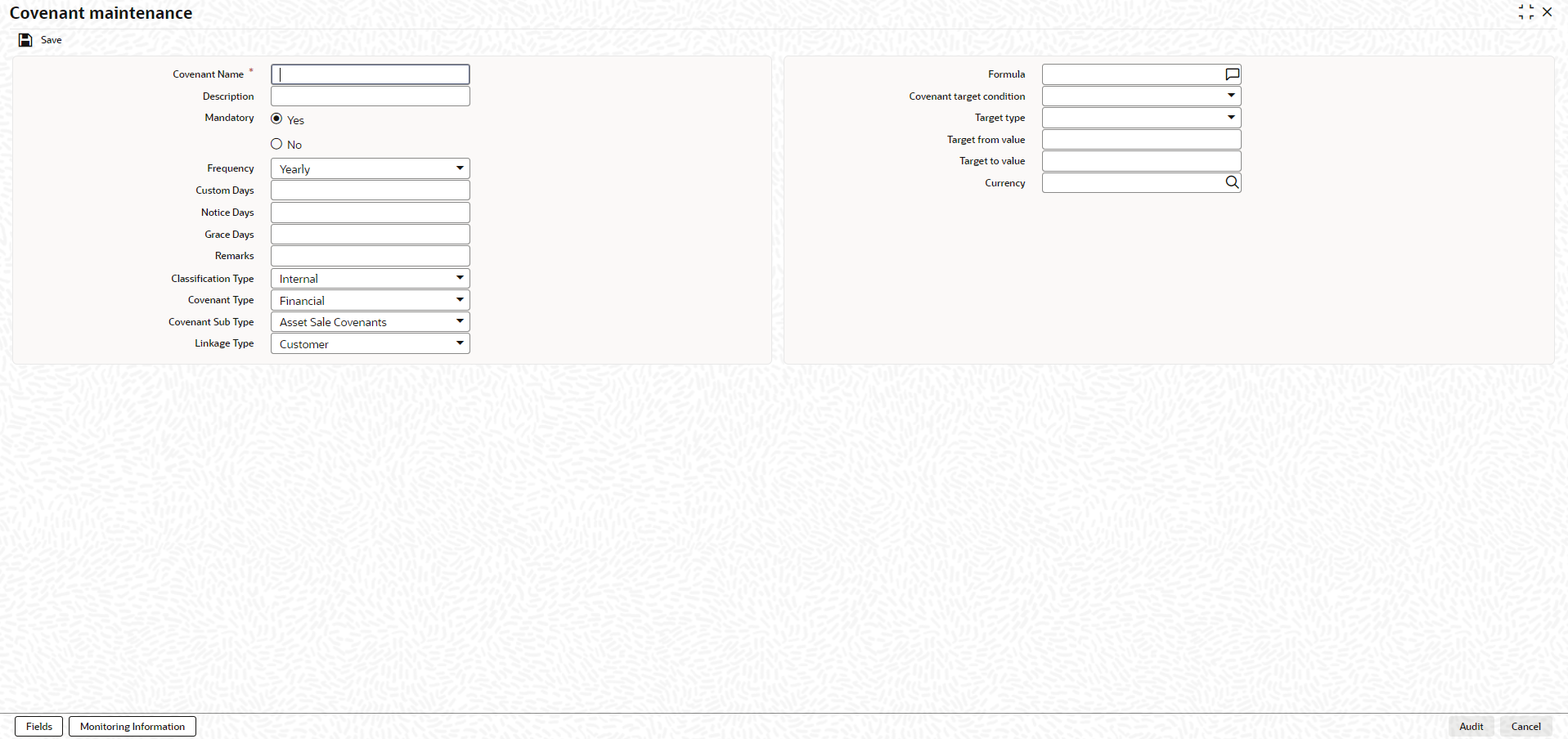- Enterprise Limits and Collateral Management Common User Guide
- Limits and Collateral
- Covenant Maintenance
2.14 Covenant Maintenance
This topic describes about the procedure to maintain customer to liability link.
Note:
The fields, which are marked with an asterisk, are mandatory.As a part of maintaining Collaterals/Facilities/Customer, you may collect certain required information and documents from the customer regularly. Based on the information you may revise the collateral/facility/customer details in the system. The information or documents collected from the customer is termed as a Covenant.
- On the Home screen, specify
GEDCOVNT in the text box and click the
 icon.The Covenant Maintenance screen displays.
icon.The Covenant Maintenance screen displays. - On Covenant Maintenance screen, click
New and specify the fields.For more information on fields, refer to the field description table.
Table 2-37 Covenant Maintenance - Field Description
Field Description Covenant Name and Description Specify the covenant name for which information is entered. A maximum of 50 alpha numeric characters are allowed in this field. User may also provide a brief description of the covenant maintained. Mandatory Indicate whether convent defined is mandatory as part of the process or not. User may change this preference when this convent is linked to a Collateral/Facility. Frequency Select a frequency according to which the covenant has to be collected/revised. The options are: - Yearly
- Half Yearly
- Quarterly
- Monthly
- Weekly
- Daily
- Fortnightly
- Custom
Custom Days Specify the custom days for covenant tracking, if Custom is selected as Frequency. If the frequency is defined as Custom and Custom Days is specified as 20, then frequency will be once in 20 days.
Note: Custom days value can be minimum 1 to maximum 999.
Notice Days Specify the notice days, that is, the number of days prior to Review date of covenant the covenants compliance can be tracked for the customer. Note:- Notice days must be less than the Custom Days in case Custom Days is selected as Frequency. In case the Custom Days value is 1, the system does not allow to capture Notice days.
- Notice days can be a maximum of 30 days even if the Custom Days is more than 30 days.
- If Fortnightly is selected as Frequency, the notice days must be less than 14 days.
Grace Days Specify the Grace days, that is, the number of days after the Review date of the covenant that the covenant will be available for tracking. Note:- Grace days must be less than the Custom Days in case Custom Days is selected as Frequency. In case the Custom Days value is 1, the system does not allow to capture Grace days.
- Grace days can be a maximum of 30 days even if the Custom Days is more than 30 days.
- If Fortnightly is selected as Frequency, the grace days must be less than 14 days.
Remarks Specify the remarks about the covenant maintenance. Classification Type Select the covenant classification type as Internal or External. Covenant Type Select the covenant type as Financial or Non-Financial. Covenant Sub-Type Select the covenant sub-type from the drop down list, if the covenant type is selected as Non-Financial. The options available are: The options available are: - Asset Sale Covenants
- Preservation of Collateral/Seniority
- Reporting and Disclosure
- Others
- Cash Payout Covenants
- Management, control and ownership
- Investment Expenditure
- Operating Activity
Linkage Type Select the type from the drop-down list. User can link the covenant with Customer, Collateral, and Facility. Formula Specify the formula for covenant tracking based on attributes from multiple monitoring information. Covenant target condition Select the covenant target condition from the drop down list. The options available are: - Greater than or equal to
- Between
- Less than
- Greater than
- Equal to
- Less than or equal to
- Less than
Target type Select the target type from the drop down list. The options available are: - Value
- Percentage
- Ratio
Target from value Specify the lower limit of value/percentage/ratio for the covenant compliance tracking. Target to value Specify the upper limit of value/percentage/ratio for the covenant compliance tracking. Currency Click the  icon and select the currency for covenants. This is
mandatory only if Target type is
selected as Value.
icon and select the currency for covenants. This is
mandatory only if Target type is
selected as Value.
Note:
System does not allow to close the covenant when it is linked to an active facility or collateral.
If Between is selected as the Covenant Target Condition, the system derives the covenant compliance status as met only if covenant (value/percentage/ratio) is between specified Target from value and Target to value.
Example:- Covenant = Debt to Equity ratio
- Monitoring information = Balance sheet
- Formula = Total Liabilities / Total Equity
- Covenant Target condition = BETWEEN
- Target type = Ratio
- Target From Value = 1
- Target To Value = 2
- Currency – (LEFT BLANK)
For the above case, the system expects the debt to equity ratio to be between 1 and 2. If Greater than is selected as Covenant Target Condition, the system derives the covenant compliance status as met only if covenant (value/percentage/ratio) is greater than the specified Target from value.
Example:- Covenant = Free Cash Flow
- Monitoring information for the covenant = Cash Flow
- Final Formula = Operating Cash Flow – Capital Expenditures
- Covenant Target condition = GREATER THAN
- Target type = VALUE
- Target From Value = 200000
- Target To Value = (LEFT BLANK)
- Currency - USD For the above case, system expects cash flow to be greater than USD 200000.
The covenants maintained in GEDCOVNT screen will be available for linkage in the Collateral Category Maintenance screen GCDCOLCA, Collaterals Maintenance screen GCDCOLLT, Facilities Maintenance screen GEDFACLT, and Customer Covenant Linkage screen GEDCUCOV. User can select and link the required covenants to the Collateral Category, Collaterals, Facilities, and Customers. On selecting the covenant, the values maintained for the covenant gets defaulted. User can modify the defaulted values for which modification is allowed.
- Click Save to save the record.
- Monitoring Information
This topic describes about the detailed information about the monitoring information details.
Parent topic: Limits and Collateral