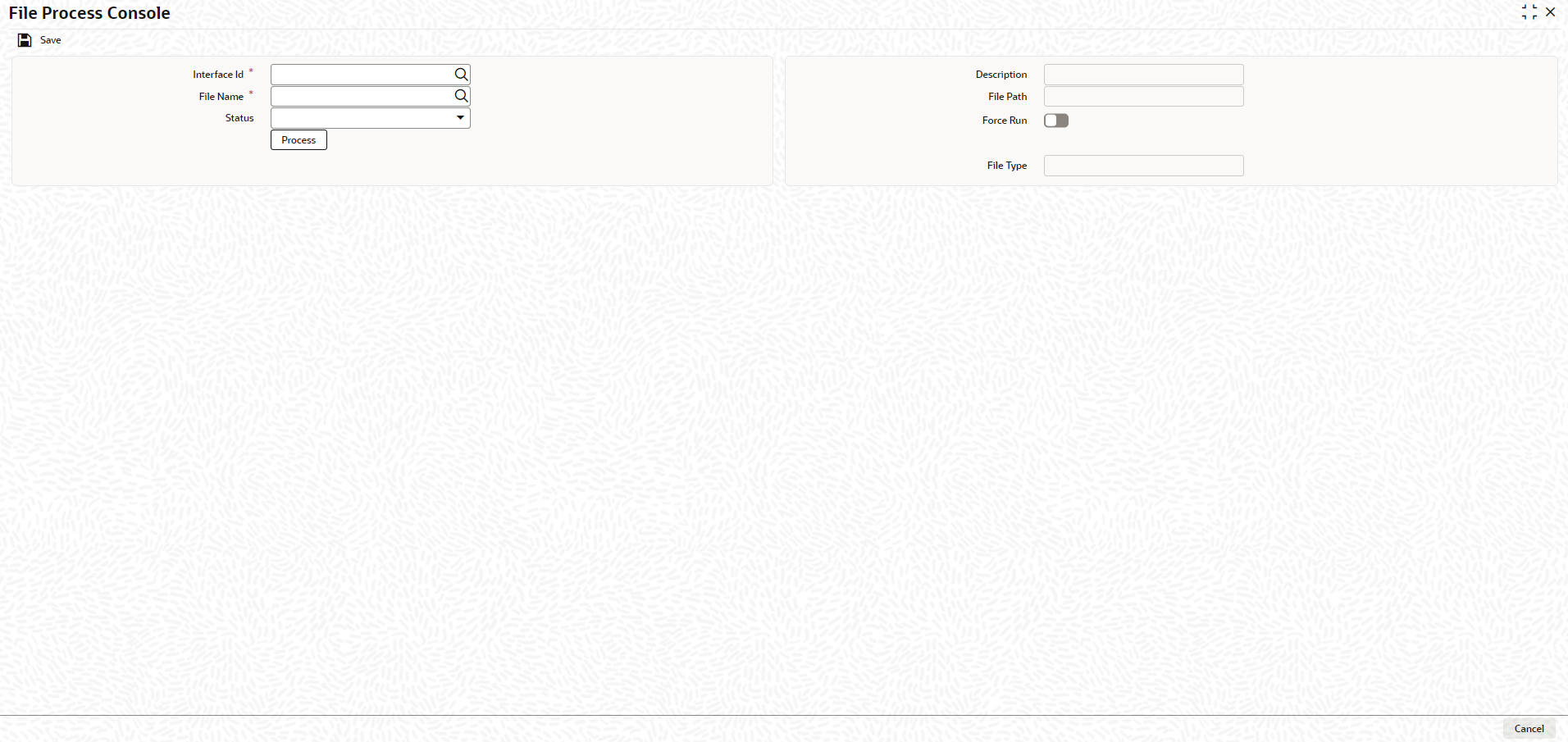2.4 File Process Console
This topic describes about the instructions to trigger the file process.
The File Process Console allows to trigger file
processing for interface files maintained in Interface Definition
Maintenance screen. The file processing can be triggered for both
the inbound and outbound files using this screen.
Note:
Static data must be inserted for field formats and function formats table. Refer below for sample inbound and outbound files.Table 2-9 Sample Inbound and Outbound files - Field Description
| Field | Description |
|---|---|
| Liability Inbound | Liability Inbound |
| Liability Outbound | Liability Outbound |
Note:
The fields, which are marked with an asterisk, are mandatory.Parent topic: Limits and Collateral