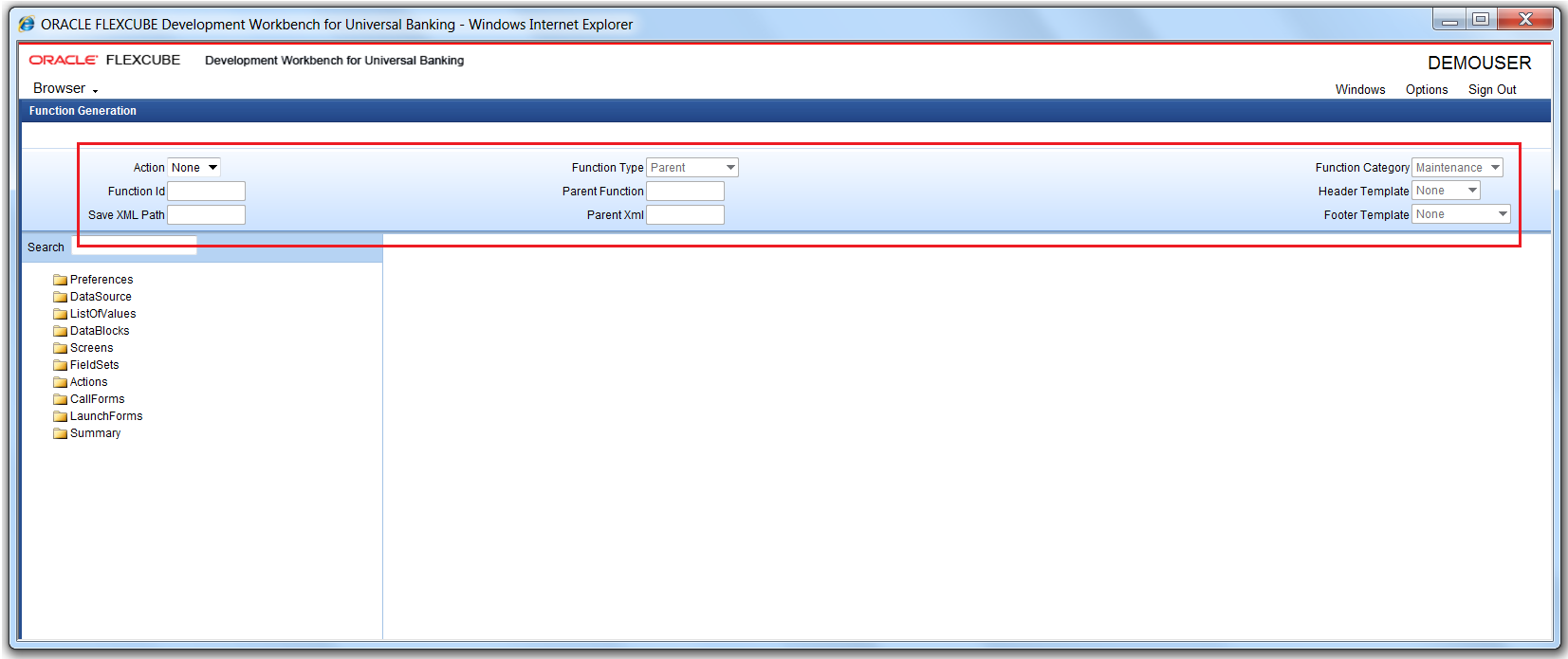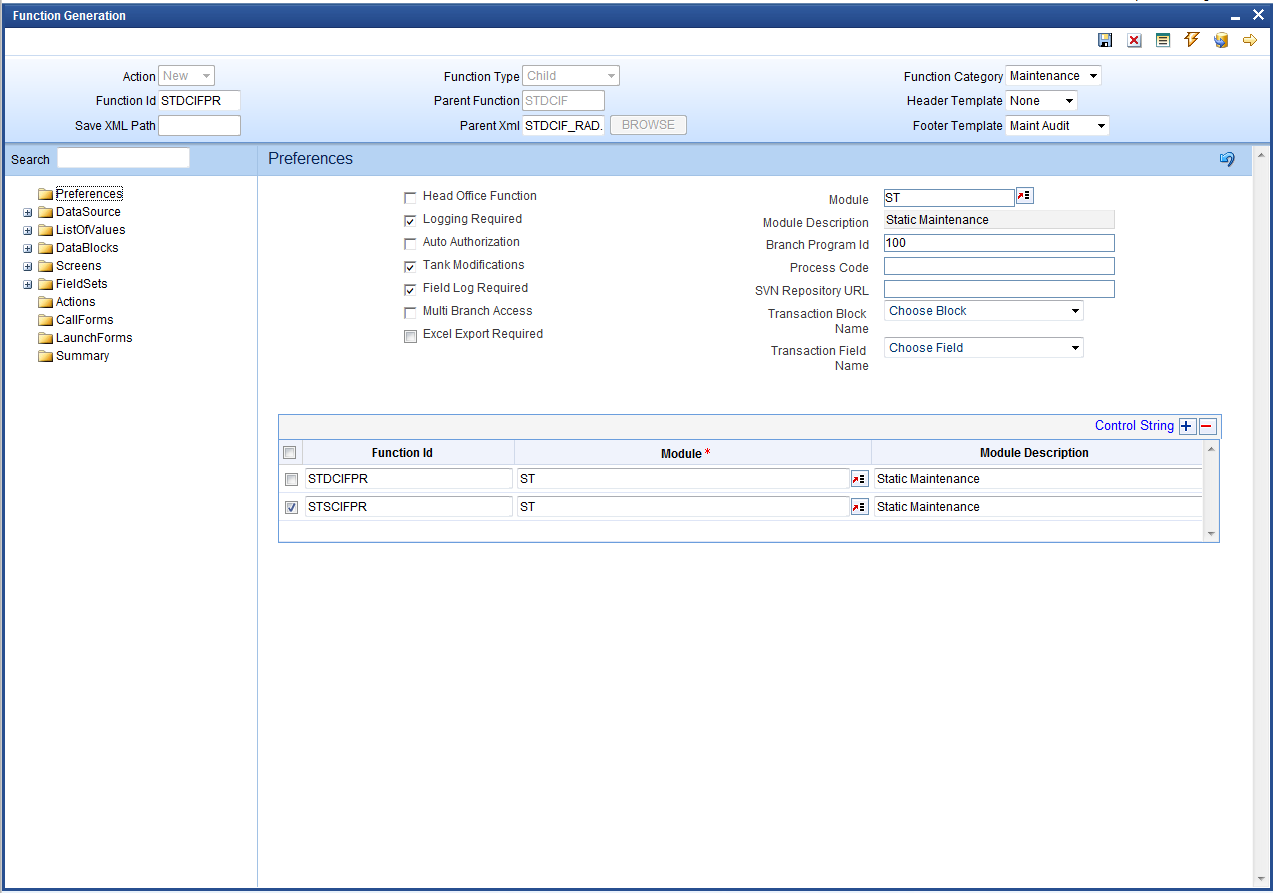- Child and Screen Childs - Concept and Design
- Child Screen
- Develop New Child screen
2.1 Develop New Child screen
This topic explains systematic instructions to develop a new Child screen.
- On Expand Menu, click Function Generation node.The Function Generation screen displays.
- On the Function Generation screen, specify the fields in the Header section.
Table 2-1 Function Generation - Field Description
Field Description Action Select New from the drop-down list. Function Type Select Child from the drop-down list. Parent XML On entering details for fields Action and Function Type, the Parent XML field is enabled. Click BROWSE and select the required parent function from the hard disk. On successful loading, the parent function will get updated with the parent function ID value. Parent function can be either a parent function ID or a child function ID. Parent Function The Parent Function field defaulted to the name of the function id that has loaded as the parent. Function Category The Function Category field defaulted with the category of the parent. It cannot be modified. Function ID Enter Child function ID in the Function ID field. Apply standard naming conventions. Header Template Select the header template from the drop-down list: - None
- Process
Save XML Path Specify the XML path. Footer Template Select the footer template from the drop-down list. - None
- Maint Audit
- Maint Process
- Process
- On the Function Generation screen, click Save.
- On the Function Generation screen, click Generate.The Preferences screen displays.
In the Preferences screen, the function ID name must be of the child screen, and not of the parent screen. On the tab out of the Preferences node, the function name gets changed automatically if not changed manually. Hence developer has to visit the Preferences node at least once before generating files for the child function ID.
The Child screen design is similar to normal screen design. Refer to the Oracle FLEXCUBE Enterprise Limits and Collateral Management ODT Screen Development document for the detailed information.
Note the following while designing a Child screen:- The developer will not be allowed to delete or rename elements created in the parent function.
- New data sources or adding columns to existing data sources are allowed.
- The addition of new LOVs and modification of existing LOVs are allowed.
- Modifying properties of existing block fields(of the parent) is allowed.
- New Screens, tabs, sections, etc can be added by the developer.
- Deletion and Renaming of screens, tabs, sections, etc are not allowed. Instead, the developer has the option to hide them.
- Addition or removal of fields from fieldset is allowed. Properties of fields can also be modified. Note that the block to which the fieldset is attached cannot be changed at the child level.
- New fieldsets can be defined.
- The developer can add a new Launch Form and Call Form in the child screen. The existing launch Form/Call form can be made inactive, if not required at the child level.
- Amendable fields can be modified.
- The summary screen can also be completely redesigned at the child level.
Note:
If enhancement on the parent screen happens parallel to the child screen design developer can use the child refresh option to upgrade the latest changes in the parent screen to the child screen.
Parent topic: Child Screen